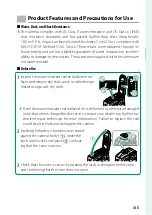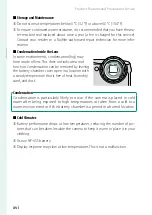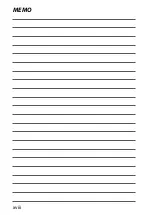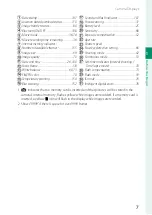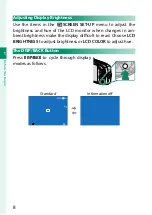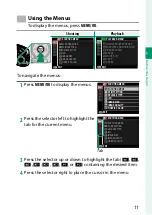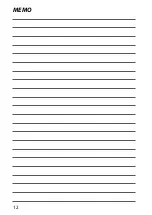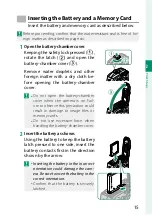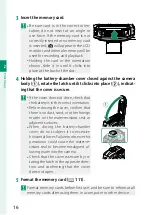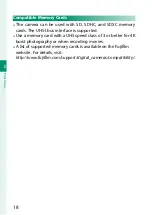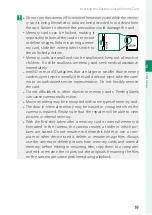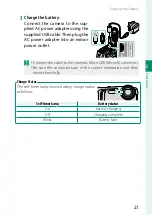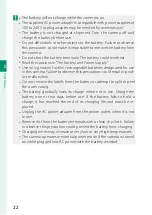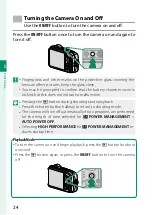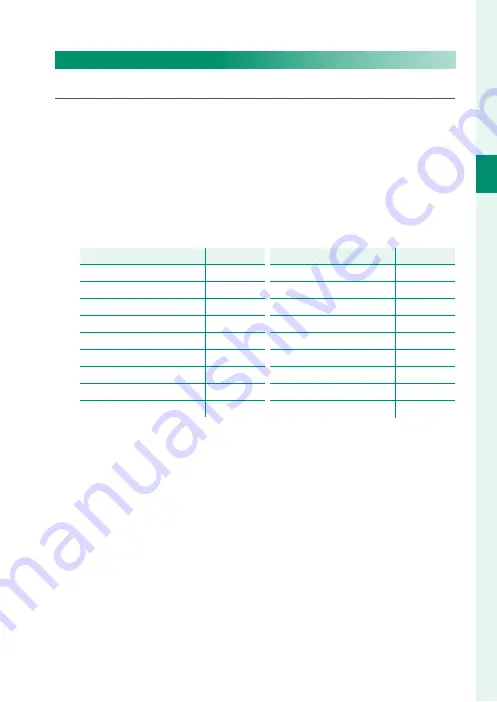
9
1
Bef
o
re
Y
ou
Beg
in
Camera Displays
Customizing the Standard Display
To choose the items shown in the standard display:
1
Display standard indicators.
Use the
DISP/BACK
button to display standard indicators.
2
Select
DISP. CUSTOM SETTING
.
Select
A
SCREEN SET-UP
>
DISP. CUSTOM SETTING
in the
setup menu.
3
Choose items.
Highlight items and press
MENU/OK
to select or deselect.
Item
Item
Default
Default
FRAMING GUIDELINE
R
ELECTRONIC LEVEL
R
FOCUS FRAME
R
SHOOTING MODE
R
APERTURE/S-SPEED/ISO
R
INFORMATION BACKGROUND
R
Expo. Comp.(Digit)
R
FLASH
R
CONTINUOUS MODE
R
Item
Item
Default
Default
DUAL IS MODE
R
WHITE BALANCE
R
FINEPIX COLOR
R
FRAMES REMAINING
R
IMAGE SIZE/QUALITY
R
MOVIE MODE & REC. TIME
R
INTELLIGENT DIGITAL ZOOM
R
AUTO IMAGE TRANSFER
R
BATTERY LEVEL
R
4
Save changes.
Press
DISP/BACK
to save changes.
5
Exit the menus.
Press
DISP/BACK
as needed to exit the menus and return to the
shooting display.
Summary of Contents for Finepix XP140 Series
Page 1: ...Owner s Manual BL00005004 201 EN Series ...
Page 18: ...xviii MEMO ...
Page 19: ...1 Before You Begin ...
Page 30: ...12 MEMO ...
Page 31: ...13 First Steps ...
Page 47: ...29 Basic Photography and Playback ...
Page 52: ...34 MEMO ...
Page 53: ...35 Movie Recording and Playback ...
Page 58: ...40 MEMO ...
Page 59: ...41 Taking Photographs ...
Page 83: ...65 The Shooting Menus ...
Page 97: ...79 Playback and the Playback Menu ...
Page 117: ...99 The Setup Menus ...
Page 130: ...112 MEMO ...
Page 131: ...113 Shortcuts ...
Page 134: ...116 MEMO ...
Page 135: ...117 Optional Accessories ...
Page 137: ...119 Connections ...
Page 148: ...130 MEMO ...
Page 149: ...131 Technical Notes ...