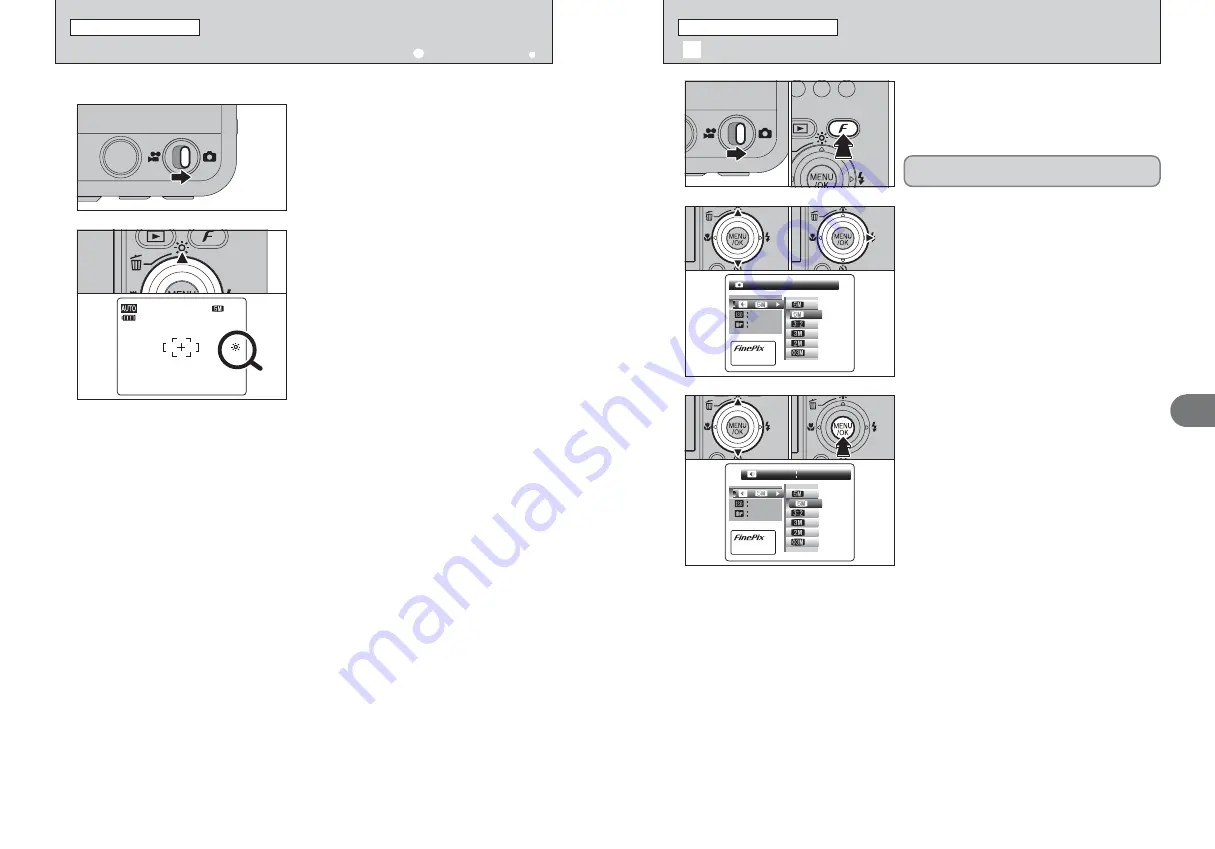
39
Advanced
Features
3
FF
N
N
Q U A L I T Y
Q U A L I T Y
:
A U T O
A U T O
A U T O
A U T O
S T D
S T D
S T D
S T D
P H O T O M O D E
P H O T O M O D E
P H O T O M O D E
P H O T O M O D E
1
1
Set the Mode switch to “
q
”.
2
Press the “
p
” button to display the menu on the
LCD monitor.
1
Press “
a
” or “
b
” to select “
˘
” QUALITY.
2
Press “
c
”.
The quality setting is retained even when the
camera is off or the mode setting is changed.
2
0
1
0
2
0
1
0
2
FF
N
N
1 9 F R A M E S
1 9 F R A M E S
:
A U T O
A U T O
A U T O
A U T O
S T D
S T D
S T D
S T D
2 3 9
2 3 9 2 x 1 9 2 2
x 1 9 2 2
2 3 9 2 x 1 9 2 2
2 3 9 2 x 1 9 2 2
P H O T O M O D E
P H O T O M O D E
P H O T O M O D E
P H O T O M O D E
1
Press “
a
” or “
b
” to change the setting.
2
Press the “MENU/OK” button to confirm the
setting.
●
!
The numbers to the upper right of setting show the number of
available frames.
●
!
When changing the quality setting, the number of available
frames also changes (
➡
P.24).
3
0
1
0
2
˘
QUALITY MODE (NUMBER OF RECORDED PIXELS)
p
PHOTO MODE PHOTOGRAPHY
38
This is useful when checking the shot composition for dark scenes (Slow synchro shots, etc.).
1
Set the Mode switch to “
q
”.
Press the “
fi
(
a
)” button.
“
fi
” appears on the LCD monitor and the subject is
displayed brightly.
To cancel increased brightness:
Press the “
fi
(
a
)” button again.
This function is automatically cancelled after each
shot.
●
!
When this function is active, it will increase the amount of
speckling in images on the LCD monitor. This is normal and
does not affect the photographed image.
●
!
This function is purely for checking the composition of your
shot. It does not increase the brightness of the image.
●
!
Even if you increase the brightness in low-light conditions,
you cannot check the subject.
●
!
The color tones may vary depending on the subjects.
2
UP
UP
NNN 1111 2222
fi
INCREASING MONITOR BRIGHTNESS
PHOTOGRAPHY FUNCTIONS
Available Photography modes:
AUTO,
À
,
m
,
,
,
.
,
©
,
s
Summary of Contents for FinePix Z1
Page 56: ...111 110 ...















































