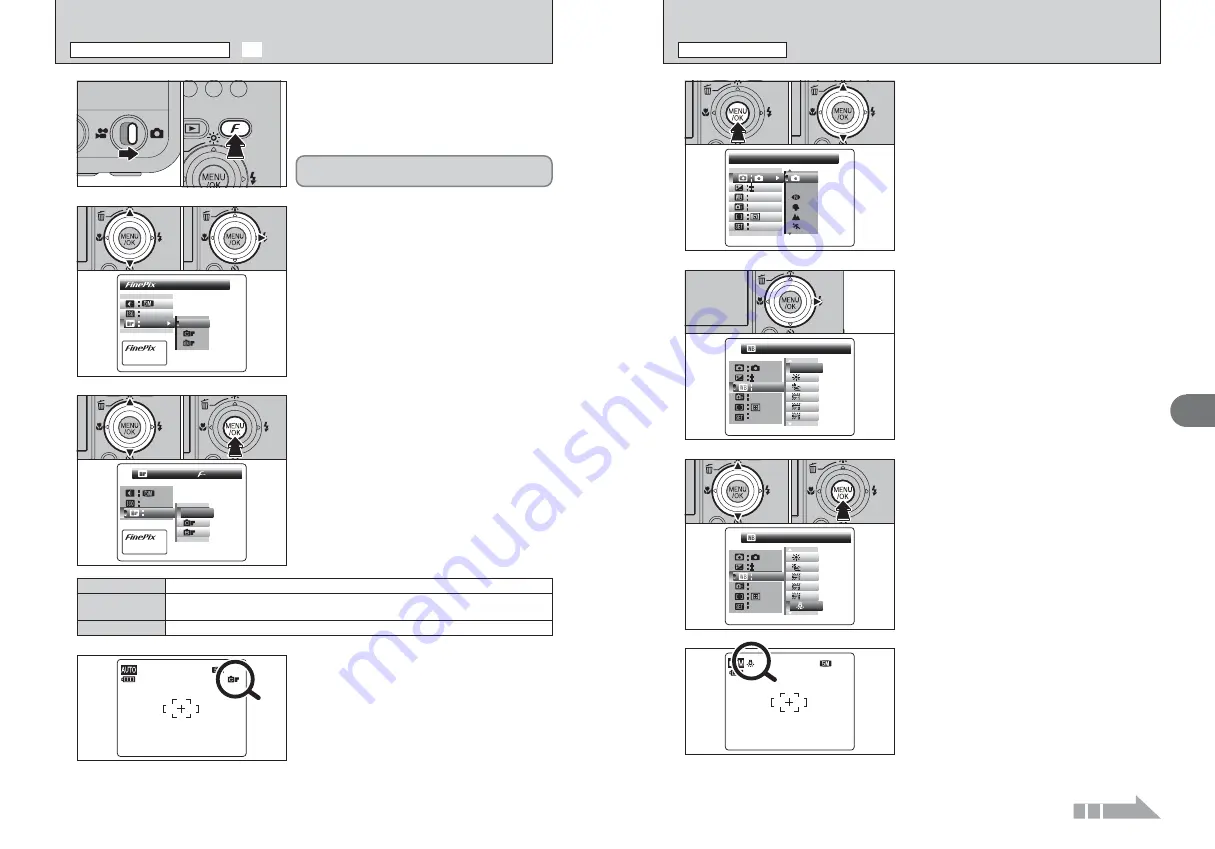
43
Advanced
Features
3
NNN 1111 2222
0
I N C A N D E S C E N
N C A N D E S C E N T
I N C A N D E S C E N T
I N C A N D E S C E N T
A U T O
A U T O
A U T O
A U T O
O F F
O F F
O F F
O F F
S E T
S E T
M
4
When the setting is enabled, an icon appears in the
top-left corner of the LCD monitor.
●
!
The settings available in the menu screen vary depending on
the Photography mode.
1
Press the “MENU/OK” button to display the
menu on the LCD monitor.
2
Press “
a
” or “
b
” to select the menu item.
1
1
Press “
a
” or “
b
” to change the setting.
2
Press the “MENU/OK” button to confirm the
setting.
0
1
0
2
3
PHOTOGRAPHY MENU OPERATION
PHOTOGRAPHY MENU
S E T
S E T
S E T
S E T
A U T O
A U T O
A U T O
A U T O
A U T O
A U T O
A U T O
A U T O
O F F
O F F
O F F
O F F
00
M
M
S H O O T I N G M O D E
S H O O T I N G M O D E
0
1
0
2
0
A U T O
A U T O
A U T O
A U T O
A U T O
A U T O
A U T O
A U T O
A U T O
A U T O
O F F
O F F
O F F
O F F
S E T
S E T
M
●
!
When the top or bottom of the menu item is selected, press
“
a
” or “
b
” to change the page.
Press “
c
”.
2
Continued
42
S T A N D A R D
S T A N D A R D
P H O T O M O D E
P H O T O M O D E
P H O T O M O D E
P H O T O M O D E
NN
A U T O
A U T O
A U T O
A U T O
S T D
S T D
S T D
S T D
S T D
S T D
S T D
S T D
1
Set the Mode switch to “
q
”.
2
Press the “
p
” button to display the menu on the
LCD monitor.
3
1
Press “
a
” or “
b
” to change the setting.
2
Press the “MENU/OK” button to confirm the
setting.
0
1
0
2
The FinePix COLOR setting is retained even when
the camera is off or the mode setting is changed.
●
!
In “
r
” Movie mode, do not set the “
ü
” FinePix COLOR
setting.
4
●
!
p
-CHROME may have little visible effect with some subjects,
such as close-up shots of people (portraits).
●
!
Because the effects on the image differ depending on the
scene being shot in
p
-CHROME mode, take pictures in
p
-
STANDARD mode as well as this mode. Note that you may
not be able to see any difference on the LCD monitor.
●
!
For shots taken in
p
-CHROME mode or
p
-B&W mode,
automatic quality adjustment will be suppressed on Exif Print
compliant printers.
When setting
p
-CHROME or
p
-B&W, the icon
appears on the LCD monitor.
p
-CHROME:
ù
p
-B&W:
ñ
NNN 1111 2222
The contrast and color saturation are set to standard. Use this mode for normal photography.
p
-STANDARD
The contrast and color saturation are set to high. This feature is effective for taking more vivid
shots of subjects such as scenery (blue sky and greenery) and flowers.
p
-CHROME
This setting converts the colors in the photographed image to black and white.
p
-B&W
C O L O R
C O L O R
S T D
S T D
S T D
S T D
S T D
S T D
S T D
S T D
P H O T O M O D E
P H O T O M O D E
P H O T O M O D E
P H O T O M O D E
N
A U T O
A U T O
A U T O
A U T O
2
1
Press “
a
” or “
b
” to select “
ü
” FinePix COLOR.
2
Press “
c
”.
0
1
0
2
1
0
1
0
2
ü
FinePix COLOR
p
PHOTO MODE PHOTOGRAPHY
Summary of Contents for FinePix Z1
Page 56: ...111 110 ...
















































