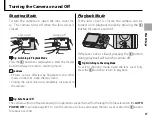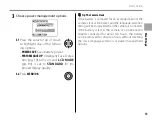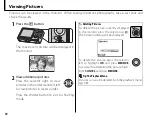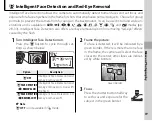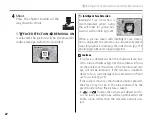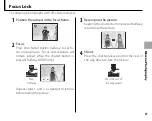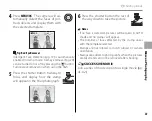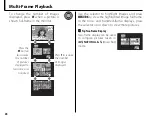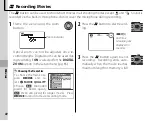25
More
on
P
h
oto
g
ra
ph
y
K
Using the Flash (Intelligent Flash)
Red-Eye Removal
When
S
REMOVAL ON
is selected for Intelligent Face
Detection (pg. 19), red-eye removal (
S
) is avail-
able in AUTO (
V
), fi ll fl ash (
U
), and slow sync (
Z
)
modes. Red-eye removal minimizes “
red-
eye
” caused when light from the fl ash is
refl ected from the subject’s retinas as
shown in the illustration at right.
"
Silent Mode
In situations in which camera sounds or light from the
fl ash may be unwelcome, press the
DISP/BACK
button
until
"
is displayed in the monitor.
AUTO
The camera speaker, shooting indicator, fl ash, and
indicator and self-timer lamps turn off (note that the
fl ash will still fi re in
A
mode). Flash and volume set-
tings (pg. 86) can not be adjusted while silent mode is
in eff ect. To restore normal operation, press the
DISP/
BACK
button until the
"
icon is no longer displayed.