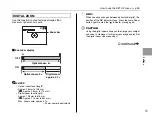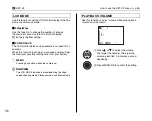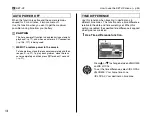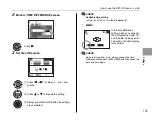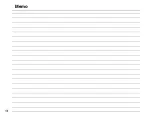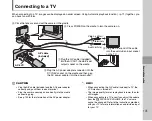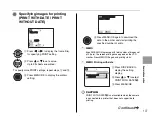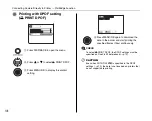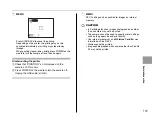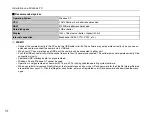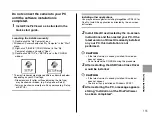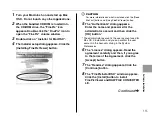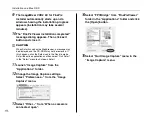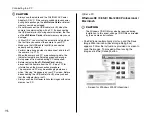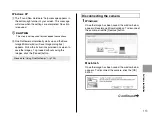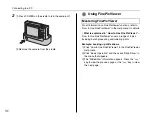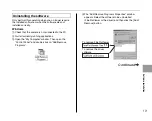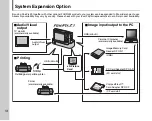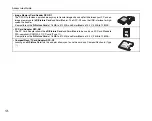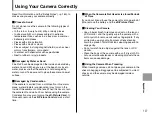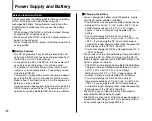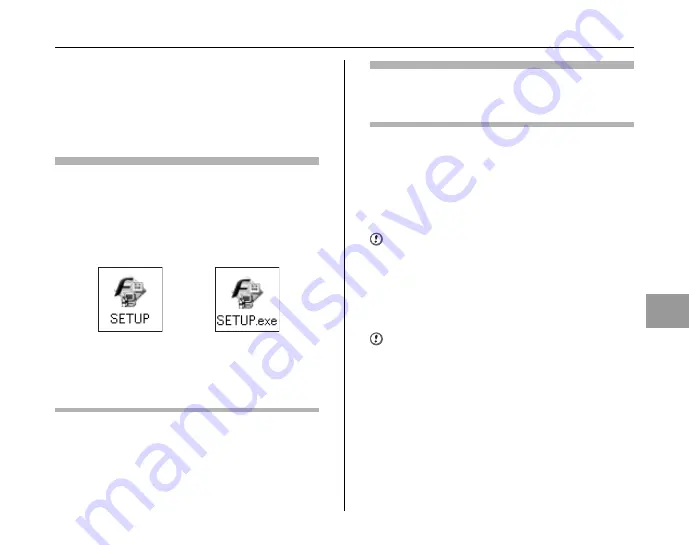
113
Softw
are Installation
Do not connect the camera to your PC
until the software installation is
completed.
1
Install FinePixViewer as instructed in the
Quick start guide.
Launching the installer manually
A
Double-click the “My Computer” icon.
*
Windows XP users should click “My Computer” in the “Start”
menu.
B
Right-click “FINEPIX” (CD-ROM drive) in the “My
Computer” window and select “Open”.
C
Double-click “SETUP” or “SETUP.exe” in the CD-ROM
window.
*
The way file names are displayed differs as described below
depending on your PC settings.
-File extensions (3-letter suffixes indicating the file type)
may be shown or hidden. (e.g. Setup.exe or Setup)
-Text may be shown normally or all in uppercase (e.g. Setup
or SETUP).
Installing other applications
You may see messages for installing ImageMixer VCD2 LE for
FinePix. Install this application as directed by the on-screen
instructions.
2
Install DirectX as directed by the on-screen
instructions and then restart your PC. If the
latest version of DirectX is already installed
on your PC, this installation is not
performed.
CAUTION
• If the latest version is already installed, this window
does not appear.
• Do not remove the CD-ROM during this procedure.
3
After restarting, the USB Video Class Driver
would be installed.
CAUTION
• If the latest version is already installed, this window
does not appear.
• The driver is only installed on Windows XP SP1.
4
After restarting the PC, a message appears
stating “Installation of the FinePixViewer
has been completed”.
Summary of Contents for FinePix Z3
Page 26: ...26 Memo ...
Page 42: ...42 Memo ...
Page 70: ...70 Memo ...
Page 87: ...87 Advanced Features Playback Memo ...
Page 93: ...93 Advanced Features Movie Memo ...
Page 104: ...104 Memo ...
Page 110: ...110 Memo ...
Page 123: ...123 Software Installation Memo ...
Page 137: ...137 Appendices Memo ...