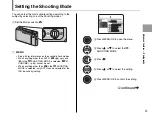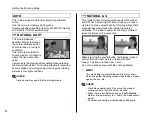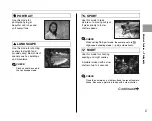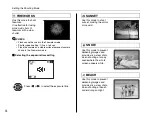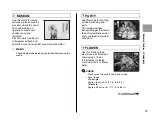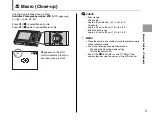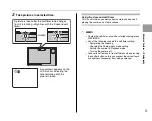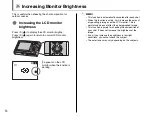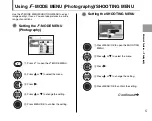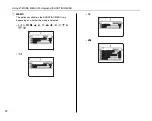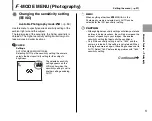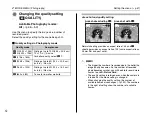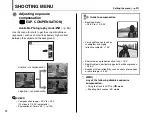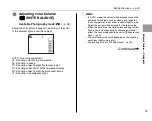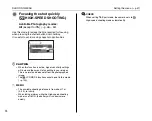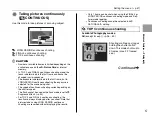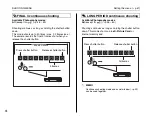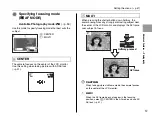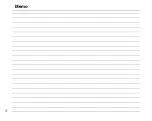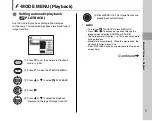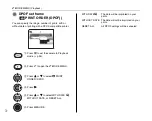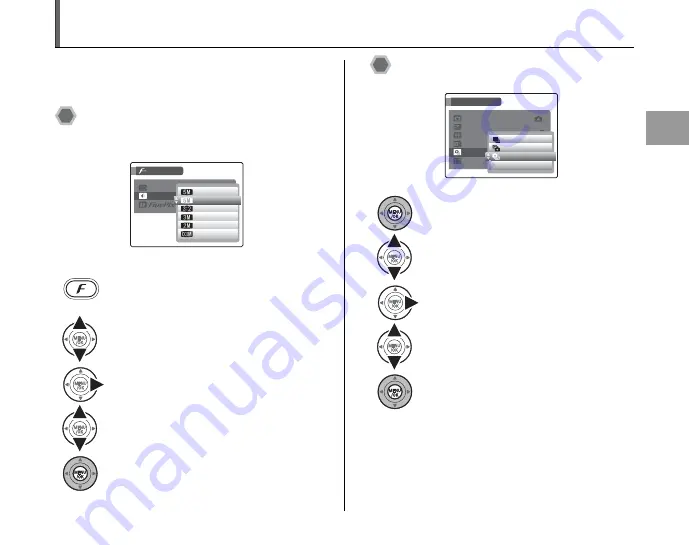
57
Advanced Features —
Photography
Using
p
-MODE MENU (Photography)/SHOOTING MENU
Use the
p
-MODE MENU/SHOOTING MENU to adjust
image quality or focus. You can take pictures in a wide
range of conditions.
Setting the
p
-MODE MENU
(Photography)
Setting the SHOOTING MENU
Continued
Q
A
Press
p
to open the
p
-MODE MENU.
B
Press
n
or
o
to select the menu.
C
Press
q
.
D
Press
n
or
o
to change the setting.
E
Press MENU/OK to confirm the setting.
QUALITY
QUALITY
MODE MENU
MODE MENU
ISO
ISO
5
12
12
19
19
25
25
122
122
12
12 FRAMES
FRAMES
F
N
A
Press MENU/OK to open the SHOOTING
MENU.
B
Press
n
or
o
to select the menu.
C
Press
q
.
D
Press
n
or
o
to change the setting.
E
Press MENU/OK to confirm the setting.
HIGH
HIGH - SPEED SHOOTING
SPEED SHOOTING
WHITE BALANCE
WHITE BALANCE
EXP. COMPENSATION
EXP. COMPENSATION
CONTINUOUS
CONTINUOUS
AF MODE
AF MODE
SHOOTING MODE
SHOOTING MODE
SHOOTING MENU
SHOOTING MENU
+0
M
LONG PERIOD
LONG PERIOD
FINAL 3
FINAL 3
TOP 3
TOP 3
OFF
OFF
Summary of Contents for FinePix Z3
Page 26: ...26 Memo ...
Page 42: ...42 Memo ...
Page 70: ...70 Memo ...
Page 87: ...87 Advanced Features Playback Memo ...
Page 93: ...93 Advanced Features Movie Memo ...
Page 104: ...104 Memo ...
Page 110: ...110 Memo ...
Page 123: ...123 Software Installation Memo ...
Page 137: ...137 Appendices Memo ...