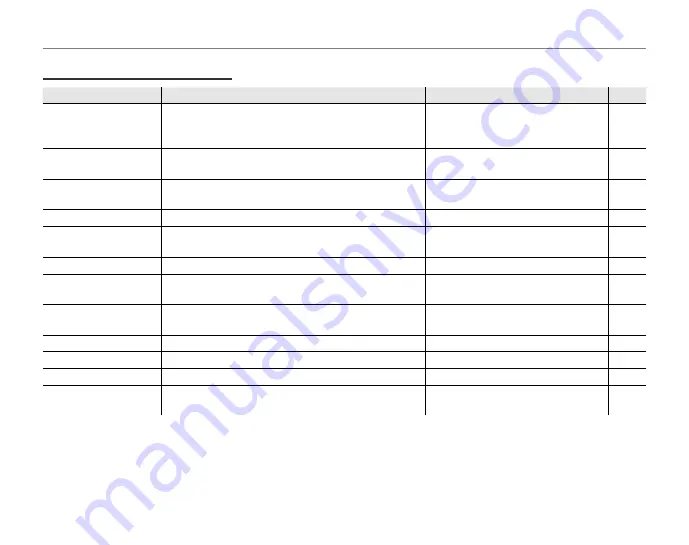
60
The Shooting Menu
Shooting Menu Options
Shooting Menu Options
Menu item
Menu item
Description
Description
Options
Options
Default
Default
a
SHOOTING MODE
Choose a shooting mode according to the type of
subject (pg. 31).
M
/
k
/
G
/
A
/
B
/
N
/
C
/
K
/
L
/
D
/
U
/
E
/
F
/
G
/
H
/
I
/
O
/
P
/
C
/
R
k
c
FACE DETECTION
Turn Intelligent Face Detection and red-eye removal
on or off (pg. 21).
B
ON
S
ON
/
B
ON
S
OFF
/
OFF
OFF
d
EXP. COMPENSATION
Adjust exposure for bright, dark, or high-contrast
scenes (pg. 61).
–2 EV to +2 EV in increments of
1
/
3
EV
±0
e
WHITE BALANCE
Adjust color for diff erent light sources (pg. 62).
AUTO
/
p
/
q
/
s
/
t
/
u
/
r
AUTO
f
IMAGE QUALITY
Choose image size and quality (pg. 62).
r
F
/
r
N
/
g
3
:
2
/
o
/
n
/
m
/
p
r
N
0
MOVIE QUALITY
Choose the frame size for movies (pg. 42).
!
/
9
!
g
ISO
Adjust ISO sensitivity (pg. 63). Choose higher values
when the subject is poorly lit.
AUTO
/
1600
/
800
/
400
/
200
/
100
/
64
AUTO
h
FINEPIX COLOR
Shoot pictures in standard or saturated color or in
black-and-white (pg. 63).
STD
/
M
/
N
STD
b
HIGH-SPEED SHOOTING
Choose for quick shutter response (pg. 64).
ON
/
OFF
OFF
c
CONTINUOUS
Shoot a series of pictures (pg. 64).
n
/
o
/
m
/
OFF
OFF
i
AF MODE
Control how the camera focuses (pg. 66).
w
/
x
w
j
SET-UP
Perform basic camera setup such as choosing a
language and setting the time and date (pg. 80).
a
/
K
/
L
/
M
—
Summary of Contents for FinePix Z30
Page 6: ...vi Memo Memo ...
Page 7: ...vii Memo Memo ...
Page 20: ...10 Inserting a Memory Card 3 Close the battery chamber cover ...
















































