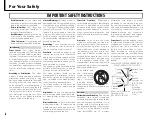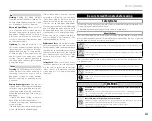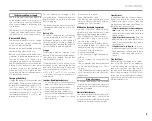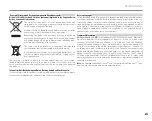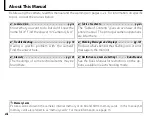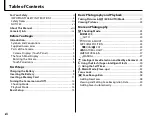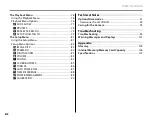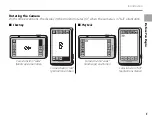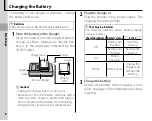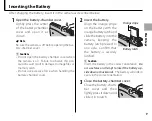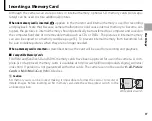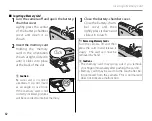xiv
Table of Contents
The Playback Menu
.......................................................................76
Using the Playback Menu .........................................................76
Playback Menu Options .............................................................76
I
SLIDE SHOW .........................................................................77
D
PROTECT ................................................................................78
i
ERASE FACE RECOG. ..........................................................79
j
SET UPLOAD-TAG TO .........................................................79
The Setup Menu
.............................................................................81
Using the Setup Menu ...............................................................81
Setup Menu Options ...................................................................82
A
IMAGE DISP. ..........................................................................83
B
FRAME NO. ............................................................................84
Q
DIGITAL ZOOM ....................................................................85
I
VOLUME .................................................................................85
b
SOUND....................................................................................85
J
LCD BRIGHTNESS ................................................................85
K
FORMAT..................................................................................86
M
AUTO POWER OFF ..............................................................87
N
TIME DIFFERENCE ...............................................................88
S
POWER MANAGEMENT ....................................................89
h
CALIBRATION .......................................................................90
Technical Notes
Technical Notes
Optional Accessories
...................................................................91
Accessories from FUJIFILM .......................................................92
Caring for the Camera
.................................................................93
Troubleshooting
Troubleshooting
Troubleshooting
............................................................................94
Warning Messages and Displays
..........................................101
Appendix
Appendix
Glossary
.......................................................................................... 105
Internal Memory/Memory Card Capacity
....................... 106
Specifi cations
............................................................................... 107