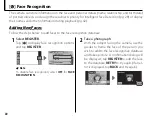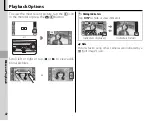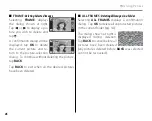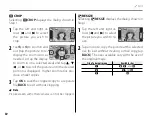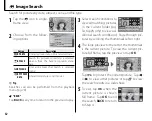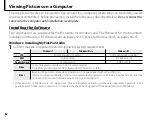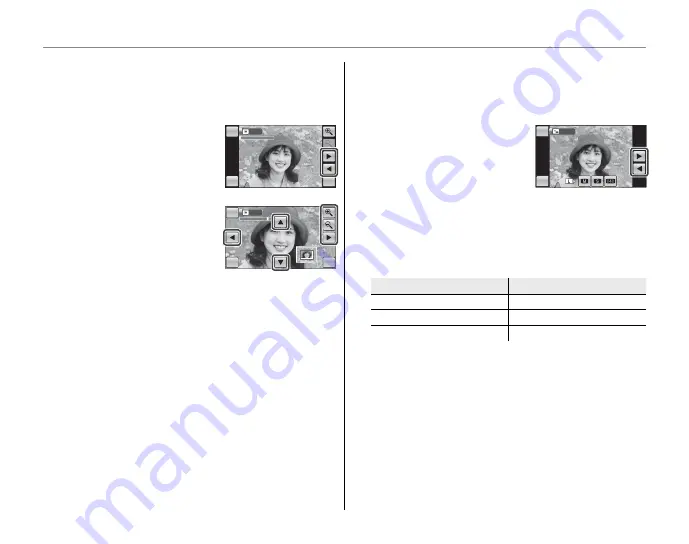
50
j
Edit
G
G
CROP
CROP
Selecting
G
CROP
displays the dialog shown in
Step 1.
1
Tap the left and right ar-
rows (
8
and
9
) to select
the picture you wish to
crop.
2
Tap
k
or
n
to zoom in and
out (tap the picture to re-
display the zoom icons as
needed, or tap the display
to zoom in on a selected area) and tap
6
,
7
,
8
, or
9
to scroll the picture until the desired
portion is displayed. Higher zoom ratios pro-
duce smaller copies.
3
Tap
OK
to save the cropped copy to a separate
fi le,
BACK
to exit without cropping.
1
Note
Pictures taken with other cameras can not be cropped.
O
RESIZE
RESIZE
Selecting
O
RESIZE
displays the dialog shown in
Step 1.
1
Tap the left and right ar-
rows (
8
and
9
) to select
the picture you wish to re-
size.
2
Tap an icon to copy the picture at the selected
size (to exit without creating a small copy, tap
BACK
). The sizes available vary with the size of
the original image:
Size of original image
Size of original image
Available sizes
Available sizes
O
P
,
Q
, and
a
P
Q
and
a
Q
a
HOME
CROP
CROP
BACK
OK
HOME
CROP
CROP
BACK
OK
HOME
CROP
CROP
BACK
OK
HOME
CROP
CROP
BACK
OK
HOME
RESIZE
BACK
HOME
RESIZE
BACK