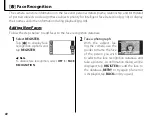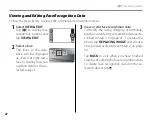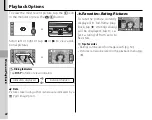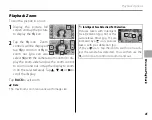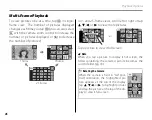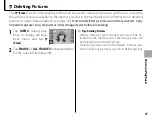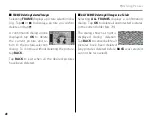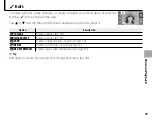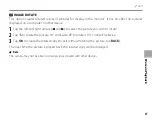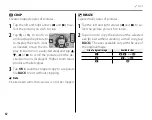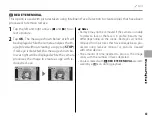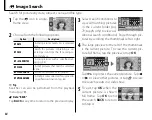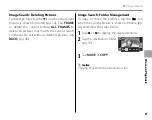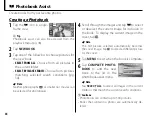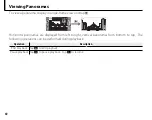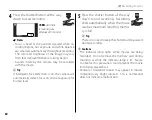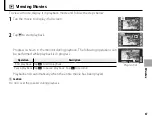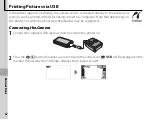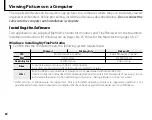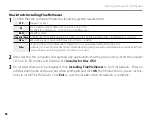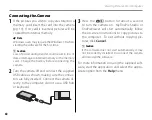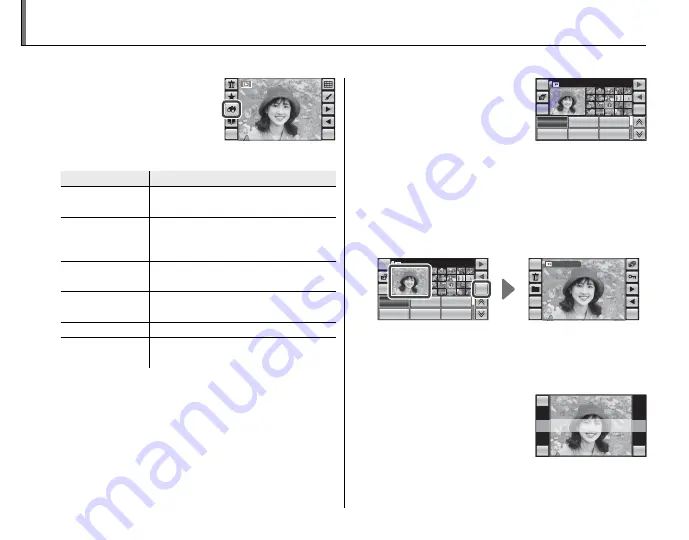
54
1
Tap the
H
icon in single-
frame view.
MENU
DISP
2
Choose from the following options:
Option
Option
Description
Description
BY DATE
Find all pictures taken on a selected
date.
BY FACE
Search for pictures containing a se-
lected person from the face recogni-
tion database.
BY
I
FAVORITES
Find all pictures with a specifi ed rat-
ing (pg. 44).
BY SCENE
Find all pictures that match a selected
scene.
BY TYPE OF DATA
Find all still pictures or all movies.
BY UPLOAD MARK
Find all pictures selected for upload to
a specifi ed destination (pg. 83).
b
Tip
Searches can also be performed from the playback
menu (pg. 78).
a
Note: “BACK”
Tap
BACK
at any time to return to the previous display.
3
Select search conditions to
view all matching pictures
in the current folder (pg.
79; tap
j
or
k
to view ad-
ditional search conditions). Page through pic-
tures by scrolling the thumbnails left or right.
4
The large preview to the left of the thumbnails
is the current picture. To view the current pic-
ture full frame, tap the preview or tap
OK
.
HOME
OK
BACK
05/31/2050
08/20/2050
06/03/2050
08/22/2050
06/11/2050
08/28/2050
05/31/2050
BACK
DISP
OK
HOME
05/31/2050
Tap
D
to protect the current picture. Tap
8
or
9
to view other pictures or tap
I
to view
the search results in a slide show.
5
To exit, tap
OK
when the
current picture is shown
full frame. Tap
OK
to end
the search,
BACK
to return
to Step 4.
BACK
OK
HOME
EXIT
BACK
OK
HOME
EXIT
H
Image Search
Search for pictures by date, subject, scene, and fi le type.
HOME
OK
BACK
05/31/2050
08/20/2050
06/03/2050
08/22/2050
06/11/2050
08/28/2050
05/31/2050
HOME
OK
BACK
05/31/2050
08/20/2050
06/03/2050
08/22/2050
06/11/2050
08/28/2050
05/31/2050