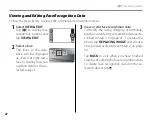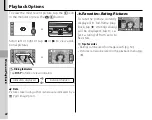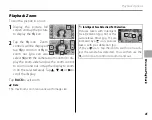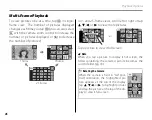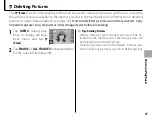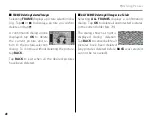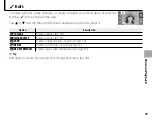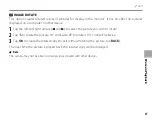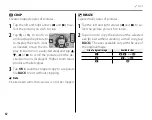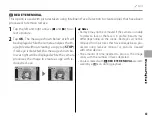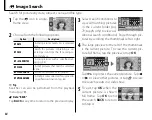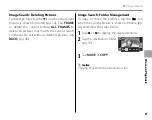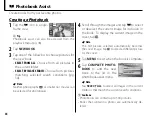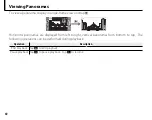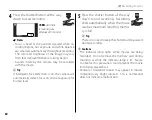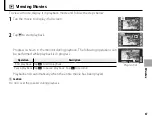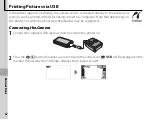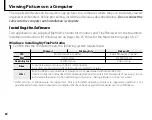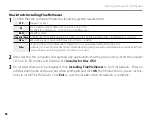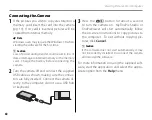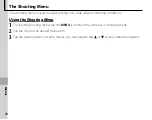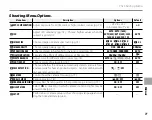56
Create books from your favorite photos.
Creating a Photobook
Creating a Photobook
K
Photobook Assist
1
Tap the
K
icon in single-
frame view.
MENU
DISP
b
Tip
Photobook assist can also be accessed from the
playback menu (pg. 78).
2
Tap
NEW BOOK
.
3
Tap one of the following to choose pictures for
the new book.
•
SELECT FROM ALL
: Choose from all pictures in
the current folder.
•
SELECT BY IMAGE SEARCH
: Choose from pictures
matching selected search conditions (pg.
54).
a
Note
Neither photographs
a
or smaller nor movies can
be selected for photo books.
4
Scroll through the images and tap
K
to select
or deselect the current image for inclusion in
the book. To display the current image on the
cover, tap
J
.
a
Note
The fi rst picture selected automatically becomes
the cover image. Tap
J
to select a diff erent picture
for the cover.
5
Tap
MENU
to exit when the book is complete.
6
Tap
COMPLETE PHOTO-
BOOK
to add the new
book to the list in the
photo book assist menu.
HOME
SELECT IMAGES FOR PHOTOBOOK
BACK
COMPLETE PHOTOBOOK
SELECT ALL
a
Note
Tap
SELECT ALL
to select all images in the current
folder or that match the current search conditions.
c
Cautions
• Photobooks can contain up to 300 pictures.
• Books that contain no photos are automatically de-
leted.