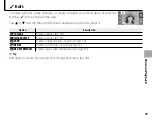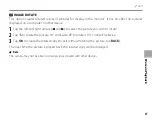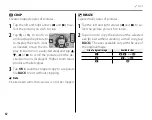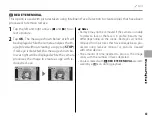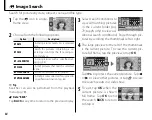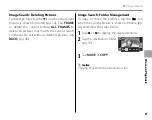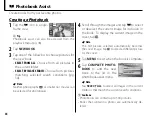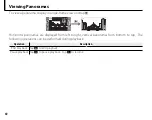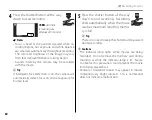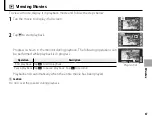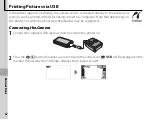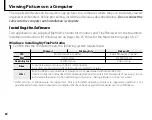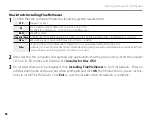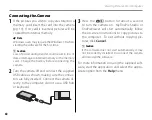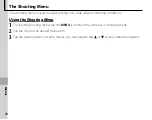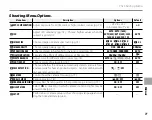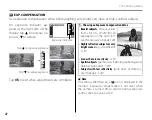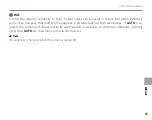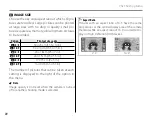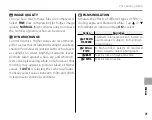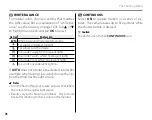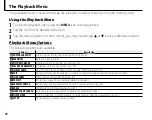63
Co
n
n
e
ct
io
n
s
Printing Pictures via USB
Printing Selected Pictures
Printing Selected Pictures
1
Tap
8
or
9
to select a picture you wish to
print.
2
Tap
+
or
–
to choose the number of copies (up
to 99).
3
Repeat steps 1–2 to select
additional pictures. Tap
to display a confi r-
mation dialog when set-
tings are complete.
a
Note
If no pictures are selected when you tap
, the
camera will print one copy of the current picture.
4
Tap
OK
to start printing. To end printing be-
fore all pictures have printed, tap
CANCEL
.
b
Tip: Printing the Date of Recording
To print the date of recording on pictures, tap
MENU
in
steps 1–2 to display the PictBridge menu (see below)
and select
PRINT WITH DATE
s
. To ensure that the
date is correct, set the camera clock before taking pic-
tures.
•
PRINT WITH DATE
s
: Print date of
recording on pictures.
•
PRINT WITHOUT DATE
pictures without date.
10
10
PICTBRIDGE
SHEETS
SHEETS
TOTAL: 00010
TOTAL: 00010
MENU
10
10
PICTBRIDGE
SHEETS
SHEETS
TOTAL: 00010
TOTAL: 00010
MENU
BACK
PICTBRIDGE
PRINT WITHOUT DATE
PRINT WITH DATE
BACK
PICTBRIDGE
PRINT WITHOUT DATE
PRINT WITH DATE