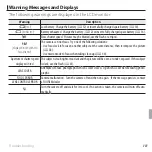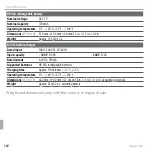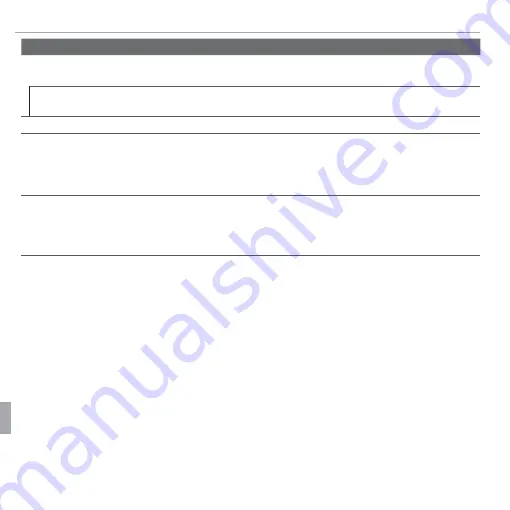
122
Appendix
Specifi cations
System
Flash
Flash
Auto fl ash; eff ective range when sensitivity is set to
Auto fl ash; eff ective range when sensitivity is set to
ISO AUTO
ISO AUTO
is approx. 30 cm–3.0 m/0.9 ft.–
is approx. 30 cm–3.0 m/0.9 ft.–
9.8 ft.
9.8 ft.
(wide angle)
(wide angle)
, 1.0 m–2.1 m/3.2 ft.–6.8 ft.
, 1.0 m–2.1 m/3.2 ft.–6.8 ft.
(telephoto)
(telephoto)
Flash mode
Flash mode
Auto, fi ll fl ash, off , slow sync
Auto, fi ll fl ash, off , slow sync
(red-eye removal off )
(red-eye removal off )
; auto with red-eye reduction, fi ll fl ash with
; auto with red-eye reduction, fi ll fl ash with
red-eye reduction, off , slow sync with red-eye reduction
red-eye reduction, off , slow sync with red-eye reduction
(red-eye removal on)
(red-eye removal on)
LCD monitor
LCD monitor
3.5-in., 460k-dot color LCD monitor; frame coverage approx. 100%; aspect ratio 16 : 9
3.5-in., 460k-dot color LCD monitor; frame coverage approx. 100%; aspect ratio 16 : 9
Movies
Movies
• •
i
i
1920
1920
: 1,920 × 1,080
: 1,920 × 1,080
(1080p)
(1080p)
, 30 fps
, 30 fps
• •
f
f
: 640 × 480
: 640 × 480
(VGA)
(VGA)
, 30 fps
, 30 fps
• •
k
k
320
320
×
×
240
240
: 160 fps
: 160 fps
• •
h
h
1280
1280
: 1,280 × 720
: 1,280 × 720
(720p)
(720p)
, 30 fps
, 30 fps
• •
k
k
640
640
×
×
480
480
: 80 fps
: 80 fps
• •
k
k
320
320
×
×
112
112
: 320 fps
: 320 fps
Note
Note
: :
i
i
, ,
h
h
, and
, and
f
f
movies are recorded with stereo sound.
movies are recorded with stereo sound.
Languages
Languages
Arabic, Bulgarian, Simplifi ed Chinese, Traditional Chinese, Czech, Danish, Dutch, English, Farsi,
Arabic, Bulgarian, Simplifi ed Chinese, Traditional Chinese, Czech, Danish, Dutch, English, Farsi,
Finnish, French, German, Greek, Hebrew, Hungarian, Indonesian, Italian, Japanese, Kazakh,
Finnish, French, German, Greek, Hebrew, Hungarian, Indonesian, Italian, Japanese, Kazakh,
Korean, Latvian, Lithuanian, Norwegian, Polish, Portuguese, Romanian, Russian, Serbian,
Korean, Latvian, Lithuanian, Norwegian, Polish, Portuguese, Romanian, Russian, Serbian,
Slovak, Spanish, Swedish, Thai, Turkish, Ukrainian, Vietnamese
Slovak, Spanish, Swedish, Thai, Turkish, Ukrainian, Vietnamese