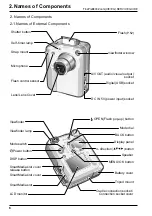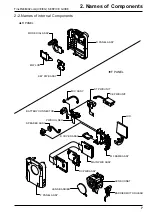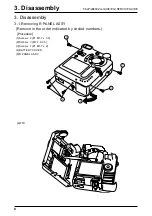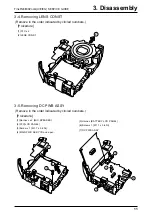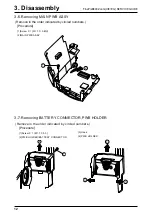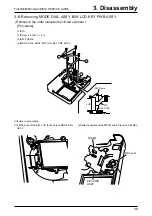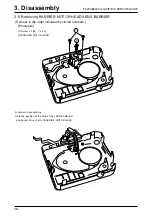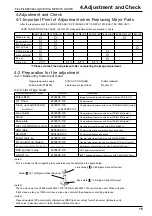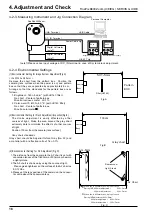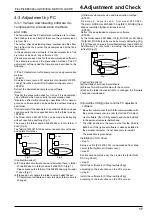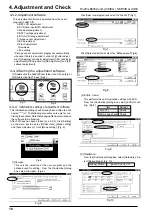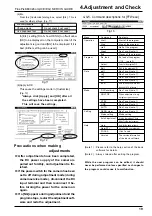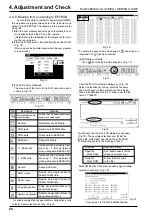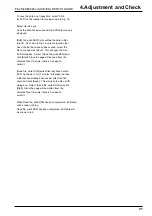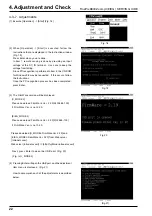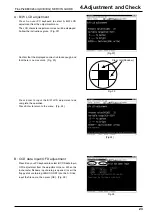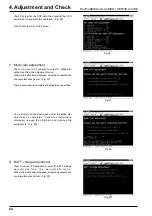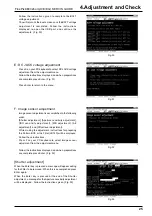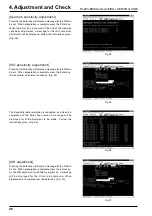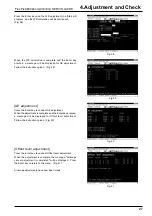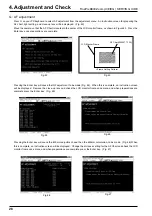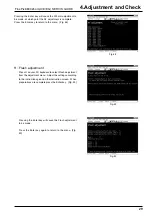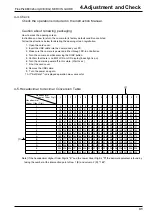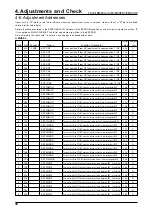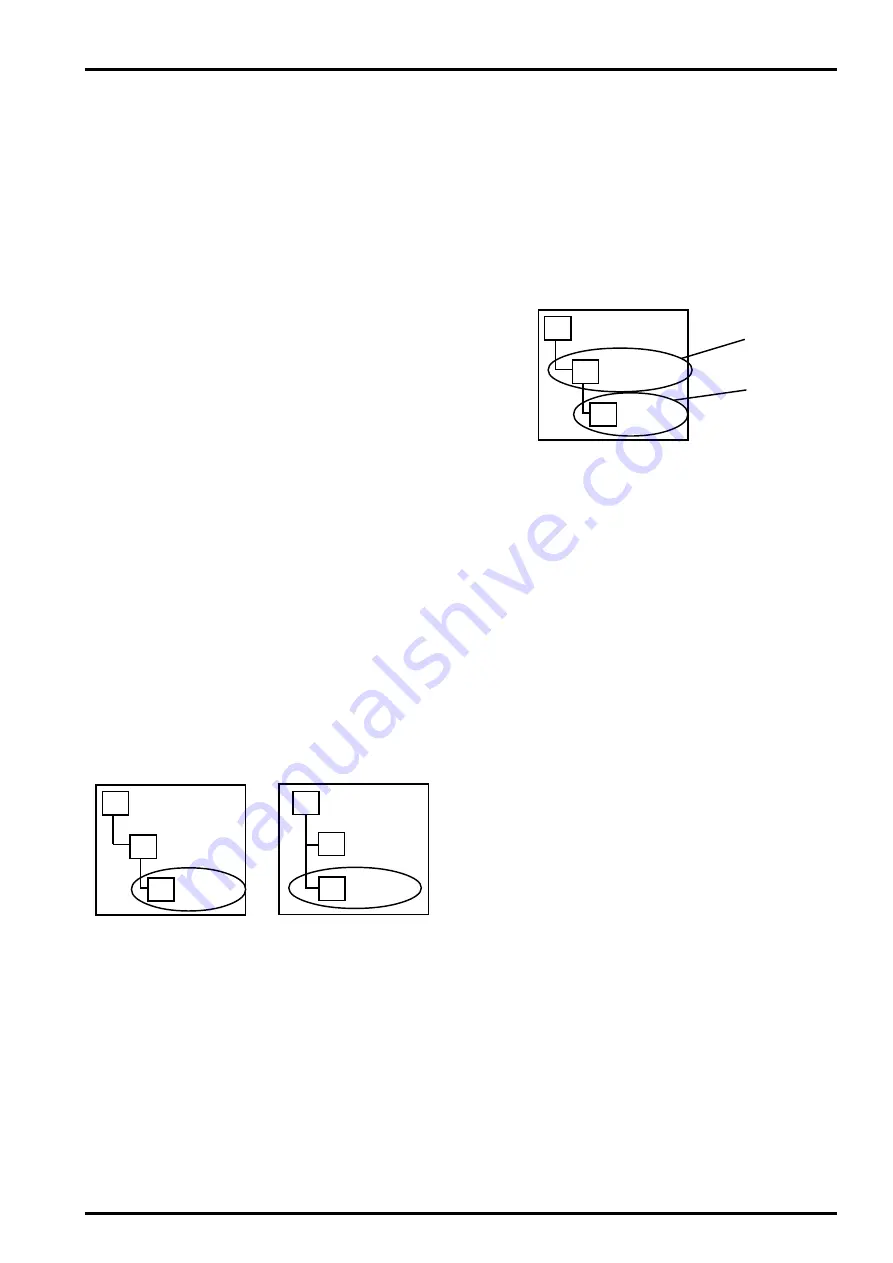
17
4.Adjustment and Check
FinePix6800Zoom(U/E/EG) SERVIS GUIDE
4-3.Adjustment by PC
4-3-1.Various downloading software de-
compressions, preservation methods,
and note.
The firmware and the PC adjustment software are in a spec-
ified Web server, and both of these are the compression of
zip from files.
Thesefore, after downloading these compression files from
the zip from the Web server, the decompression of the file is
necessary.
In the decompression software, if the decompression of the
zip from can be done, any software is OK.
(Please prepare each one for the decompression software.)
The decompression and the presevation method of the PC
adjustment software and the firmware are described to the
following.
(1)The PC adjustment soft decompression and preservation
method.
<STEP1>
Download compressed PC adjustment software(ZJ00479-
100zip) from Web server(http://fujifilm-di.intranets.com/)
<STEP2>
Defrost the downloaded compression software.
(Note)
*Specify the presevation drive for C drive if it is decompres-
sion software which can specify the preservation drive.
*Similarly, defrost without making anew folder itf it is decom-
pression software which can be defrosted without making a
new folder.
*Defrost simply if the decompression software which you have
cannot specify the drive specification and the folder making.
<STEP3>
The folder named ZJ00479-100 can be made by defrosting
without specifying anything.(Fig.1)
Then,copy the folder named Fx6800Zoom in this folder C
drive.(Fig.2)
The folder of ZJ00479-100 becomes unnecessary at the end,
and delete this folder.
ZJ00479-100
C:DRIVE
ZJ00479-100
Fx6800Zoom
C:DRIVE
Fx6800Zoom
Fig.1
Fig.2
(Caution)[Important]
(a)PC adjustment software can not start when there is folder
of Fx6800Zoom in folder named ZJ00479-100.(Fig.1)
Please preseve the folder of the Fx6800Zoom right under
C drive.(Fig.2)
(b)Please do not change the folder named Fx6800Zoom.
PC adjustment software can not start when folder name is
changed.
(2)Firmware decompression and pressrvation method.
<STEP1>
D o w n l o a d c o m p r e s s e d f i r m w a r e ( Z J 0 0 4 8 4 -
100.zip[U_MODEL] or ZJ00485-100.zip[E/EG_MODEL]) from
Web server(http://fujifilm-di.intranets.com/).
<STEP2>
Defrost the downloaded compression software.
<STEP3>
As the folder named ZJ00484-100[U_MODEL] or ZJ00485-
100[E/EG_MODEL]can be mede by simply defrosting;(Fig-
[1]) All files are copied in SmartMedia(more than 4MB:3.3V
pecification) in this folder including the folder named
imfidx10(Fig-[2]
(Caution)[Important]
(a)Download should use Smart Media.
(b)Please format Smart Media with the camera.
(c)When the folder named imfidx10 is changed, the firmware
cannot be downloaded.
C:DRIVE
ZJ00484-100
or ZJ00485-100
imfidx10
Fig.
[1]
[2]
(3)Install the USB jig driver and the PC adjustment
software.
* Since this camera uses the USB for communications with
the personal computer, in order to start the PC adjust-
ment software, [the USB jig driver] needs to be installed
in the personal computer beforehand.
* The USB jib driver is the same as that for the FinePix
6800Z, so if this jig driver software is already installed in
the personal computer, it is not necessary to install it.
The procedure is given below.
Installation of JIG driver
<step 1>
Setup.exe file (ZJ00476-100) is downloaded from Web
server (http://fujifilm-di.intranets.com/).
<step 2>
Double click on [setup.exe], then install the [FUJI FILM
DSC Jig Driver].
<step 3>
Install the software in [C:\ProgramFiles\Fjig]
according to the instructions on the PC's screen.
<step 4>
Install the software in [C:\ProgramFiles\Fjig]
according to the instructions on the PC's screen.