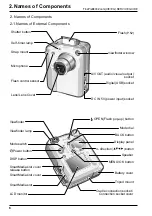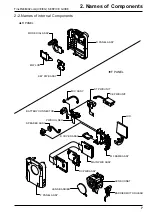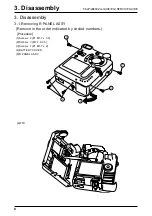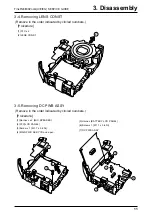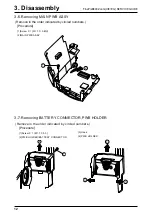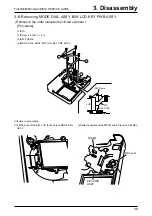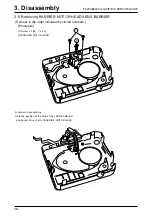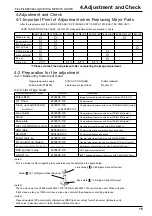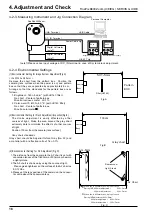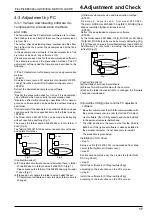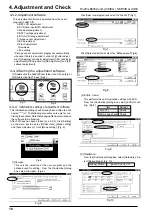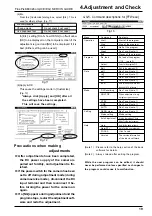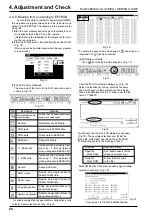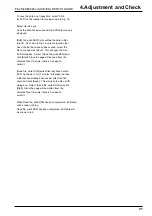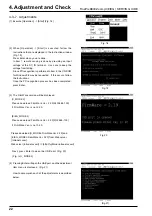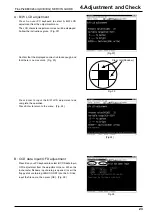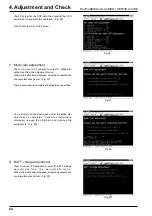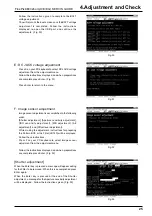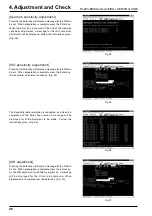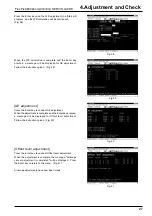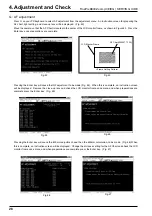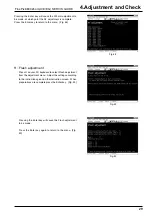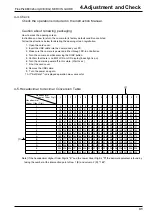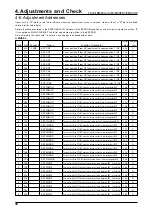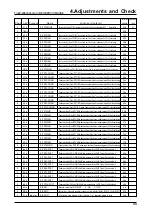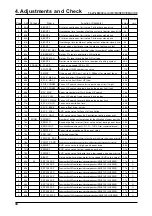19
4.Adjustment and Check
FinePix6800Zoom(U/E/EG) SERVIS GUIDE
Fig.12
(5)
Apply & OK
This saves the settings made in [Customize].
(Fig. 12)
*Always click [Apply] and [OK] after all
the settings have been completed.
This will save the settings.
Precautions when making
adjustments
O:After adjustments have been completed,
the DC power supply of the camera is
pulled out forcibly, and adjustment is fin-
ished.
O:If the power switch for the camera has been
set to off during adjustment mode (during
camera service mode), disconnect the DC
input terminal and then reconnect it be-
fore turning the power for the camera on
again.
O:If a [NG] appears during adjustment and the
program stops, restart the adjustment soft-
ware and redo the adjustment.
(1)
(2)
4-3-5. Command descriptions for [FFW.exe]
Menu
Command
Contents
Operation
Start
Start of the program
Stop
Stop of the program
Halt
Halt of the program
Step0
Don't use it(note.1)
End
Closes of the program
Program
Re_load
Re_load of the program
(*.ff) (note.2)
Select
Select of the program(*.ff)
Edit
Edit of the program(*.ff)
Data
ad[]
Don't use it(note.1)
rd[]
Don't use it(note.1)
SW
Don't use it(note.1)
fsw
Don't use it(note.1)
EVR
Data to the EEPROM are writ-
ten/read.(4-3-5 reference.)
Mode
Fili Recording
Don't use it(note.1)
NGSTOP
When adjustment is ng,
a program is given up once.
STEP
Don't use it(note.1)
LINE
Don't use it(note.1)
AUTO
Don't use it(note.1)
Setting
OKNG clear
Don't use it(note.1)
Mode setting
Mode setting
Auto Adjustment
A setup of practice of "Auto
Adjust" in the user program
Help
Help
Help for the bacic software
Help(FF)
Help for the user program
FOCAS
It isn't used
Version
The version information
of the basic software
(Note 1) : Please refer to the help section of the basic
software for details.
(Note 2) : Always reload after editing the program.
While the user program can be edited, it should
never be performed unless specified as changes to
the program could cause it to malfunction.
Fig.13
Fig.11
(4)Etc.
From the [Customize] dialog box, select [Etc.]. This is
used for other settings. (Fig. 11)
of auto-measure
O
Change mode
Do not check(=not used)
Use Japanese font
Do not check(=not used)
In [Etc.], setting [Don't show OK NG] to off will allow
[OK] to be displayed on the computer screen if the
adjustment is good and [NG] to be displayed if it is
bad. (Either setting can be used.)