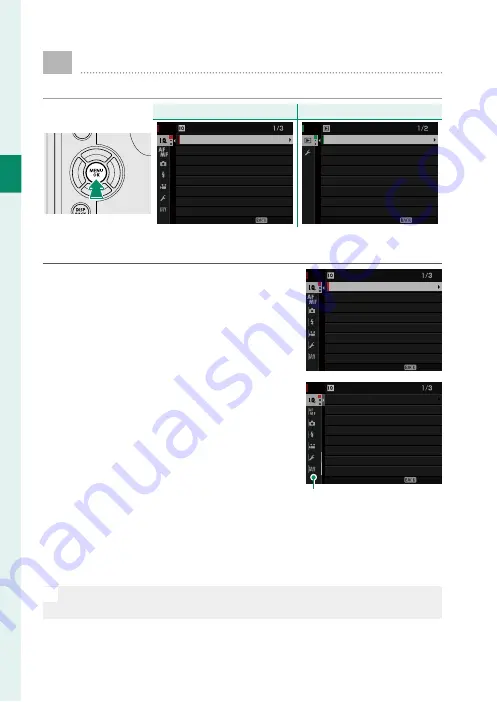
22
1
Bef
o
re
Y
ou
Beg
in
Using the Menus
To display the menus, press
MENU/OK
.
Shooting
Shooting
Playback
Playback
EXIT
COLOR CHROME EFFECT
DYNAMIC RANGE
WHITE BALANCE
GRAIN EFFECT
FILM SIMULATION
RAW RECORDING
IMAGE QUALITY
IMAGE SIZE
IMAGE QUALITY SETTING
EXIT
PROTECT
IMAGE ROTATE
RED EYE REMOVAL
RESIZE
CROP
ERASE
RAW CONVERSION
SWITCH SLOT
PLAY BACK MENU
To navigate the menus:
1
Press
MENU/OK
to display the menus.
EXIT
COLOR CHROME EFFECT
DYNAMIC RANGE
WHITE BALANCE
GRAIN EFFECT
FILM SIMULATION
RAW RECORDING
IMAGE QUALITY
IMAGE SIZE
IMAGE QUALITY SETTING
2
Press the selector left to highlight the
tab for the current menu.
画質設定
画質モード
RAW 記録方式
フィルムシミュレーション
グレイン・エフェクト
ダイナミックレンジ
ホワイトバランス
ハイライトトーン
画像サイズ
EXIT
COLOR CHROME EFFECT
DYNAMIC RANGE
WHITE BALANCE
GRAIN EFFECT
FILM SIMULATION
RAW RECORDING
IMAGE QUALITY
IMAGE SIZE
IMAGE QUALITY SETTING
Tab
3
Press the selector up or down to highlight the tab (
H
,
G
,
A
,
F
,
B
,
E
,
C
or
D
) containing the desired item.
4
Press the selector right to place the cursor in the menu.
N
Use the front command dial to select menu tabs or page through
menus and the rear command dial to highlight menu items.
Summary of Contents for GFX 50s
Page 1: ...Owner s Manual BL00004880 203 EN ...
Page 19: ...1 Before You Begin ...
Page 32: ...14 1 Before You Begin The LCD Monitor GRIP 1 1 2017 12 00 AM ...
Page 41: ...23 First Steps ...
Page 57: ...39 Basic Photography and Playback ...
Page 63: ...45 Movie Recording and Playback ...
Page 69: ...51 Taking Photographs ...
Page 102: ...84 MEMO ...
Page 103: ...85 The Shooting Menus ...
Page 136: ...118 MEMO ...
Page 137: ...119 Playback and the Playback Menu ...
Page 162: ...144 MEMO ...
Page 163: ...145 The Setup Menus ...
Page 193: ...175 Shortcuts ...
Page 204: ...186 MEMO ...
Page 205: ...187 Peripherals and Optional Accessories ...
Page 225: ...207 Connections ...
Page 235: ...217 Technical Notes ...
Page 267: ...249 MEMO ...
















































