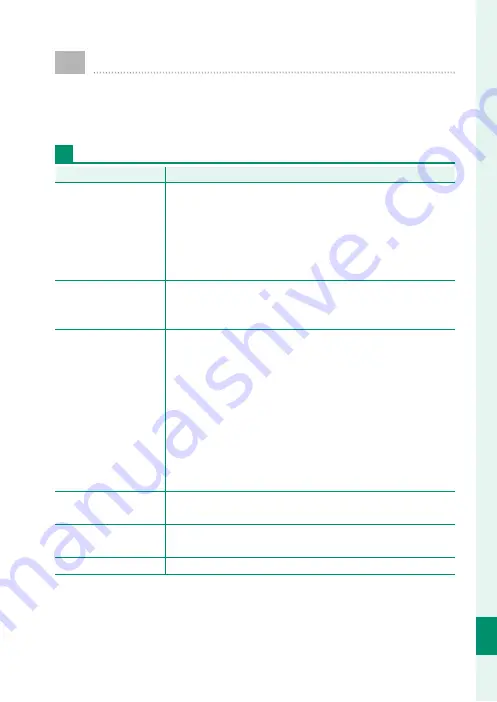
233
T
echnical Not
es
12
Troubleshooting
Consult the table below should you encounter problems
using your camera. If you don’t fi nd the solution here, con-
tact your local FUJIFILM distributor.
Power and Battery
Problem
Problem
Solution
Solution
The camera does not
turn on.
•
The battery is exhausted
: Charge the battery or insert a ful-
ly-charged spare battery (
P
•
The battery is inserted incorrectly
: Reinsert in the correct ori-
entation (
P
•
The battery-chamber cover is not latched
: Latch the bat-
tery-chamber cover (
P
The monitor does not
turn on.
The monitor may not turn on if the camera is turned off
and then on again very quickly. Press the shutter button
halfway to activate the monitor.
The battery runs down
quickly.
•
The battery is cold
: Warm the battery by placing it in a pock-
et or other warm place and reinsert it in the camera im-
mediately before taking a picture.
•
There is dirt on the battery terminals
: Clean the terminals
with a soft, dry cloth.
•
ON
is selected for
G
AF/MF SETTING
>
PRE-AF
: Turn
PRE-AF off (
P
•
The battery has been charged many times
: The battery has
reached the end of its charging life. Purchase a new bat-
tery.
The camera turns off
suddenly.
The battery is exhausted
: Charge the battery or insert a ful-
ly-charged spare battery (
P
Charging does not start.
Reinsert the battery in the correct orientation and make
sure that the charger is plugged in (
P
Charging is slow.
Charge the battery at room temperature.
Summary of Contents for GFX 50s
Page 1: ...Owner s Manual BL00004880 203 EN ...
Page 19: ...1 Before You Begin ...
Page 32: ...14 1 Before You Begin The LCD Monitor GRIP 1 1 2017 12 00 AM ...
Page 41: ...23 First Steps ...
Page 57: ...39 Basic Photography and Playback ...
Page 63: ...45 Movie Recording and Playback ...
Page 69: ...51 Taking Photographs ...
Page 102: ...84 MEMO ...
Page 103: ...85 The Shooting Menus ...
Page 136: ...118 MEMO ...
Page 137: ...119 Playback and the Playback Menu ...
Page 162: ...144 MEMO ...
Page 163: ...145 The Setup Menus ...
Page 193: ...175 Shortcuts ...
Page 204: ...186 MEMO ...
Page 205: ...187 Peripherals and Optional Accessories ...
Page 225: ...207 Connections ...
Page 235: ...217 Technical Notes ...
Page 267: ...249 MEMO ...
















































