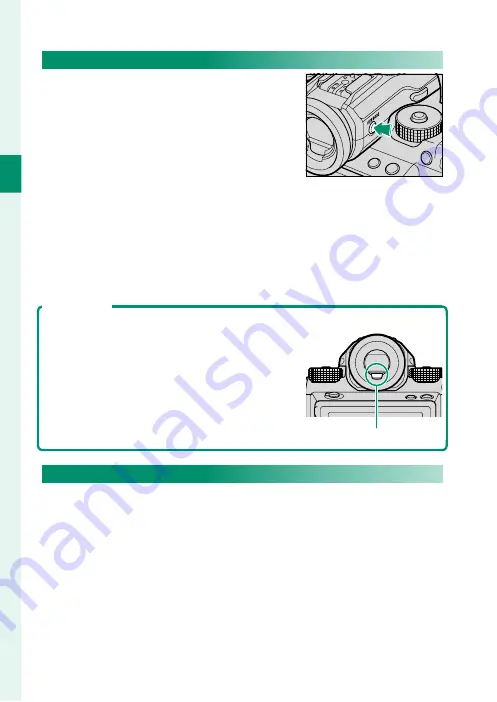
16
1
Bef
o
re
Y
ou
Beg
in
Choosing a Display Mode
Press the
VIEW MODE
button to cycle
through the following display modes:
•
E
EYE SENSOR
: Putting your eye to the
viewfi nder turns the viewfi nder on and
the LCD monitor off ; taking your eye
away turns the viewfi nder off and LCD
monitor on.
•
EVF ONLY
: Viewfi nder on, LCD monitor off .
•
LCD ONLY
: LCD monitor on, viewfi nder off .
•
EVF ONLY +
E
: Putting your eye to the viewfi nder turns the view-
fi nder on; taking it away turns the viewfi nder off . The LCD mon-
itor remains off .
The Eye Sensor
The eye sensor may respond to objects other
than your eye or to light shining directly on the
sensor.
Eye sensor
Adjusting Display Brightness
The brightness and hue of the viewfi nder and LCD monitor can
be adjusted using the items in the
D
SCREEN SETTING
menu.
Choose
EVF BRIGHTNESS
or
EVF COLOR
to adjust viewfi nder
brightness or hue,
LCD BRIGHTNESS
or
LCD COLOR
to do the
same for the LCD monitor.
Summary of Contents for GFX 50s
Page 1: ...Owner s Manual BL00004880 203 EN ...
Page 19: ...1 Before You Begin ...
Page 32: ...14 1 Before You Begin The LCD Monitor GRIP 1 1 2017 12 00 AM ...
Page 41: ...23 First Steps ...
Page 57: ...39 Basic Photography and Playback ...
Page 63: ...45 Movie Recording and Playback ...
Page 69: ...51 Taking Photographs ...
Page 102: ...84 MEMO ...
Page 103: ...85 The Shooting Menus ...
Page 136: ...118 MEMO ...
Page 137: ...119 Playback and the Playback Menu ...
Page 162: ...144 MEMO ...
Page 163: ...145 The Setup Menus ...
Page 193: ...175 Shortcuts ...
Page 204: ...186 MEMO ...
Page 205: ...187 Peripherals and Optional Accessories ...
Page 225: ...207 Connections ...
Page 235: ...217 Technical Notes ...
Page 267: ...249 MEMO ...
















































