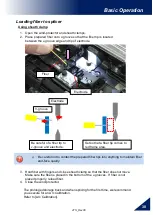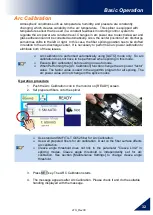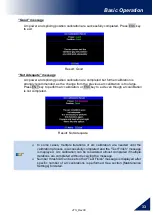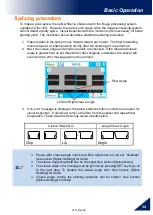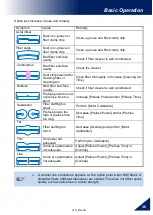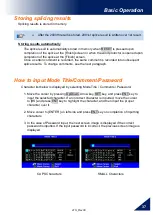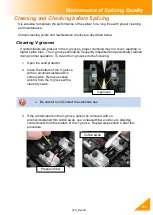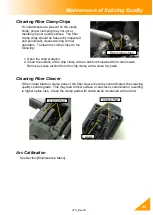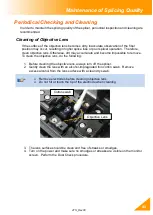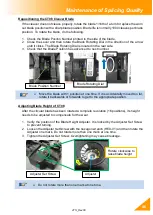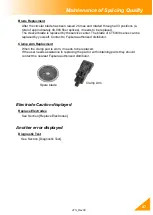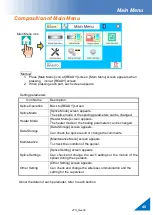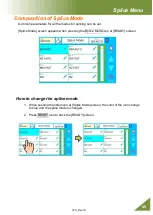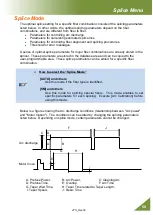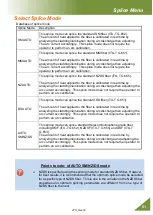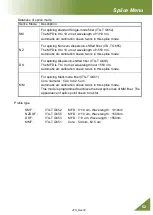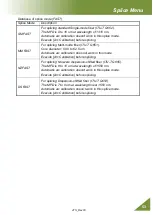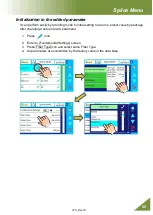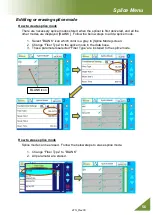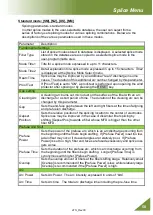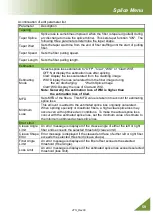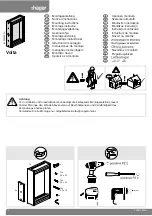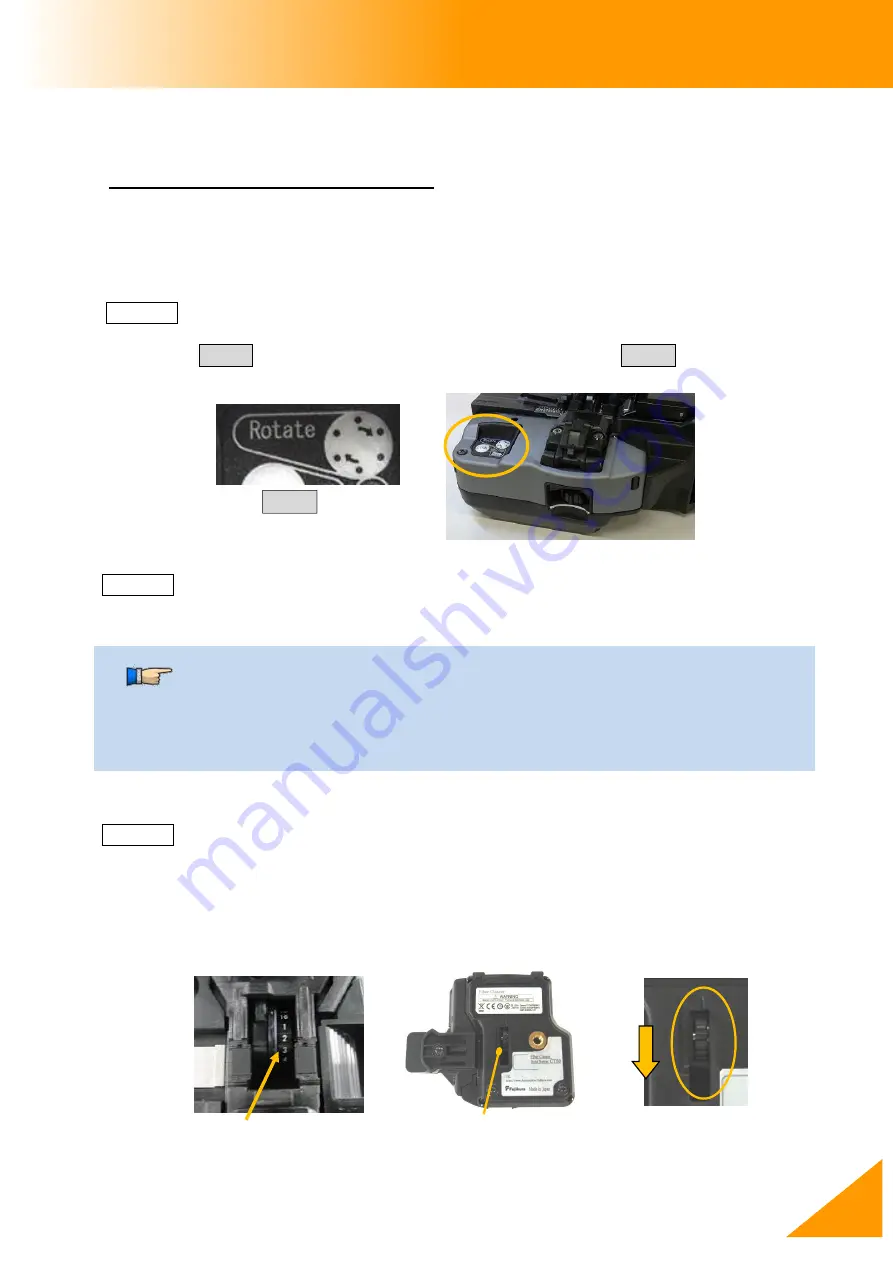
41S_Rev00
44
Maintenance of Splicing Quality
Cautions were displayed
Cleaver Blade Alarm displayed
Repositioning the CT50 Cleaver Blade
The CT50 uses a circular blade that has 16 positions. Each position can cleave 1,250 fibers.
Rotate to the next number for a new blade position after cleaving more than 1,250 fibers.
Check the Blade Positon Number printed to the side of the blade. This procedure describes
how to rotate it by 3 methods.
Method1: Rotate the blade using the Rotate Button
1. Open the Lever(1) until it stops.
2. Press Rotate button. The blade rotates during pressing the Rotate button.
3. Check the blade position number.
Method2: Rotate the blade using a Smartphone or splicer
1. Open the Lever until it stops.
2. Rotate the blade using the splicer or the application software “
”.
Method3: Rotate the blade manually by Blade Rotating Dial.
This method can rotate the blade without the battery. If battery power is low, use this
method.
1. Close the Lever and then rotate the Blade Rotating Dial in the direction of the arrow
until it clicks.
2. Check that the Blade Position has advanced to next number.
Blade Rotating Dial
Blade Position Number
Arrow
Blade Position Number and Blade Rotating Dial
In the Method2, it needs to connect the CT50 with the smartphone of the
splicer before rotating the blade.
If an error occurs when attempting to rotate the blade, the Batt. LED
indicator will blink red. In this case, close Lever and repeat. If same
problem happens, contact a Fujikura authorized distributor.
Rotate Button