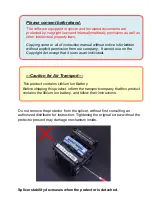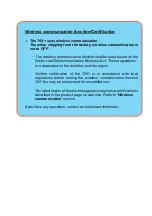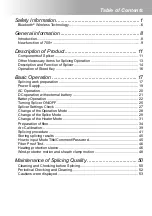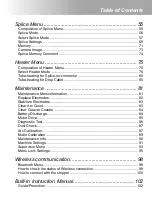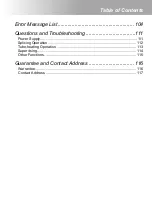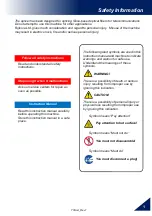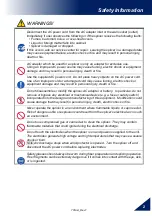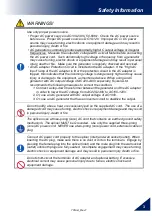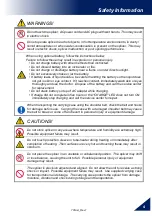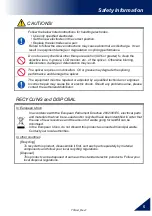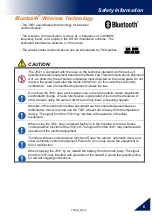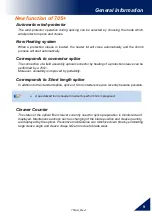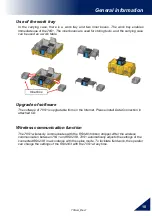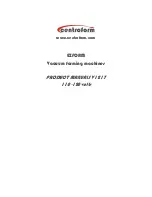1st
Fusion Splicer
Instruction manual
Please read this instruction manual carefully
before operating the equipment.
Adhere to all safety instructions and
warnings contained in this manual.
Keep this manual in a safe place
.
There is a change without a previous notice.
We are not responsible for the products which are not
purchased from our authorized distributors
.