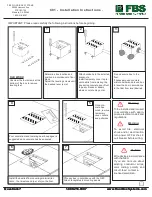22
Transferring Files
From M200 via USB Function port to PC
To transfer files from your M200 to a PC using a USB cable, perform the following:
1 Connect your M200 to a PC using a type A to Mini USB B cable.
If your PC requests new USB drivers, install the CD-ROM that comes with your M200, which
should contain the needed drivers. This step only needs to be performed the first time you
connect your M200 and PC together.
2 If your PC pops up a dialog box asking if you want to set up a new Partnership, select No (the
M200 should always be a ‘guest.’).
• Open My Computer >
Mobile Device >File Storage > Internal folder.
or
• Open My Computer > Mobile Device > CF folder.
Installing the M200 USB Drivers and Using ActiveSync
For information on installing the M200 USB Drivers and using ActiveSync, please refer to
our web site at www.Afltele.com (select Noyes Test & Inspection, OTDRs, M200 OTDR) for
drivers, software, and instructions.
From CompactFlash card or USB Flash drive to PC
To transfer files from your M200 to a PC using your CF card or USB drive, perform the
following:
1 Copy any files stored on the M200 Internal Drive to the CF drive or USB drive.
2 Remove the CF card or USB drive from your M200 and read it with your PC.
From Internal memory to CompactFlash card or USB
Flash drive
Please refer to Application Note titled “Transferring M200 files from Internal memory to a
CompactFlash card or USB Flash drive” on our web site at www.Afltele.com (select User Guides,
M200 Application Note, M200-00-2001.pdf).