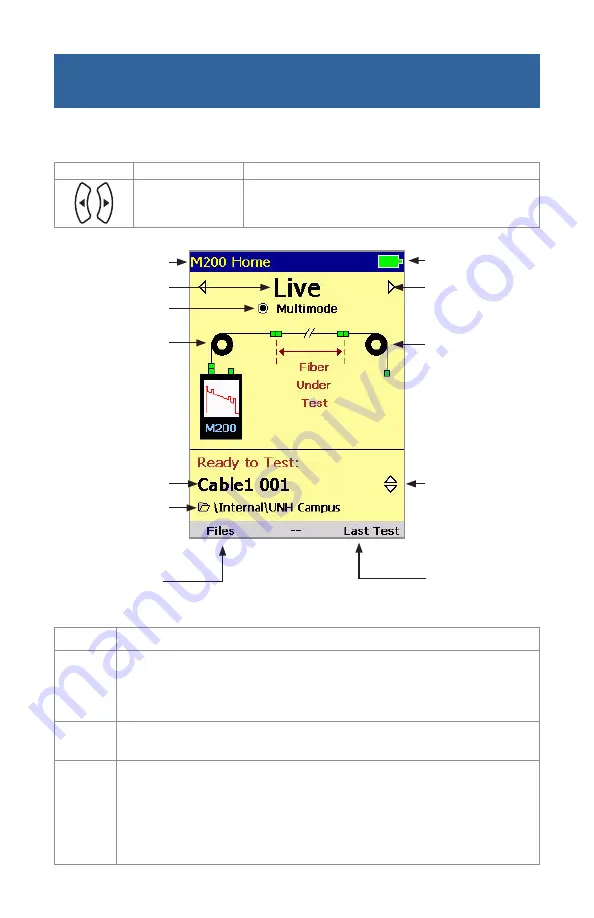
8
Keys used
Key Symbol
Key Name
Key Function
Left & Right Arrows
Scroll through modes
Current Test Mode
Current Test Port
Fiber name+number
Current folder
Page name
Launch Cable icon
is shown if a Launch
Cable is used
Battery status icon
Press the Left or
Right arrow key to
select a test mode
Receive Cable icon
is shown if a Receive
Cable is used
Press the Up or
Down arrow key to
increase or decrease
the displayed fiber
number
Press to display
the File Manager
Home Page: Changing the Mode
Mode
Description
Full Auto
This is the recommended mode for users who are not familiar with OTDR operation.
In the Full Auto mode, OTDR parameters such as Range, Pulse Width, and Averaging
Time are set automatically. In addition, Full Auto tests always include an Event Table
and Summary Page.
Live
This is the best mode for real-time troubleshooting. Note that the Wavelength setting
can only be set to individual wavelengths.
Expert
This mode is available for experienced users. It provides the most set up flexibility.
You can set Range, Pulse Width, and Averaging Time manually (Setup = Manual) or
automatically (Setup = Auto). And you can either enable the event table (Events =
Auto) or disable the event table (Events = Off).
Note that in the Expert mode, the Events menu contains settings related to the event
table and all launch and receive cable settings.
Press to review
results of the last
test









































