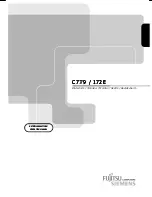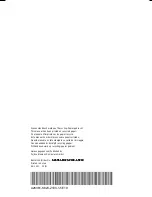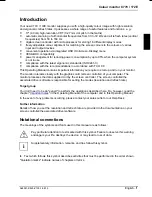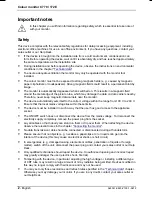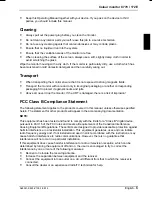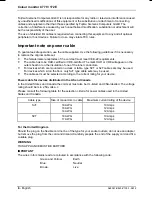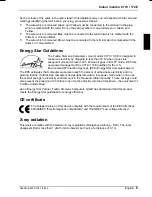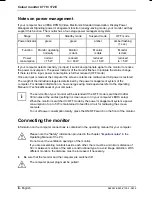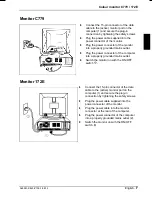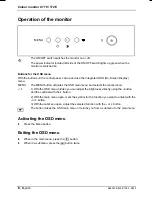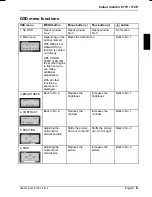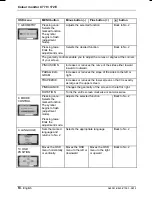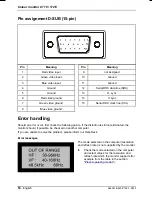A26361-K823-Z100-1-5E19
English
Contents
Introduction
........................................................................................................................................ 1
Notational conventions
.............................................................................................................. 1
Important notes
................................................................................................................................. 2
Safety
........................................................................................................................................ 2
Cleaning
.................................................................................................................................... 3
Transport
................................................................................................................................... 3
FCC Class B Compliance Statement
......................................................................................... 3
Important note on power cable
.................................................................................................. 4
Energy Star Guidelines
.............................................................................................................. 5
CE certificate
............................................................................................................................. 5
X-ray radiation
........................................................................................................................... 5
Notes on power management
.................................................................................................... 6
Connecting the monitor
...................................................................................................................... 6
Monitor C779
............................................................................................................................. 7
Monitor 172E
............................................................................................................................. 7
Operation of the monitor
.................................................................................................................... 8
Activating the OSD menu
.......................................................................................................... 8
Exiting the OSD menu
............................................................................................................... 8
OSD menu functions
................................................................................................................. 9
Technical data
................................................................................................................................. 12
VESA-DDC-compatible VGA interface
..................................................................................... 13
Preset operating modes
........................................................................................................... 13
Pin assignment D-SUB (15-pin)
............................................................................................... 14
Error handling
.................................................................................................................................. 14
Note:
The information contained in this document is subject to change without notice.