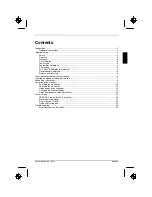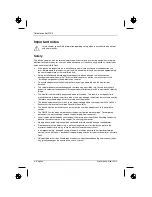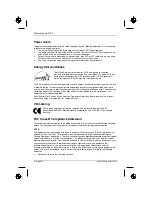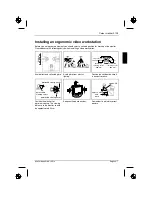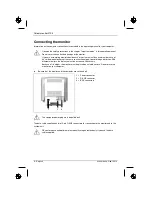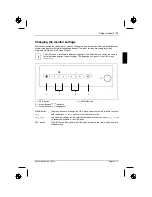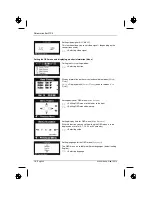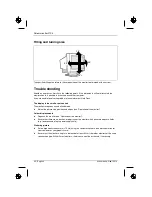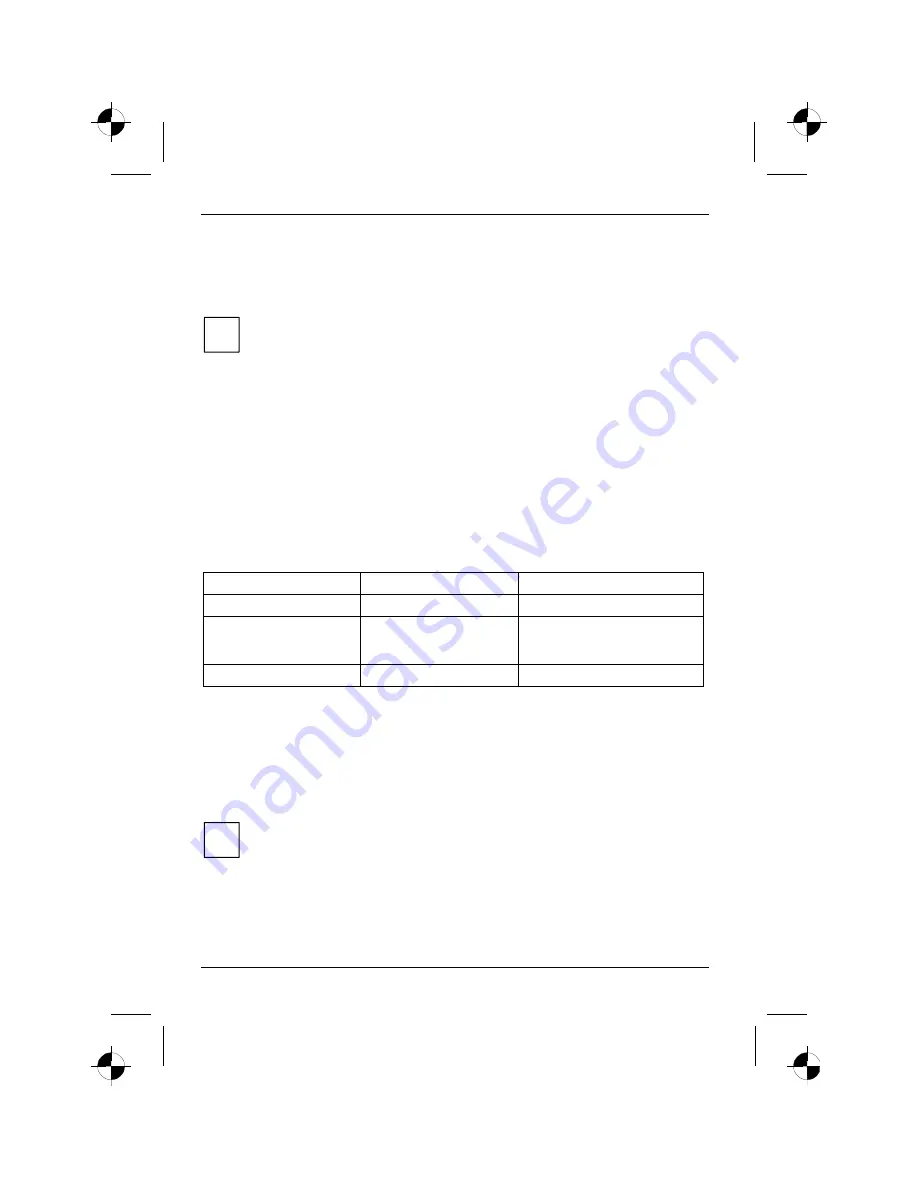
Colour monitor 21P4
10 - English
A26361-K886-Z100-1-5E19
Switching the monitor on
Ê
Press the ON/OFF switch (3).
The power indicator (2) lights up green when the computer is turned on.
i
If your computer has a power management function (energy-saving mode), you should
read the "Notes on power management" of the monitor in this chapter.
When you start your system, several mode changes will usually be carried out when
various programmes are called automatically (different settings for resolution and image
refresh rate). Do not be confused by the unusual displays. They are not error messages.
Switching the monitor off
Ê
Press the ON/OFF switch (3).
The power indicator (2) is dark.
Notes on power management
If your computer is equipped with power management, the monitor can support this function fully.
Here the monitor does not distinguish between the individual energy-saving modes of the computer
(standby mode, suspend mode and OFF mode), as it is capable of immediately switching into the
mode with the highest energy-saving effect.
Stage
ON
Energy-saving mode
Power indicator
lights green
flashes green
Function
Monitor
operating
normally
Monitor
is dark
Power consumption
normal 120 W
reduced to < 3 W
If your computer detects inactivity (no input) it sends an appropriate signal to the monitor to reduce
the power consumption. The power indicator of the monitor changes colour to indicate the status
change.
If there is still no input, power consumption is further reduced (OFF mode).
Once an input is made at the computer the screen contents are redrawn and full power is restored.
The length of the individual stages is determined by the power management system of the
computer. For detailed information on how energy-saving mode operates refer to the Operating
Manual or Technical Manual of the computer.
i
The service life of your monitor will be extended if the OFF mode is switched to after
30 minutes at the earliest (setting in screen saver or in your computer's BIOS setup).
When the monitor is switched to OFF mode by the power management system a power
consumption of up to 3 W is maintained to feed the circuit for redrawing the screen
contents.
Summary of Contents for 21P4
Page 2: ......