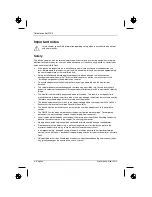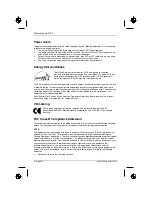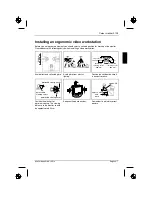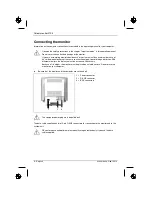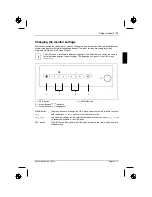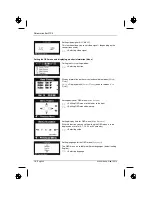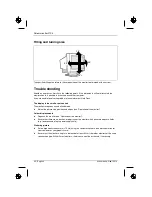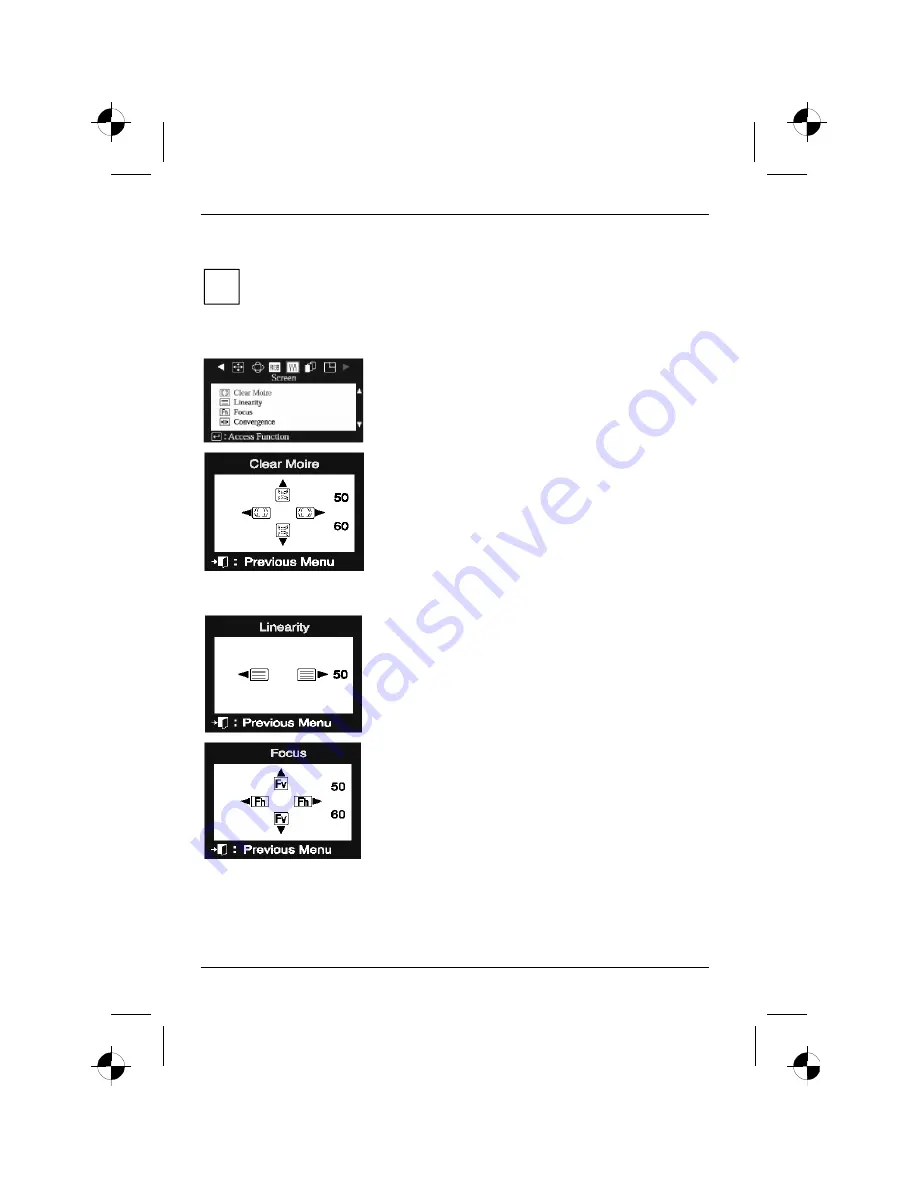
Colour monitor 21P4
16 - English
A26361-K886-Z100-1-5E19
Making picture corrections (Screen)
i
Set the picture size, brightness, etc. before you switch on moiré reduction.
Only switch moiré reduction on if you can see light and dark stripes on your screen, or if
the picture is dull and blurred.
In some cases, moiré reduction may cause the picture quality to deteriorate (reduced
picture definition, slight flickering). To optimally restore the picture focus in the horizontal
and vertical picture area, use the function
Focus
.
Calling the
Screen
setting window
6
5
= Selecting function
Setting or switching off moiré reduction (
Clear Moiré
)
If the picture you see on screen has light and dark stripes or
appears dull and blurred, this may be due to what is known as the
moiré effect. This effect usually has physical causes, being
triggered by interference between the pixels in the matrix and the
video signal. The intensity of the moiré effect is dependent on the
screen resolution and horizontal frequency.
3
4
= Setting the horizontal moiré reduction intensity
6
5
= Setting the vertical moiré reduction intensity
With a value of 0 the moiré reduction is switched off.
Adjusting the vertical linearity (
Linearity
)
Vertical linearity must be set when the screen display appears
distorted at the top or bottom.
3
4
= Correcting compression distortion at the top or bottom of
the display
Setting the picture definition (
Focus
)
This function enables you to improve focus – e. g. after the moiré
reduction.
3
4
= Improving focus right and left range
6
5
= Improving focus up and down range
Summary of Contents for 21P4
Page 2: ......