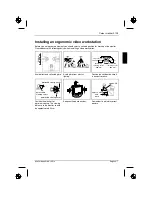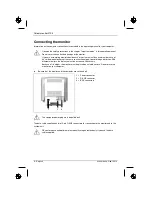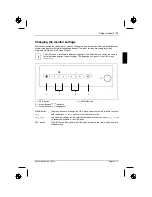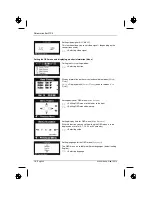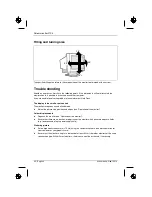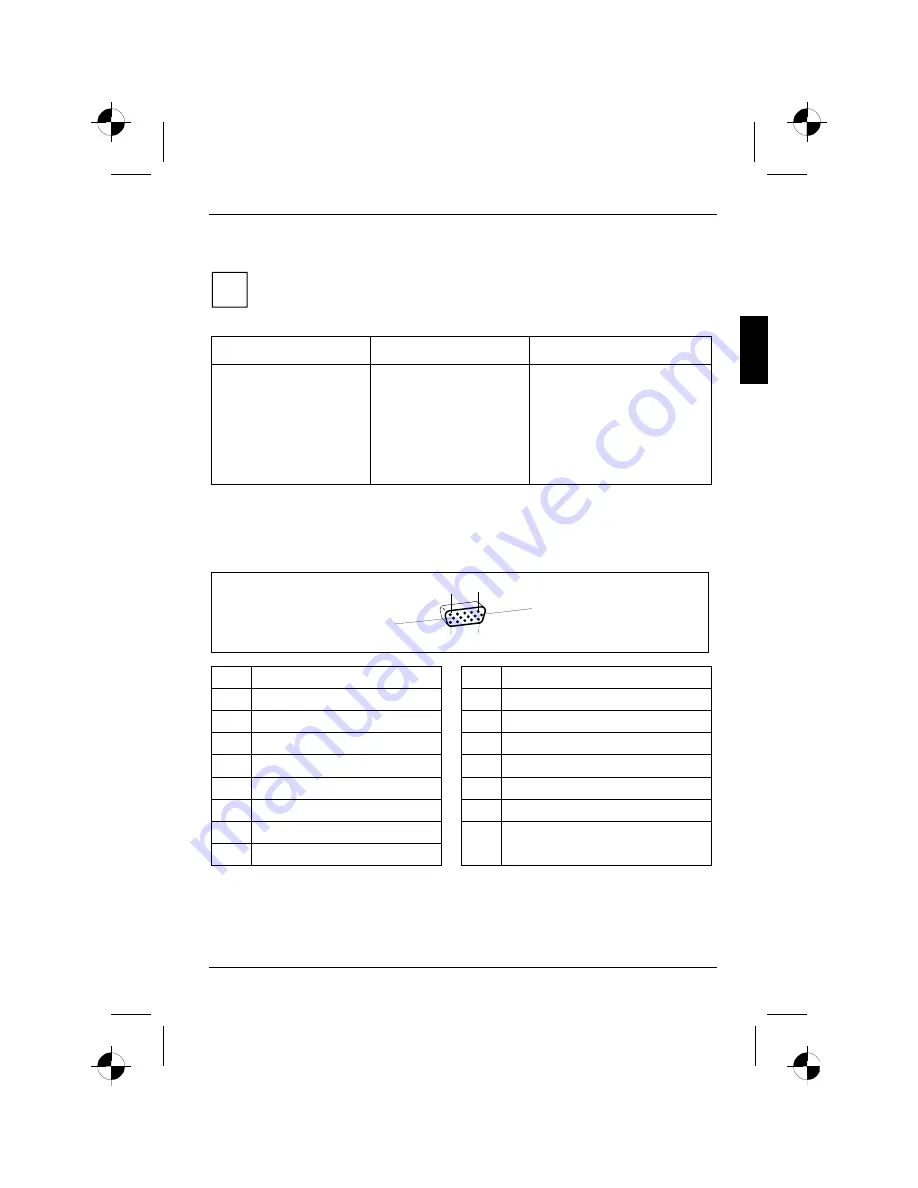
Colour monitor 21P4
A26361-K886-Z100-1-5E19
English - 21
Preset operating modes
i
The picture position and size have been set to optimum values at the factory for the
operating modes listed above. Depending on the screen controller used, it may be
necessary to adjust the display position and size. In this case, you can change and save
the settings (see "Changing the monitor settings").
Horizontal frequency
Refresh rate
Screen resolution
31.5 kHz
±
0.5 kHz
31.5 kHz
±
0.5 kHz
43.3 kHz
±
0.5 kHz
53.7 kHz
±
0.5 kHz
68.7 kHz
±
0.5 kHz
80.0 kHz
±
0.5 kHz
91.2 kHz
±
0.5 kHz
106.0 kHz
±
0.5 kHz
60 Hz
±
2 Hz
70 Hz
±
2 Hz
85 Hz
±
2 Hz
85 Hz
±
2 Hz
85 Hz
±
2 Hz
85 Hz
±
2 Hz
85 Hz
±
2 Hz
85 Hz
±
2 Hz
640 x 480
720 x 400
640 x 480
800 x 600
1024 x 768
1280 x 1024
1280 x 1024
1600 x 1200
For ergonomic reasons we recommend a refresh rate of at least 75 Hz and a maximum resolution of
1280 x 1024 pixels.
Pin assignment D-SUB
1
5
6
10
11
15
Pin
Meaning
Pin
Meaning
1
Video input red
9
+5V for DDC
2
Video input green
10
Logic ground
3
Video input blue
11
not assigned
4
not assigned
12
DDC data (SDA)
5
DDC Return
13
H. sync
6
Red video ground
14
V. sync
7
Green video ground
15
DDC Clock
8
Blue video ground
(SCL)
Summary of Contents for 21P4
Page 2: ......