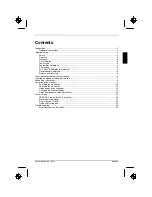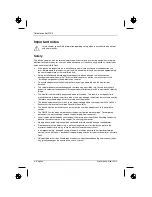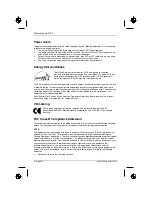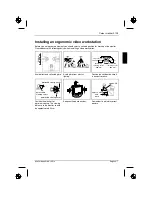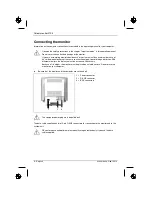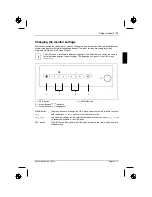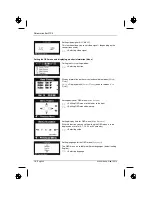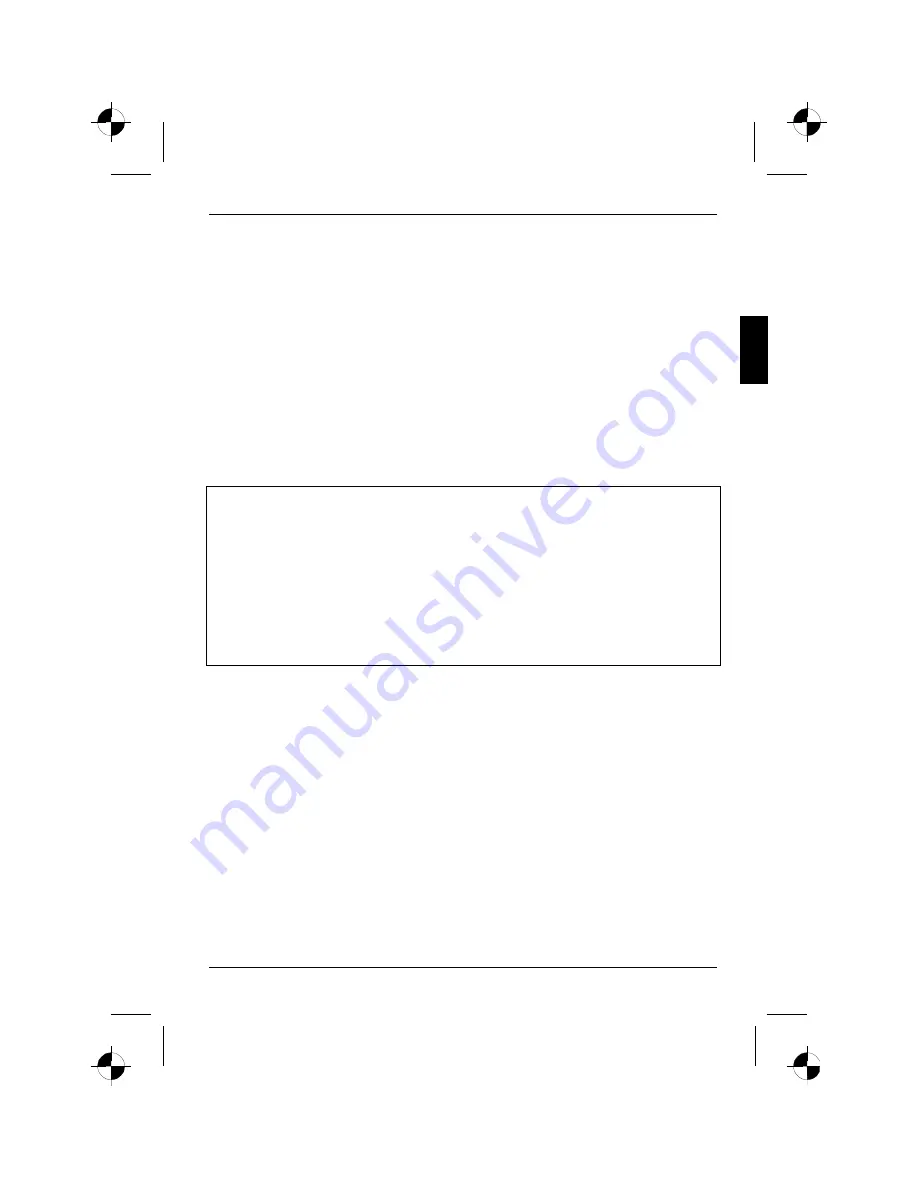
Colour monitor 21P4
A26361-K886-Z100-1-5E19
English - 5
•
Increase the separation between equipment and the receiver.
•
Connect the equipment into an outlet on a circuit different from that to which the receiver is
connected.
•
Consult the dealer or an experienced radio/TV technician for help.
Fujitsu Siemens Computers GmbH is not responsible for any radio or television interference caused
by unauthorised modifications of this equipment or the substitution or attachment of connecting
cables and equipment other than those specified by Fujitsu Siemens Computers GmbH. The
correction of interference caused by such unauthorised modification, substitution or attachment will
be the responsibility of the user.
The use of shielded I/O cables is required when connecting this equipment to any and all optional
peripheral or host devices. Failure to do so may violate FCC rules.
Declaration of Conformity
This device complies with Part 15 of the FCC Rules. Operation is subject to the following two
conditions: (1) this device may not cause harmful interference, and (2) this device must accept any
interference received, including interference that may cause undesired operation.
Product name:
Colour CRT Monitor
Trade name:
Fujitsu Siemens Computers Inc.
Model number(s):
21P4
Name of responsible party:
Siemens Information and Communication
Products LLC
3860 N. First Street
San Jose, CA 95134-1702
U.S.A.
Contact person:
Schroettle-Henning, Bernd
Phone No.:
(408) 571-6051
Fax No.:
(408) 571-6196
We, Siemens Information and Communication Products LLC, hereby declare that the equipment
bearing the trade name and model number specified above was tested confirming to the applicable
FCC Rules under the most accurate measurement standards possible, and that all the necessary
steps have been taken and are in force to assure that production units of the same equipment will
continue to comply with the Commissions requirements.
Summary of Contents for 21P4
Page 2: ......