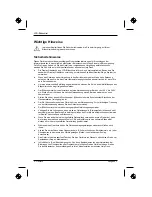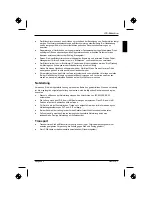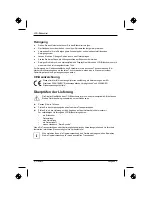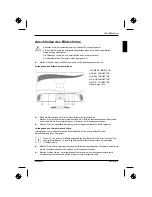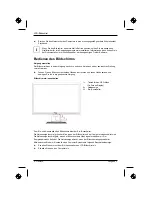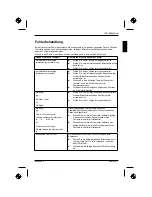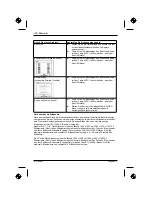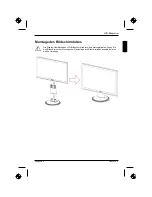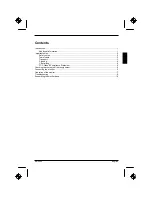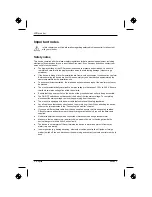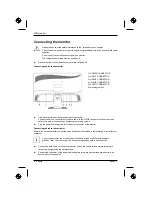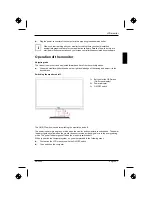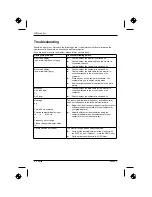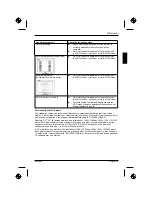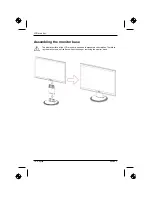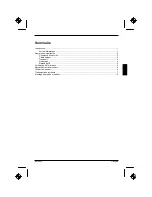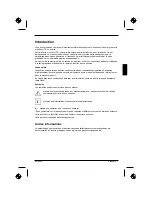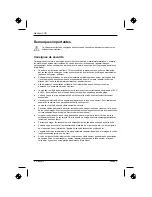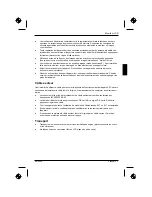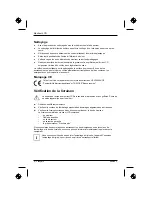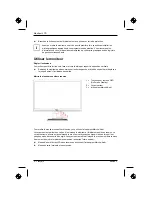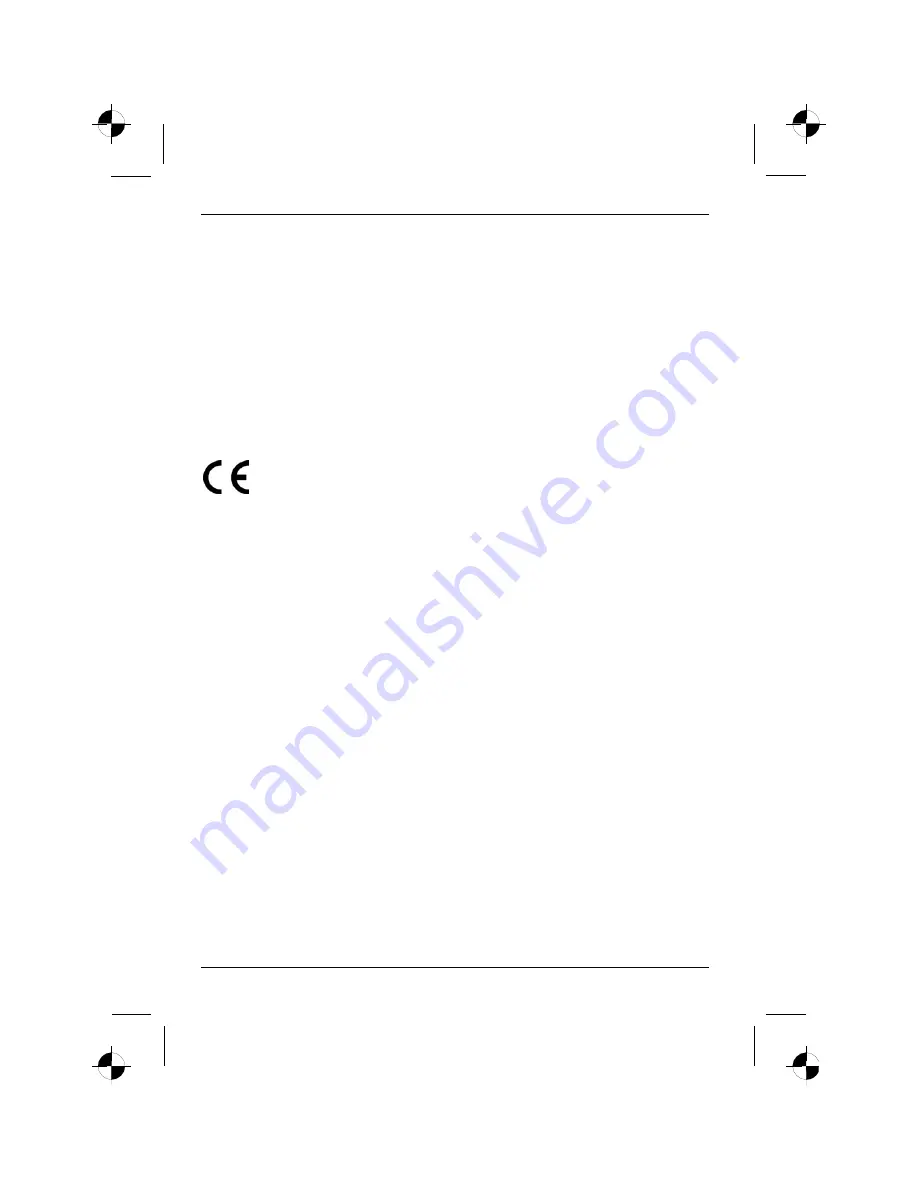
LCD monitor
4 - English
Edition 2
Cleaning
Ɣ
Always pull out the power plug before you clean the monitor.
Ɣ
Do not clean any interior parts yourself, leave this job to a service technician.
Ɣ
Do not use any cleaning agents that contain abrasives or may corrode plastic.
Ɣ
Ensure that no liquid will run into the system.
Ɣ
Ensure that the ventilation areas of the monitor are free.
Ɣ
The display surface of the LCD monitor is sensitive to pressure and scratches. Clean it only
using a soft, slightly moistened cloth.
Wipe the monitor casing with a dry cloth. If the monitor is particularly dirty, use a cloth which has
been moistened in mild domestic detergent and then carefully wrung out.
CE marking
The shipped version of this device complies with the requirements of the EC directives
2004/108/EC "Electromagnetic compatibility" and 73/23/EEC "Low voltage directive".
FCC Class B Compliance Statement
The following statement applies to the products covered in this manual, unless otherwise specified
herein. The statement for other products will appear in the accompanying documentation.
NOTE:
This equipment has been tested and found to comply with the limits for a "Class B" digital device,
pursuant to Part 15 of the FCC rules and meets all requirements of the Canadian Interference-
Causing Equipment Standard ICES-003 for digital apparatus. These limits are designed to provide
reasonable protection against harmful interference in a residential installation. This equipment
generates, uses and can radiate radio frequency energy and, if not installed and used in strict
accordance with the instructions, may cause harmful interference to radio communications. However,
there is no guarantee that interference will not occur in a particular installation. If this equipment does
cause harmful interference to radio or television reception, which can be determined by turning the
equipment off and on, the user is encouraged to try to correct the interference by one or more of the
following measures:
Ɣ
Reorient or relocate the receiving antenna.
Ɣ
Increase the separation between equipment and the receiver.
Ɣ
Connect the equipment into an outlet on a circuit different from that to which the receiver is
connected.
Ɣ
Consult the dealer or an experienced radio/TV technician for help.
Fujitsu Siemens Computers GmbH is not responsible for any radio or television interference caused
by unauthorised modifications of this equipment or the substitution or attachment of connecting
cables and equipment other than those specified by Fujitsu Siemens Computers GmbH. The
correction of interferences caused by such unauthorised modification, substitution or attachment will
be the responsibility of the user.
Summary of Contents for 23"
Page 3: ...Edition 2 Icon Functions Detail...
Page 8: ......
Page 18: ......
Page 20: ......
Page 32: ......
Page 42: ......
Page 44: ......
Page 54: ......
Page 56: ......
Page 66: ......
Page 68: ......
Page 78: ......
Page 80: ......
Page 90: ......
Page 92: ......
Page 102: ......
Page 104: ......
Page 114: ......
Page 116: ......
Page 126: ......
Page 127: ...2 1 1 2 2 3 4 4 5 5 6 7 8 10...
Page 128: ......
Page 129: ...2 1 VGA Help Desk i...
Page 130: ...2 2 Help Desk 100 240 CE...
Page 131: ...2 3 Help Desk 0 Landscape IEC60320 CEE 22 VDE HAR VDE HAR SVT SJT 3...
Page 132: ...4 2...
Page 133: ...2 5 2004 108 EG 73 23 EWG i...
Page 135: ...2 7 i 1 OSD On Screen Display 2 3...
Page 137: ...2 9 AUTO OSD AUTO OSD AUTO OSD AUTO OSD OSD...
Page 140: ......
Page 150: ......
Page 152: ......
Page 162: ......
Page 163: ...2 1 1 2 2 3 3 4 CE 4 4 5 6 7 9...
Page 164: ......
Page 165: ...2 1 LCD LCD VGA o Help Desk i...
Page 166: ...O LCD 2 2 Help Desk LCD Newton 100 V 240 V CE...
Page 167: ...O LCD 2 3 Help Desk 0 Landscape IEC60320 CEE 22 VDE HAR VDE HAR SVT SJT LCD...
Page 168: ...O LCD 4 2 LCD CE 2004 108 E 73 23 LCD LCD i...
Page 170: ...O LCD 6 2 i 1 OSD On Screen Display 2 3 LCD...
Page 173: ...O LCD 2 9 LCD...
Page 174: ......
Page 176: ......
Page 186: ......
Page 188: ......
Page 198: ......
Page 200: ......
Page 210: ......
Page 212: ......
Page 222: ......
Page 224: ......
Page 234: ......
Page 236: ......
Page 246: ......
Page 248: ......
Page 258: ......
Page 259: ...2 1 1 2 2 3 3 4 CE 4 4 5 6 7 9...
Page 260: ......
Page 261: ...2 1 LCD LCD VGA Hotline Help Desk i...
Page 262: ...LCD 2 2 Help Desk LCD 100 V 240 V CE Help Desk...
Page 263: ...LCD 2 3 0 IEC60320 CEE 22 VDE HAR VDE HAR SVT SJT 3 LCD...
Page 264: ...LCD 4 2 LCD CE 2004 108 EG 2006 95 EG LCD LCD i...
Page 266: ...LCD 6 2 i 1 On Screen Display 2 3 LCD...
Page 268: ...LCD 8 2 AUTO OSD AUTO OSD AUTO OSD AUTO OSD AUTO OSD...
Page 270: ......
Page 272: ......
Page 282: ......
Page 284: ......
Page 294: ......
Page 295: ...2 1 1 2 2 3 3 4 CE 4 4 5 6 7 9...
Page 296: ......
Page 297: ...2 1 LCD LCD VGA i...
Page 298: ...LCD 2 2 LCD 100 240 CE...
Page 299: ...LCD 2 3 0 IEC60320 CEE 22 VDE HAR VDE HAR SVT SJT LCD...
Page 300: ...LCD 4 2 LCD CE 2004 108 EG 2006 95 EG LCD LCD i...
Page 302: ...LCD 6 2 i 1 OSD 2 3 Ein Aus LCD...
Page 305: ...LCD 2 9 LCD...
Page 306: ......