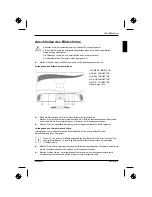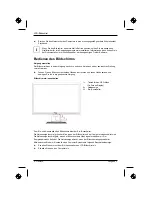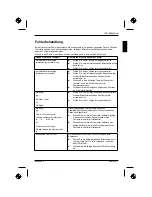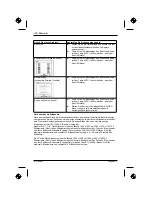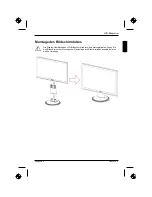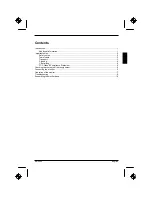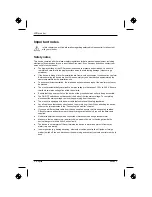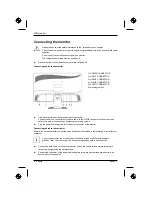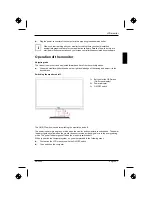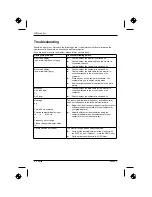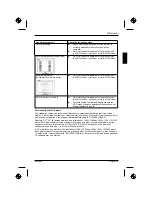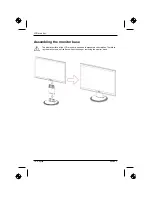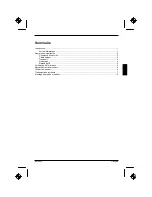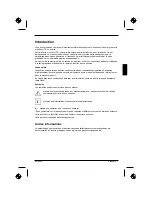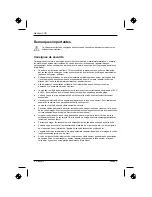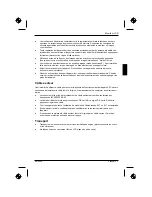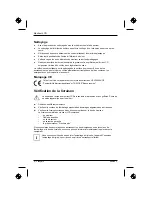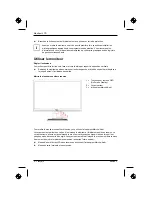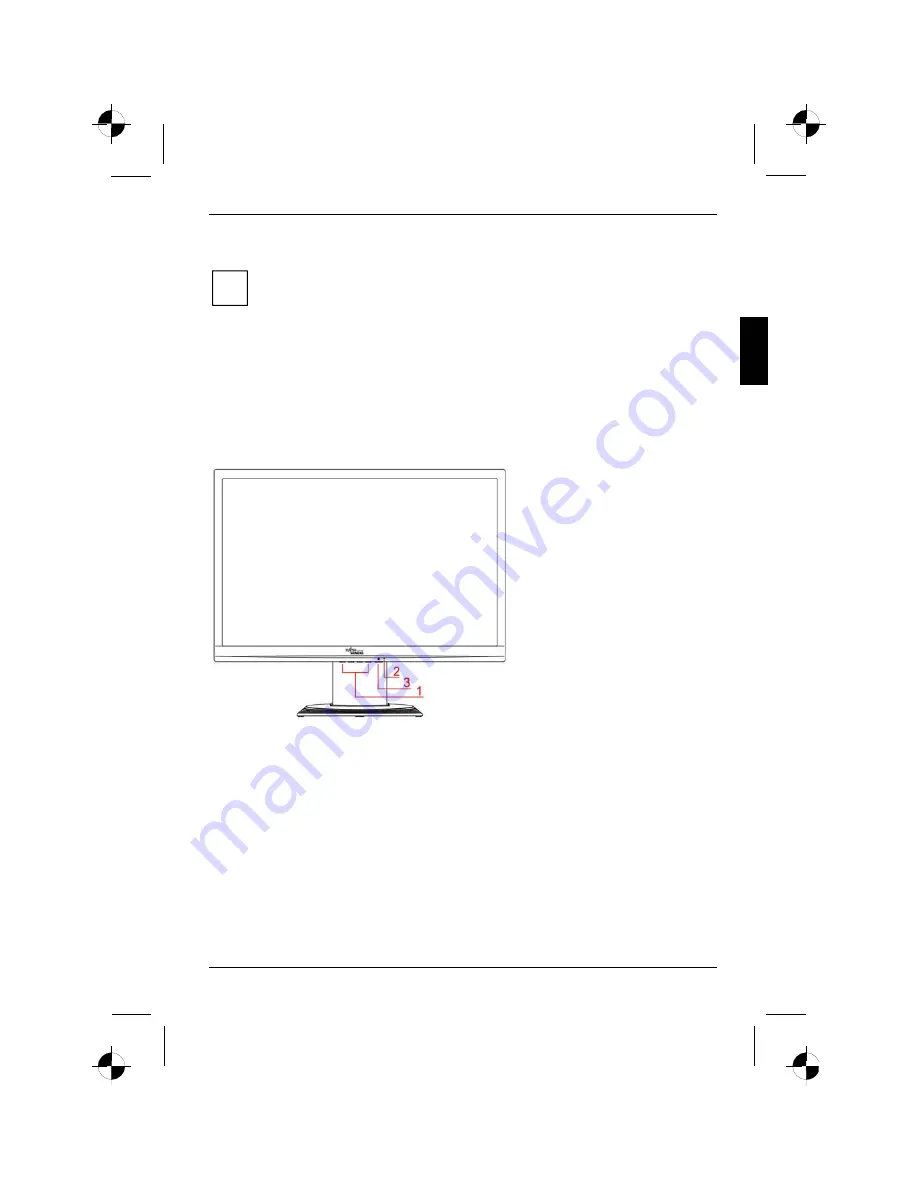
LCD monitor
Edition 2
English - 7
Ź
Plug the power connector of the computer into a properly grounded mains outlet.
i
When you start working with your monitor for the first time you should install the
appropriate graphics drivers for your application software. Details of how to do this are
provided in the documentation on your screen controller/the associated driver software.
Operation of the monitor
Adjusting rake
The rake of the monitor can be adjusted forward and back from its vertical position.
Ź
Grasp the monitor with both hands on the right and left edge of the casing and adjust it to the
desired rake.
Switching the monitor on/off
1 = Buttons for the OSD menu
(On-Screen-display)
2 = Power indicator
3 = ON/OFF switch
The ON/OFF switch is used for switching the monitor on and off.
The power indicator glows green or blue when the monitor and computer are switched on. The power
indicator lights up yellow when the monitor does not receive a video signal or is in the energy saving
mode. The power indicator goes off when the monitor is switched off.
When you switch the computer system on, you must proceed in the following order:
Ź
First switch the LCD monitor on with the ON/OFF switch.
Ź
Then switch on the computer.
Summary of Contents for 23"
Page 3: ...Edition 2 Icon Functions Detail...
Page 8: ......
Page 18: ......
Page 20: ......
Page 32: ......
Page 42: ......
Page 44: ......
Page 54: ......
Page 56: ......
Page 66: ......
Page 68: ......
Page 78: ......
Page 80: ......
Page 90: ......
Page 92: ......
Page 102: ......
Page 104: ......
Page 114: ......
Page 116: ......
Page 126: ......
Page 127: ...2 1 1 2 2 3 4 4 5 5 6 7 8 10...
Page 128: ......
Page 129: ...2 1 VGA Help Desk i...
Page 130: ...2 2 Help Desk 100 240 CE...
Page 131: ...2 3 Help Desk 0 Landscape IEC60320 CEE 22 VDE HAR VDE HAR SVT SJT 3...
Page 132: ...4 2...
Page 133: ...2 5 2004 108 EG 73 23 EWG i...
Page 135: ...2 7 i 1 OSD On Screen Display 2 3...
Page 137: ...2 9 AUTO OSD AUTO OSD AUTO OSD AUTO OSD OSD...
Page 140: ......
Page 150: ......
Page 152: ......
Page 162: ......
Page 163: ...2 1 1 2 2 3 3 4 CE 4 4 5 6 7 9...
Page 164: ......
Page 165: ...2 1 LCD LCD VGA o Help Desk i...
Page 166: ...O LCD 2 2 Help Desk LCD Newton 100 V 240 V CE...
Page 167: ...O LCD 2 3 Help Desk 0 Landscape IEC60320 CEE 22 VDE HAR VDE HAR SVT SJT LCD...
Page 168: ...O LCD 4 2 LCD CE 2004 108 E 73 23 LCD LCD i...
Page 170: ...O LCD 6 2 i 1 OSD On Screen Display 2 3 LCD...
Page 173: ...O LCD 2 9 LCD...
Page 174: ......
Page 176: ......
Page 186: ......
Page 188: ......
Page 198: ......
Page 200: ......
Page 210: ......
Page 212: ......
Page 222: ......
Page 224: ......
Page 234: ......
Page 236: ......
Page 246: ......
Page 248: ......
Page 258: ......
Page 259: ...2 1 1 2 2 3 3 4 CE 4 4 5 6 7 9...
Page 260: ......
Page 261: ...2 1 LCD LCD VGA Hotline Help Desk i...
Page 262: ...LCD 2 2 Help Desk LCD 100 V 240 V CE Help Desk...
Page 263: ...LCD 2 3 0 IEC60320 CEE 22 VDE HAR VDE HAR SVT SJT 3 LCD...
Page 264: ...LCD 4 2 LCD CE 2004 108 EG 2006 95 EG LCD LCD i...
Page 266: ...LCD 6 2 i 1 On Screen Display 2 3 LCD...
Page 268: ...LCD 8 2 AUTO OSD AUTO OSD AUTO OSD AUTO OSD AUTO OSD...
Page 270: ......
Page 272: ......
Page 282: ......
Page 284: ......
Page 294: ......
Page 295: ...2 1 1 2 2 3 3 4 CE 4 4 5 6 7 9...
Page 296: ......
Page 297: ...2 1 LCD LCD VGA i...
Page 298: ...LCD 2 2 LCD 100 240 CE...
Page 299: ...LCD 2 3 0 IEC60320 CEE 22 VDE HAR VDE HAR SVT SJT LCD...
Page 300: ...LCD 4 2 LCD CE 2004 108 EG 2006 95 EG LCD LCD i...
Page 302: ...LCD 6 2 i 1 OSD 2 3 Ein Aus LCD...
Page 305: ...LCD 2 9 LCD...
Page 306: ......