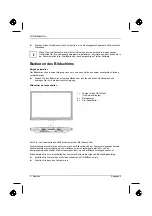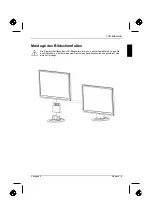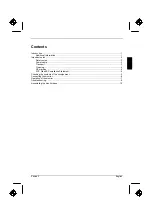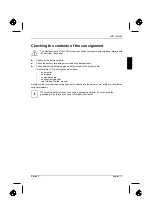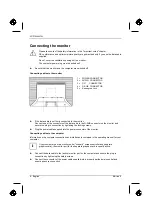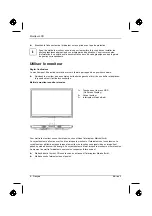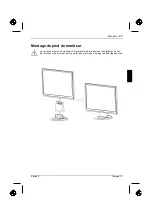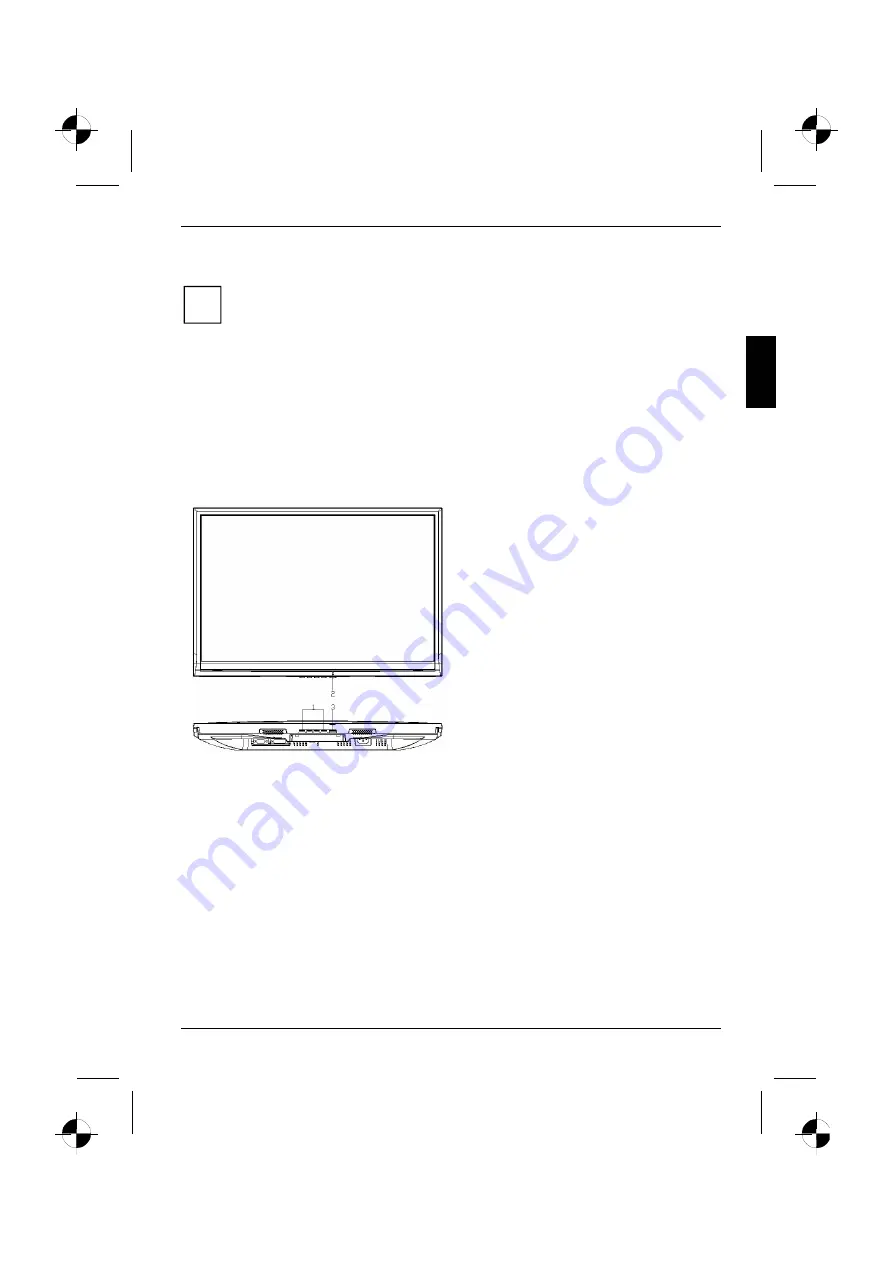
LCD monitor
►
Plug the power connector of the computer into a properly grounded mains outlet.
i
When you start working with your monitor for the first time you should install the
appropriate graphics drivers for your application software. Details of how to do this are
provided in the documentation on your screen controller/the associated driver software.
Operation of the monitor
Adjusting rake
The rake of the monitor can be adjusted forward and back from its vertical position.
►
Grasp the monitor with both hands on the right and left edge of the casing and adjust it to the
desired rake.
Switching the monitor on/off
1 = Buttons for the OSD menu
(On-Screen-display)
2 = Power indicator
3 = ON/OFF switch
The ON/OFF switch is used for switching the monitor on and off.
The power indicator glows green or blue when the monitor and computer are switched on. The power
indicator lights up yellow when the monitor does not receive a video signal or is in the energy saving
mode. The power indicator goes off when the monitor is switched off.
When you switch the computer system on, you must proceed in the following order:
►
First switch the LCD monitor on with the ON/OFF switch.
►
Then switch on the computer.
Edition 2
English - 7
Summary of Contents for 3220W
Page 2: ......
Page 4: ......
Page 10: ......
Page 20: ......
Page 22: ......
Page 34: ......
Page 44: ......
Page 46: ......
Page 56: ......
Page 58: ......
Page 68: ......
Page 70: ......
Page 80: ......
Page 82: ......
Page 92: ......
Page 94: ......
Page 104: ......
Page 106: ......
Page 116: ......
Page 118: ......
Page 128: ......
Page 129: ...1 1 2 2 3 4 4 5 5 6 7 8 10 2...
Page 130: ......
Page 131: ...VGA Help Desk i 2 1...
Page 132: ...Help Desk 100 240 CE 2 2...
Page 133: ...Help Desk 0 Landscape IEC60320 CEE 22 VDE HAR VDE HAR SVT SJT 3 2 3...
Page 134: ...4 2...
Page 135: ...2004 108 EG 73 23 EWG i 2 5...
Page 137: ...i 1 OSD On Screen Display 2 3 2 7...
Page 139: ...AUTO OSD AUTO OSD AUTO OSD AUTO OSD OSD 2 9...
Page 142: ......
Page 152: ......
Page 154: ......
Page 164: ......
Page 165: ...1 1 2 2 3 3 4 CE 4 4 5 6 7 9 2...
Page 166: ......
Page 167: ...LCD LCD VGA o Help Desk i 2 1...
Page 168: ...O LCD Help Desk LCD Newton 100 V 240 V CE 2 2...
Page 169: ...O LCD Help Desk 0 Landscape IEC60320 CEE 22 VDE HAR VDE HAR SVT SJT LCD 2 3...
Page 170: ...O LCD LCD CE 2004 108 E 73 23 LCD LCD i 4 2...
Page 172: ...O LCD i 1 OSD On Screen Display 2 3 LCD 6 2...
Page 175: ...O LCD LCD 2 9...
Page 176: ......
Page 178: ......
Page 188: ......
Page 190: ......
Page 200: ......
Page 202: ......
Page 212: ......
Page 214: ......
Page 224: ......
Page 226: ......
Page 236: ......
Page 238: ......
Page 248: ......
Page 250: ......
Page 260: ......
Page 261: ...1 1 2 2 3 3 4 CE 4 4 5 6 7 9 2...
Page 262: ......
Page 263: ...LCD LCD VGA Hotline Help Desk i 2 1...
Page 264: ...LCD Help Desk LCD 100 V 240 V CE Help Desk 2 2...
Page 265: ...LCD 0 IEC60320 CEE 22 VDE HAR VDE HAR SVT SJT 3 LCD 2 3...
Page 266: ...LCD LCD CE 2004 108 EG 2006 95 EG LCD LCD i 4 2...
Page 268: ...LCD i 1 Buttons for the OSD menu On Screen display 2 Power indicator 3 ON OFF switch LCD 6 2...
Page 270: ...LCD AUTO OSD AUTO OSD AUTO OSD AUTO OSD AUTO OSD 8 2...
Page 272: ......
Page 274: ......
Page 284: ......
Page 286: ......
Page 296: ......