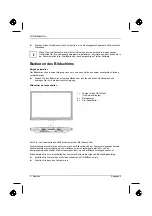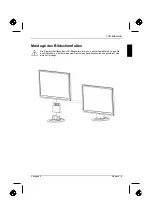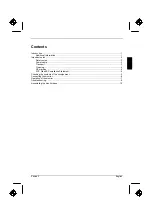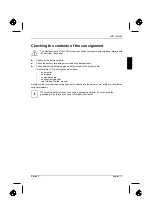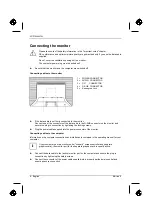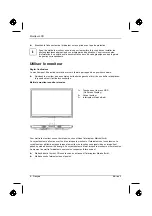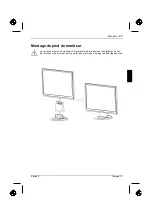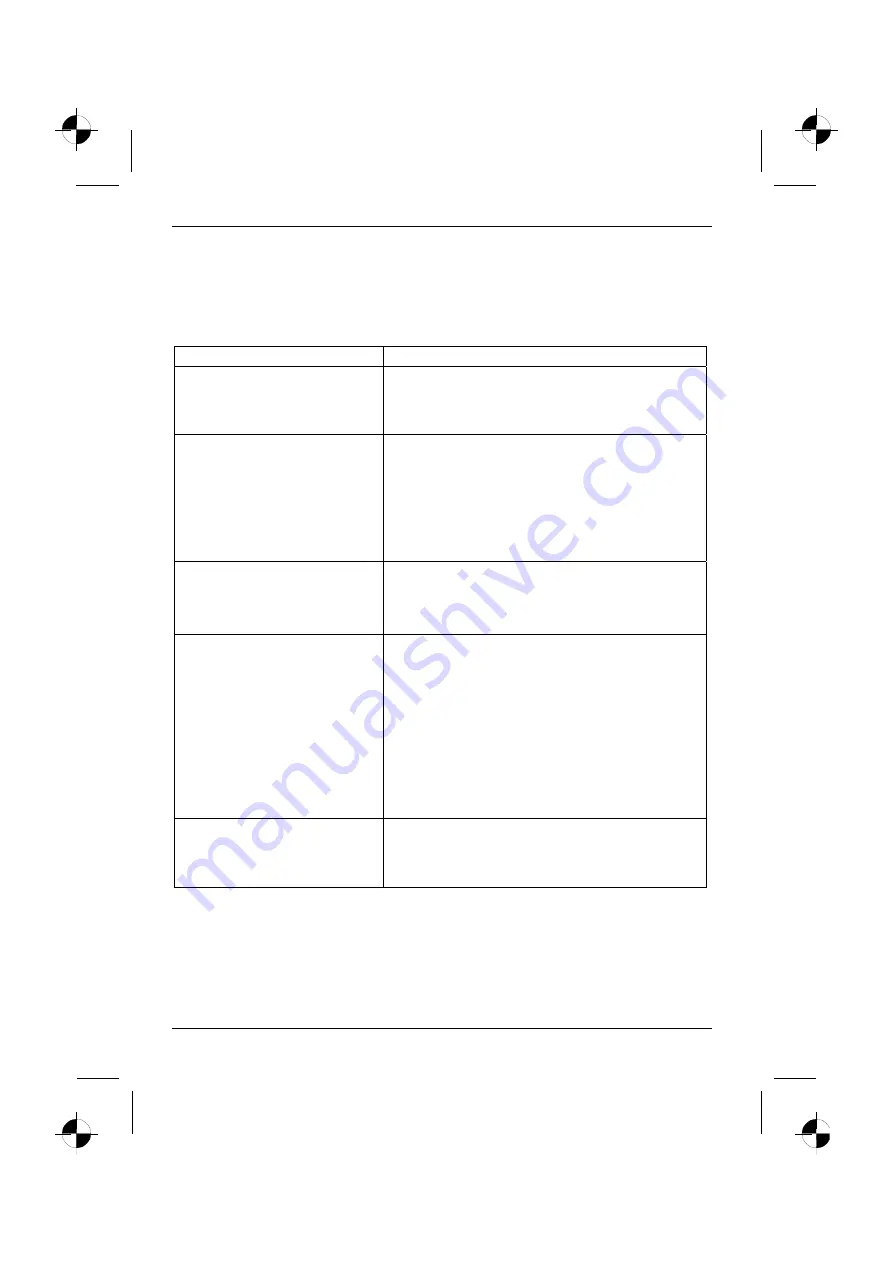
LCD monitor
Troubleshooting
Should an error occur, first check the following points. If the distortion is still not eliminated, the
monitor should, if possible, be checked on another computer.
If you are unable to solve the problem, please inform our help desk.
Having this problem?
Check the following points:
No screen display
(power indicator does not light)
►
Check whether the monitor is switched on.
►
Check whether the power cable on the monitor is
connected correctly.
►
Check whether the computer is switched on.
No screen display
(power indicator lights)
►
Check whether the computer is switched on.
►
Check whether the data cable for the monitor is
correctly attached to the monitor port on the
computer.
►
Press any key on the computer keyboard - the
computer may be in energy saving mode.
►
Alter the brightness and/or contrast until you get a
picture.
Message:
No Video Input
Or
No Signal
►
Check whether the data cable for the monitor is
correctly attached to the monitor port on the
computer.
►
Check whether the computer is switched on.
Message:
e.g.
This is 85 Hz overdrive.
Change computer display input
to ….. x ….. at 60 Hz.
or
Frequency out of range
Please change the display
mode to …….
The input signal (horizontal frequency and refresh rate)
does not correspond to the technical monitor data.
►
Adjust the video frequency range using the computer
software (see documentation for your computer or
your graphics card).
►
Adjust a different screen resolution using the
computer software (see documentation for your
computer or your screen controller).
Picture position not correct
The monitor recognises an undefined mode.
►
Carry out the auto-adjustment of the monitor (with
the AUTO button - if present - or via the OSD menu).
►
Set the picture position with the OSD menu.
8 - English
Edition 2
Summary of Contents for 3220W
Page 2: ......
Page 4: ......
Page 10: ......
Page 20: ......
Page 22: ......
Page 34: ......
Page 44: ......
Page 46: ......
Page 56: ......
Page 58: ......
Page 68: ......
Page 70: ......
Page 80: ......
Page 82: ......
Page 92: ......
Page 94: ......
Page 104: ......
Page 106: ......
Page 116: ......
Page 118: ......
Page 128: ......
Page 129: ...1 1 2 2 3 4 4 5 5 6 7 8 10 2...
Page 130: ......
Page 131: ...VGA Help Desk i 2 1...
Page 132: ...Help Desk 100 240 CE 2 2...
Page 133: ...Help Desk 0 Landscape IEC60320 CEE 22 VDE HAR VDE HAR SVT SJT 3 2 3...
Page 134: ...4 2...
Page 135: ...2004 108 EG 73 23 EWG i 2 5...
Page 137: ...i 1 OSD On Screen Display 2 3 2 7...
Page 139: ...AUTO OSD AUTO OSD AUTO OSD AUTO OSD OSD 2 9...
Page 142: ......
Page 152: ......
Page 154: ......
Page 164: ......
Page 165: ...1 1 2 2 3 3 4 CE 4 4 5 6 7 9 2...
Page 166: ......
Page 167: ...LCD LCD VGA o Help Desk i 2 1...
Page 168: ...O LCD Help Desk LCD Newton 100 V 240 V CE 2 2...
Page 169: ...O LCD Help Desk 0 Landscape IEC60320 CEE 22 VDE HAR VDE HAR SVT SJT LCD 2 3...
Page 170: ...O LCD LCD CE 2004 108 E 73 23 LCD LCD i 4 2...
Page 172: ...O LCD i 1 OSD On Screen Display 2 3 LCD 6 2...
Page 175: ...O LCD LCD 2 9...
Page 176: ......
Page 178: ......
Page 188: ......
Page 190: ......
Page 200: ......
Page 202: ......
Page 212: ......
Page 214: ......
Page 224: ......
Page 226: ......
Page 236: ......
Page 238: ......
Page 248: ......
Page 250: ......
Page 260: ......
Page 261: ...1 1 2 2 3 3 4 CE 4 4 5 6 7 9 2...
Page 262: ......
Page 263: ...LCD LCD VGA Hotline Help Desk i 2 1...
Page 264: ...LCD Help Desk LCD 100 V 240 V CE Help Desk 2 2...
Page 265: ...LCD 0 IEC60320 CEE 22 VDE HAR VDE HAR SVT SJT 3 LCD 2 3...
Page 266: ...LCD LCD CE 2004 108 EG 2006 95 EG LCD LCD i 4 2...
Page 268: ...LCD i 1 Buttons for the OSD menu On Screen display 2 Power indicator 3 ON OFF switch LCD 6 2...
Page 270: ...LCD AUTO OSD AUTO OSD AUTO OSD AUTO OSD AUTO OSD 8 2...
Page 272: ......
Page 274: ......
Page 284: ......
Page 286: ......
Page 296: ......