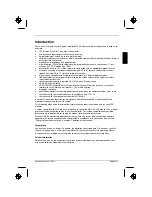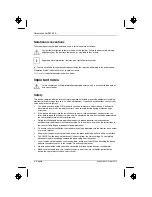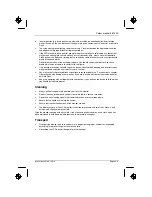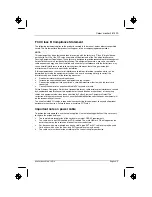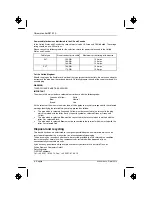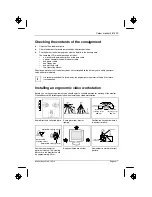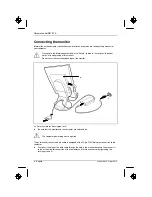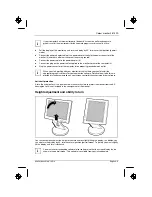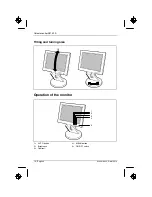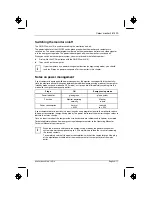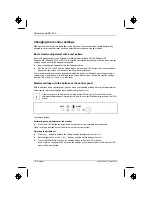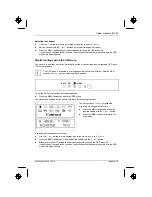Colour monitor 3815 FA
A26361-K833-Z100-1-5E19
English - 3
•
In emergencies (e.g. damaged casing, elements or cables, penetration of liquids or foreign
matter), switch off the unit, disconnect the power plug and contact your sales outlet or our Help
Desk.
•
The screen background lighting contains mercury. You must observe the applicable handling
and disposal safety regulations for fluorescent tubes.
•
If the LCD monitor is damaged (for example the glass is broken), avoid letting any liquids that
may escape coming into contact with any part of your body (skin, mouth, nose) or foodstuffs.
Clean parts of the body and clothing that have already come into contact with such liquids with
plenty of soap and water.
Do not breathe in any of the escaping vapours. You should contact your doctor if you have
breathed in fumes or come into contact with the liquid.
•
Only qualified technicians should repair the device. Unauthorised opening and incorrect repair
may greatly endanger the user (electric shock, fire risk).
•
You may set only those resolutions and refresh rates specified in the "Technical data" chapter.
Otherwise you may damage your monitor. If you are in any doubt, contact your sales outlet or
our Help Desk.
•
Keep this operating manual together with your device. If you pass on the device to third parties,
you should include this manual.
Cleaning
•
Always pull out the power plug before you clean the monitor.
•
Do not clean any interior parts yourself, leave this job to a service technician.
•
Do not use any cleaning agents that contain abrasives or may corrode plastic.
•
Ensure that no liquid will run into the system.
•
Ensure that the ventilation areas of the monitor are free.
•
The display surface of the LCD monitor is sensitive to pressure and scratches. Clean it only
using a soft, slightly moistened cloth.
Wipe the monitor housing with a dry cloth. If the monitor is particularly dirty, use a cloth which has
been moistened in mild domestic detergent and then carefully wrung out.
Transport
•
Transport the monitor with care and only in its original packaging or another corresponding
packaging fit to protect it against knocks and jolts.
•
Never drop the LCD monitor (danger of glass breakage).
Summary of Contents for 3815 FA
Page 3: ......