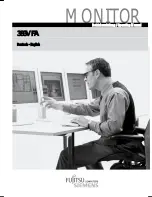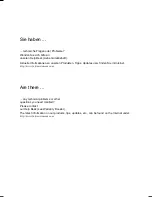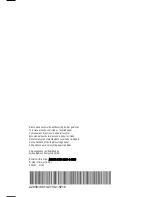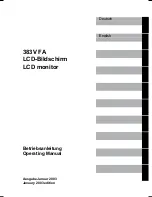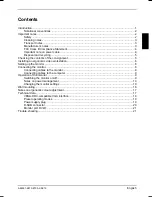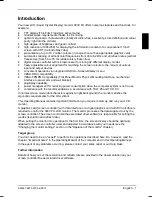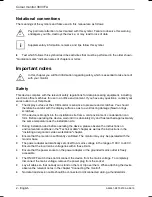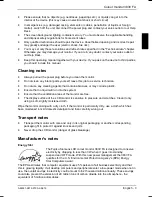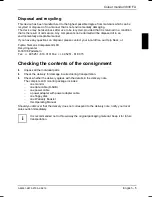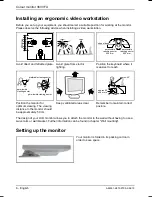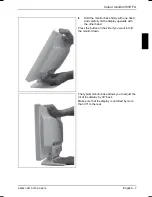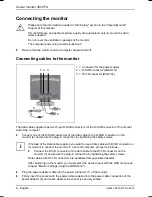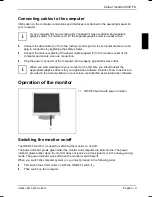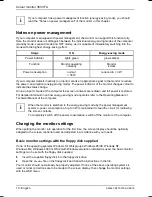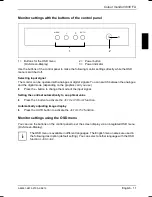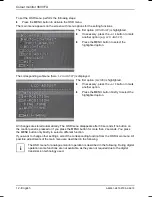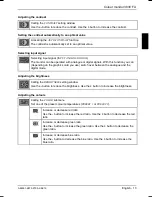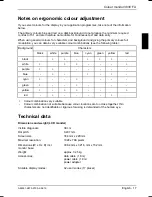Colour monitor 383V FA
4 - English
A26361-K873-Z100-2-5E19
As an Energy Star Partner, Fujitsu Siemens Computers GmbH has determined that this product
meets the Energy Star guidelines for energy efficiency.
CE marking
The shipped version of this device complies with the requirements of the EEC
directives 89/336/EEC "Electromagnetic compatibility" and 73/23/EEC "Low voltage
directive".
FCC Class B Compliance Statement
The following statement applies to the products covered in this manual, unless otherwise specified
herein. The statement for other products will appear in the accompanying documentation.
NOTE:
This equipment has been tested and found to comply with the limits for a "Class B" digital device,
pursuant to Part 15 of the FCC rules and meets all requirements of the Canadian Interference-
Causing Equipment Regulations. These limits are designed to provide reasonable protection against
harmful interference in a residential installation. This equipment generates, uses and can radiate
radio frequency energy and, if not installed and used in strict accordance with the instructions, may
cause harmful interference to radio communications. However, there is no guarantee that
interference will not occur in a particular installation. If this equipment does cause harmful
interference to radio or television reception, which can be determined by turning the equipment off
and on, the user is encouraged to try to correct the interference by one or more of the following
measures:
•
Reorient or relocate the receiving antenna.
•
Increase the separation between equipment and the receiver.
•
Connect the equipment into an outlet on a circuit different from that to which the receiver is
connected.
•
Consult the dealer or an experienced radio/TV technician for help.
Fujitsu Siemens Computers GmbH is not responsible for any radio or television interference caused
by unauthorized modifications of this equipment or the substitution or attachment of connecting
cables and equipment other than those specified by Fujitsu Siemens Computers GmbH The
correction of interference caused by such unauthorized modification, substitution or attachment will
be the responsibility of the user.
The use of shielded I/O cables is required when connecting this equipment to any and all optional
peripheral or host devices. Failure to do so may violate FCC rules.
Important note on power cable
To guarantee safe operation, use the cable supplied. Use the following guidelines if it is necessary
to replace the original cable set.
•
The female/male receptacles of the cord set must meet CEE-22 requirements.
•
The cable has to be HAR-certified or VDE-certified. The mark HAR or VDE will appear on the
outer sheath or on the insulation of one of the inner conductors.
•
For devices which are mounted on a desk or table, type SVT or SJT cable sets may be used.
For devices which sit on the floor, only SJT type cable sets may be used.
•
The cable set must be selected according to the current rating for your device.
Summary of Contents for 383V FA
Page 1: ...MONITOR Betriebsanleitung Operating Manual 383V FA Deutsch English...
Page 3: ......
Page 8: ......