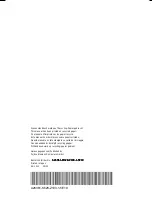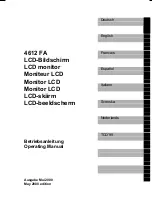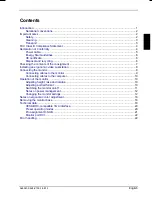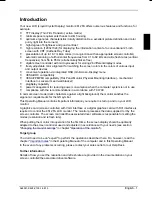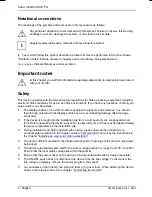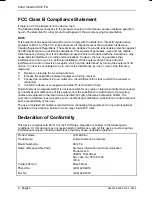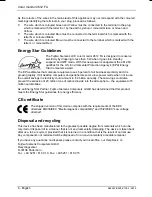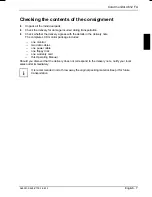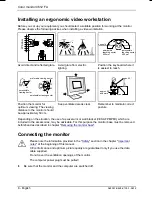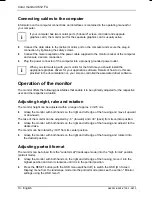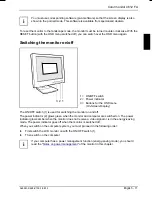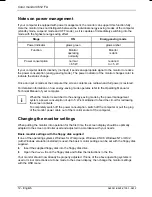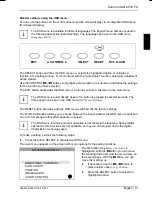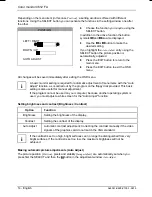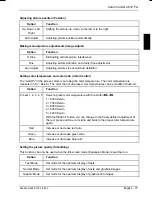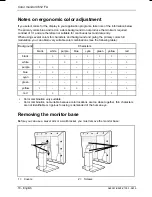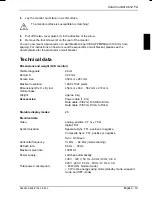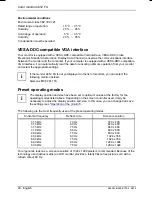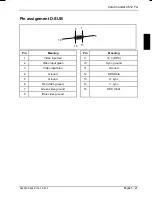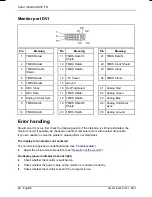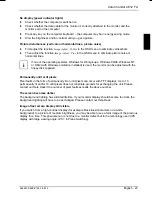Color monitor 4612 FA
10 - English
A26361-K628-Z100-1-5E19
Connecting cables to the computer
Information on the computer connections and interfaces is contained in the operating manual for
your computer.
i
If your computer has two monitor ports ("onboard" screen controller and separate
graphics card), the monitor port for the separate graphics card is usually active.
Ê
Connect the data cable to the (active) monitor port on the computer and secure the plug-in
connection by tightening the safety screws.
Ê
Connect the male receptacle of the power cable supplied to the monitor socket of the computer
and ensure a secure connection.
Ê
Plug the power connector of the computer into a properly grounded power outlet.
i
When you start working with your monitor for the first time you should install the
appropriate graphics drivers for your application software. Details of how to do this are
provided in the documentation on your screen controller/the associated driver software.
Operation of the monitor
The monitor offers the following possibilities that enable it to be optimally adjusted for the respective
user and the respective situation.
Adjusting height, rake and rotation
The monitor height can be adjusted within a range of approx. 2 in/70 mm.
Ê
Grasp the monitor with both hands on the right and left edge of the housing and move it upward
or downward.
The rake of the monitor can be adjusted by –5° (forward) and +30° (back) from its vertical position.
Ê
Grasp the monitor with both hands on the right and left edge of the housing and adjust it to the
desired rake.
The monitor can be rotated by
±
90° from its center position.
Ê
Grasp the monitor with both hands on the right and left edge of the housing and rotate it into
the desired position.
Adjusting portrait format
The monitor can be turned from the "wide format" (landscape mode) into the "high format" position
(portrait mode).
Ê
Grasp the monitor with both hands on the right and left edge of the housing, move it into the
highest position and turn it clockwise until it is in the portrait position.
Ê
Press the RESET button (with the OSD menu switched off) to switch the OSD (On Screen
Display) menu from the landscape mode into the portrait mode (also see the section " Monitor
settings using the OSD menu").