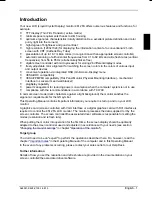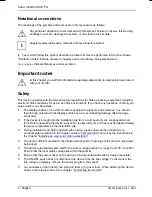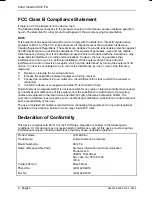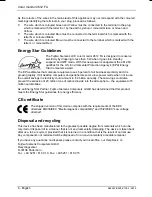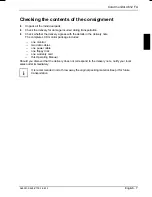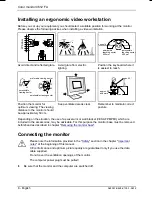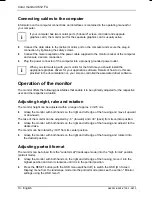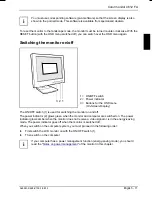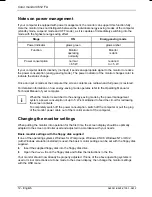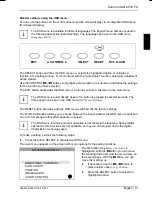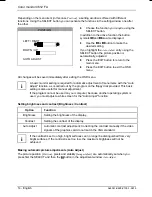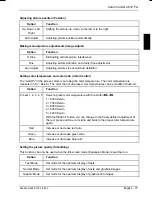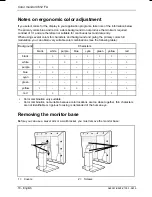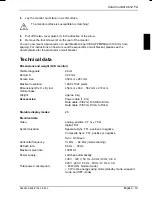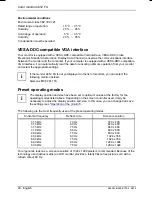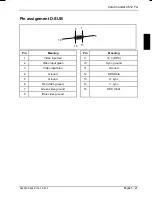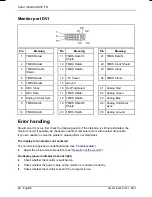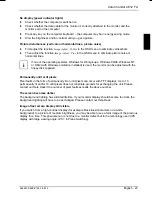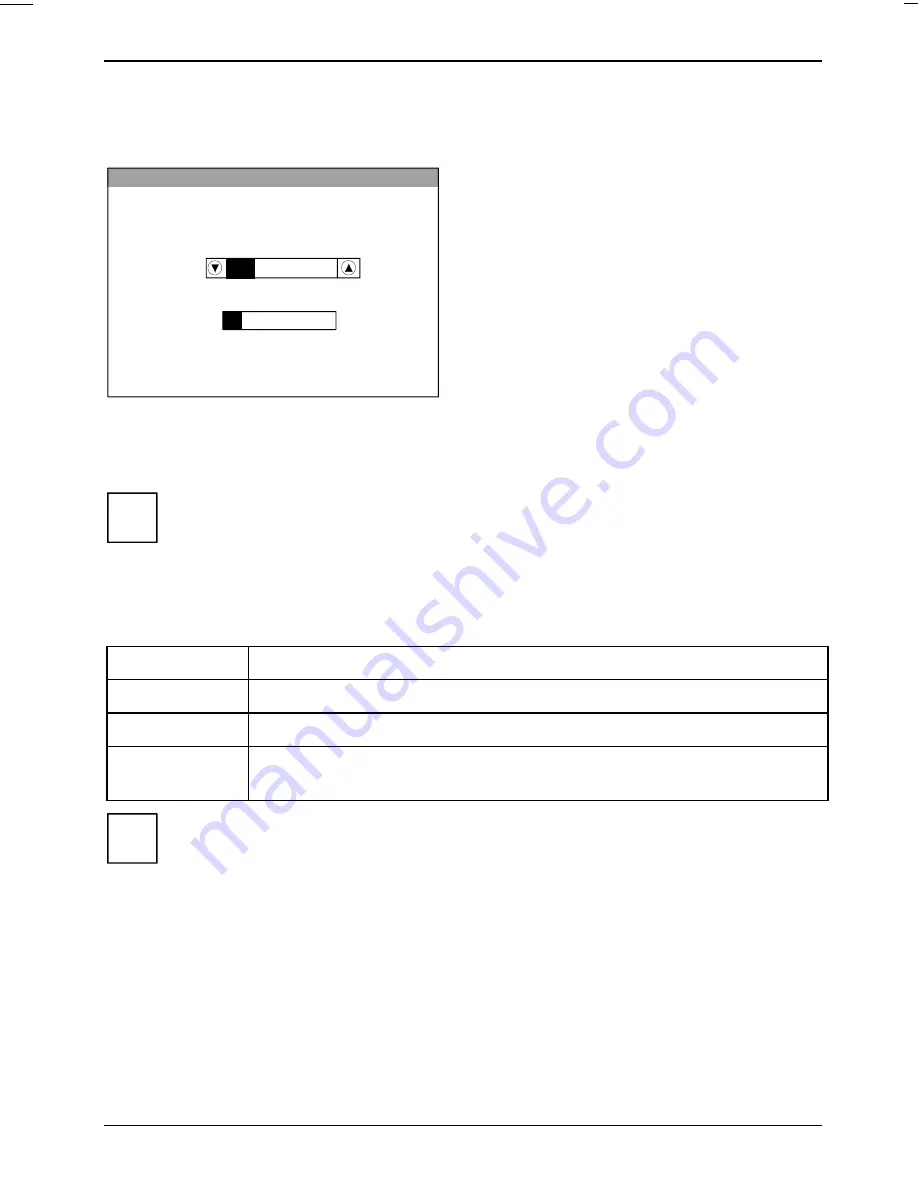
Color monitor 4612 FA
14 - English
A26361-K628-Z100-1-5E19
Depending on the menu item (in this case
Position
), a setting window is offered with different
functions. Using the SELECT button you can activate the functions in the setting window one after
the other.
POSITION
AUTO ADJUST
DOWN / UP
LEFT / RIGHT
Ê
Choose the function you require using the
SELECT button.
In addition to the active function the button
symbols
▲
▲
▲
▲
and
▼
▼
▼
▼
are also displayed.
Ê
Use the
▲
▲
▲
▲
or
▼
▼
▼
▼
button to make the
desired setting.
If you highlight the
Auto Adjust
entry using the
SELECT button the picture position is
automatically adjusted.
Ê
Press the EXIT button to return to the
main menu.
Ê
Press the EXIT button to exit the OSD
menu.
All changes will be saved immediately after exiting the OSD menu.
i
A basic monitor setting is required for automatic adjustment of menu items with the "Auto
Adjust" function, as is carried out by the program on the floppy disk provided. This basic
setting is also useful for manual adjustment.
If the program cannot be used on your computer, because another operating system is
used, you must adjust a white screen for the "Auto Adjust" function.
Setting brightness and contrast (Brightness / Contrast)
Option
Function
Brightness
Setting the brightness of the display.
Contrast
Setting the contrast of the display.
Auto Adjust
Automatic contrast adjustment: Correcting the contrast manually if the video
signals of the graphics card do not match the VGA standard.
i
If the contrast is set too high, bright surfaces can no longer be distinguished from very
bright surfaces. If the contrast is set too low, the maximum brightness will not be
achieved.
Making automatic picture adjustments (Auto Adjust)
The picture position (
Position
), pixels and stability (
Image Adjust
) are automatically set when you
press first the SELECT and then the
▲
▲
▲
▲
button in the adjustment window
Auto Adjust
.