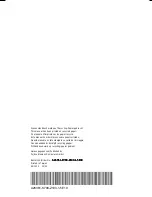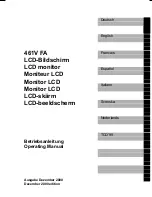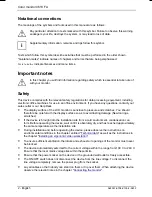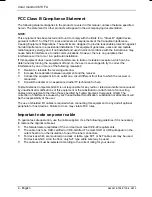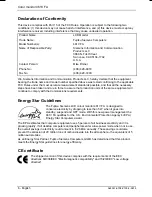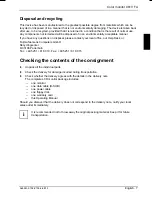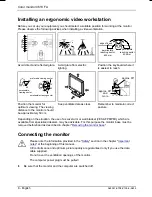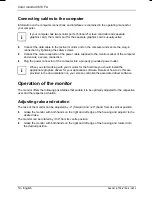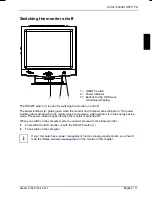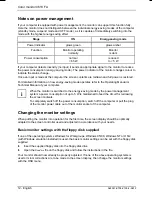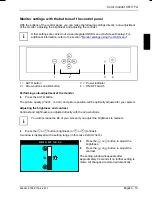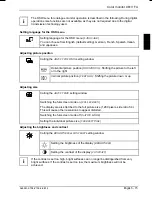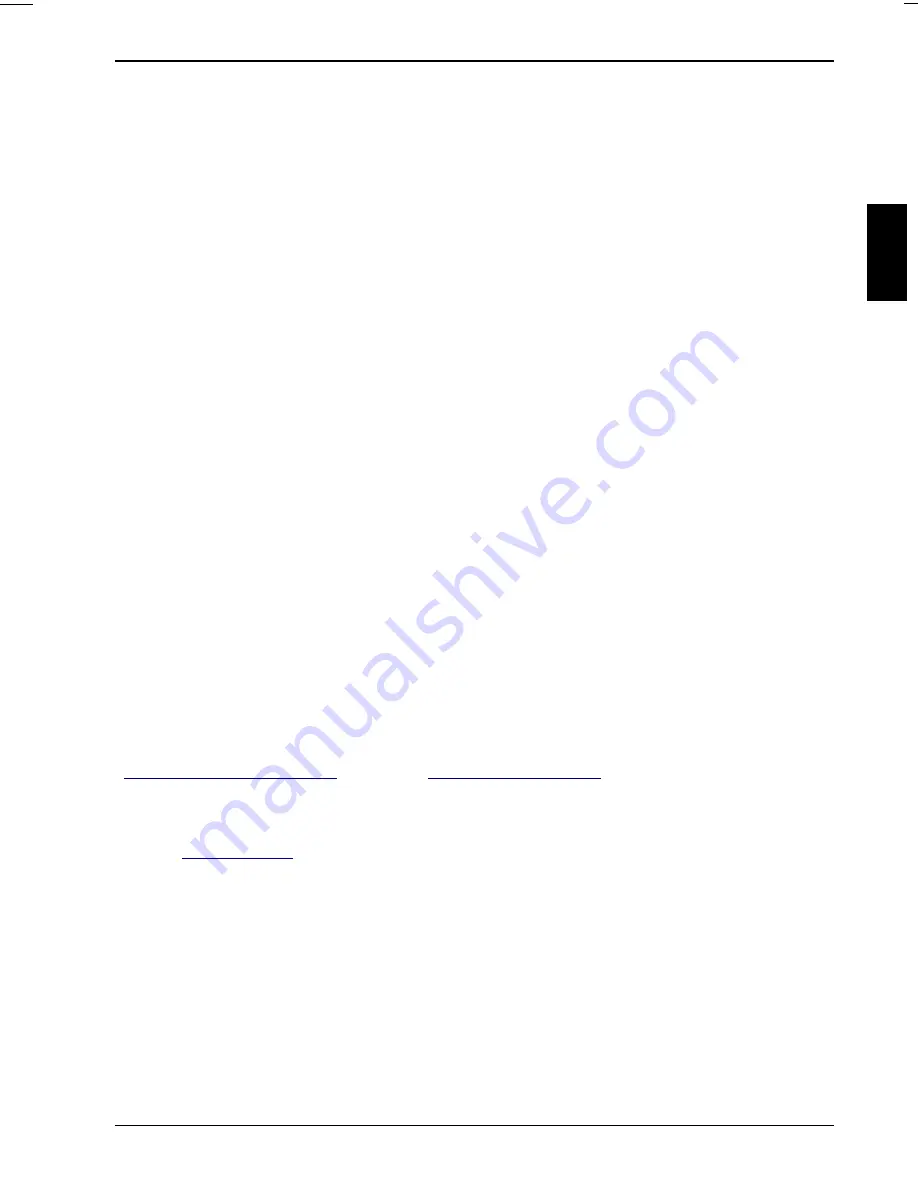
A26361-K708-Z100-2-5E19
English - 1
Introduction
Your new LCD (Liquid Crystal Display) monitor 461V FA offers numerous features and functions, for
example:
•
TFT display (Thin Film Transistor; active matrix)
•
minimal space requirements thanks to slim housing
•
optimum ergonomic characteristics (totally distortion-free, excellent picture definition and colour
purity right into the corners)
•
high degree of brightness and good contrast
•
high resolution (1280x1024) for displaying the information content of a conventional 21-inch
screen with CRT (Cathode Ray Tube)
•
presentation of up to 16.7 million colours (in conjunction with an appropriate graphics card)
•
automatic scanning of horizontal frequencies from 31 to 82 kHz and refresh rates (vertical
frequencies) from 56 to 85 Hz (absolutely flicker-free)
•
digital screen controller with microprocessor for storing 28 different display modes
•
freely adjustable colour alignment for matching the screen colours to the colours of various
input and output devices
•
convenient operation via integrated OSD (On-Screen-Display) menu
•
VESA-DDC compatibility
•
VESA-FPMPMI compatibility (Flat Panel Monitor Physical Mounting Interface) - mechanical
interface to swivel arm and wall bracket)
•
plug&play capability
•
power management for reducing power consumption when the computer system is not in use
•
compliance with the recommendations in accordance with TCO ’99
In normal screen mode (dark characters against a light background) the monitor satisfies the
ergonomic requirements for the GS symbol.
This Operating Manual contains important information you require to start up and run your LCD
monitor.
A graphics card (screen controller) with VGA interface or a digital graphics card with DVI interface is
required to control the 461V FA LCD monitor. The monitor processes the data supplied to it by the
screen controller. The screen controller/the associated driver software is responsible for setting the
modes (resolution and refresh rate).
When putting the monitor into operation for the first time, the screen display should be optimally
adapted to the screen controller used and adjusted in accordance with your needs (see section
"
Changing the monitor settings
" in chapter "
Operation of the monitor
").
Target group
You don't need to be an "expert" to perform the operations described here. Do, however, read the
chapter "
Important notes
" in the Operating Manual of the computer and in this Operating Manual.
In the event of any problems occurring, please contact your sales outlet or our Help Desk.
Further information
Details of how you set the resolution and refresh rate are provided in the documentation on your
screen controller/the associated driver software.