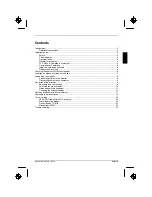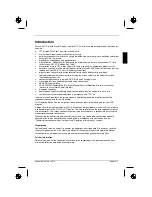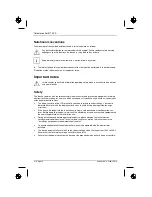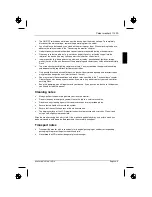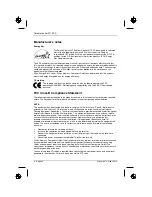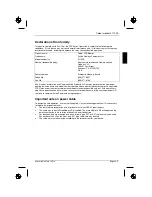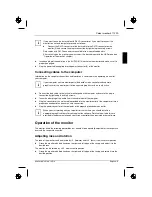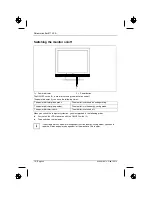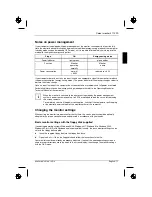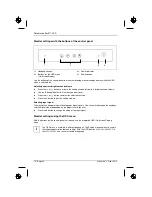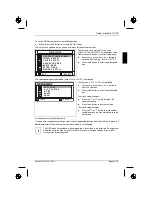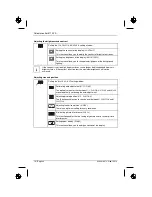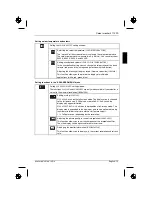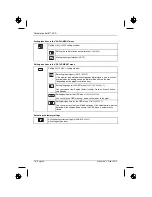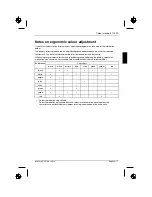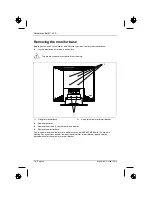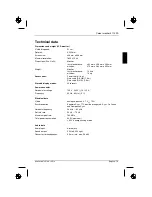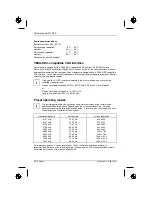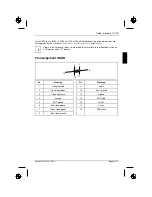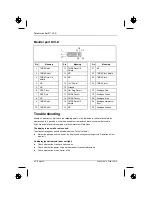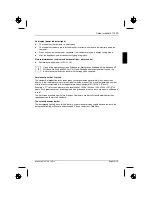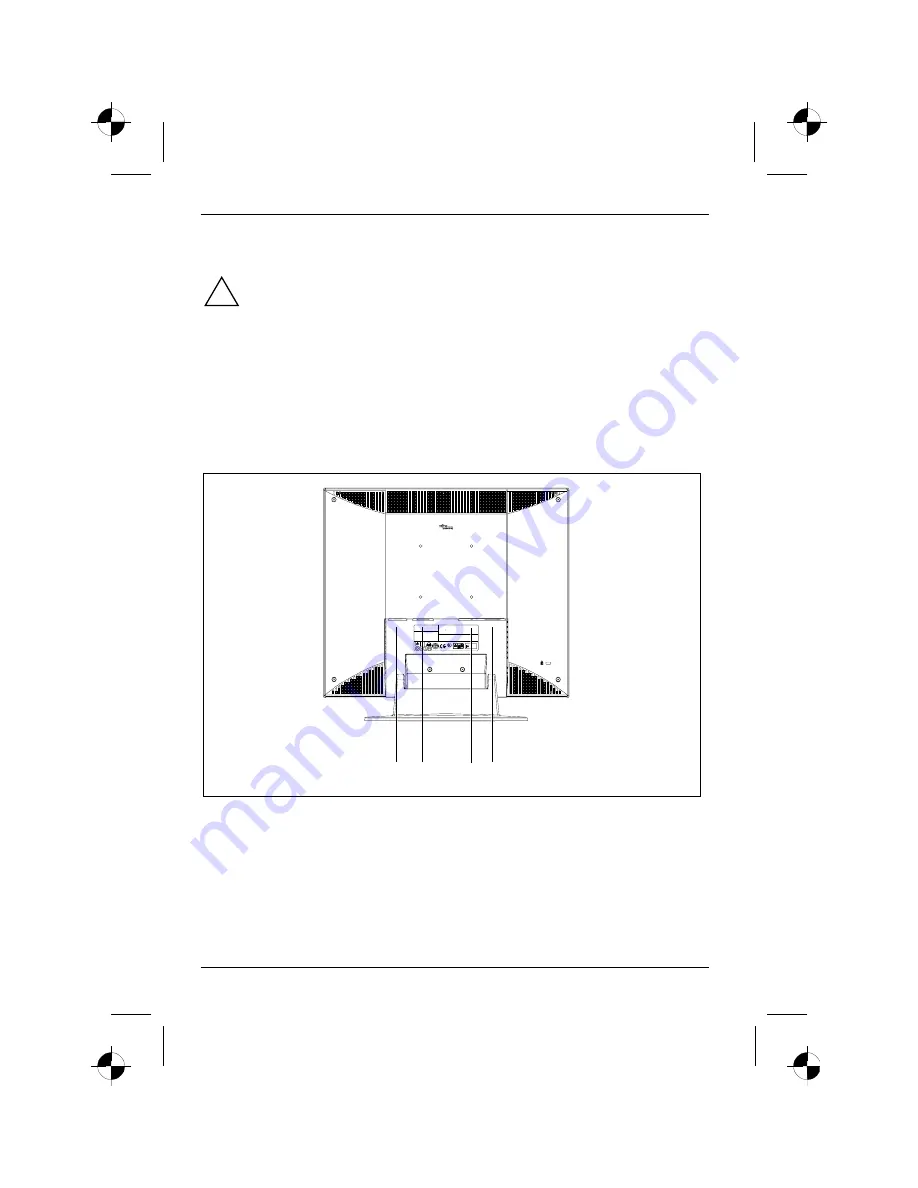
Colour monitor 5110 FA
8 - English
A26361-K872-Z100-1-5E19
Connecting the monitor
!
Observe the "Safety" in the "Important notes" chapter in this operating manual.
CE conformance and optimum picture quality are guaranteed only if you use the data
cable supplied.
Do not cover the ventilation openings of the monitor.
The computer power plug must be pulled out!
Ê
Be sure that the monitor and the computer are switched off.
Connecting cables to the monitor
The monitor ports are protected by a cover.
Ê
Remove the cover.
ANALOG
DIGITAL
AUDIO
POWER
Fujitsu Siemens Computers
Bgm. -Ulrich-Str. 1 00
86199 Augs burg / Germa ny
Colo r Mo nitor 5110 FA
S26361-K872-V150
100-240VAC , 2A , 60/50Hz
This device comp lies wit h Part 15 of the FC C Rul es. Operation i s subject to the
foll owing two cond itions : (1) This dev ice m ay not cause harmf ul interferenc e,
and ( 2) this device must accep t any interfer ence r ecei ved, incl udi ng
interfe rence that m ay causeun desired oper ation
Rev.:
M ade in Taiw an
Seri al No.:
TÜ V
R hei nl and
Pr o duc t S af e ty
ge pr üf te
Si ch er hei t
TÜ V
Rh ein lan d
Pr od uct S af et y
ISO
1 3406-2
L ISTED I.T .E.
C
US
E 168207,7Z 85
T este d T o Com p ly
With FC C Stan d ar ds
F OR HO ME O R OF F ICE USE
Fu jitsu Si emen s
Comput e rs
511 0 FA
1936-1100 -4240
Apparatet m a kun tilkopl es jord et stik kontakt.
Apparaten s kall an slutas til l jor dat
uttag när den ans luts ti ll ett nätverk.
1
2
3
4
1 = D-SUB connector (ANALOG)
2 = DVI-D connector (DIGITAL)
3 = AUDIO IN socket
4 = Power connector
The data cable supplied has two 15-pin D-SUB connectors for the D-SUB connector of the monitor
and of the computer.
Ê
Connect one of the D-SUB connectors of the data cable to the D-SUB connector on the
monitor (1) and secure the plug-in connection by tightening the safety screws.
Summary of Contents for 5110 FA
Page 2: ......