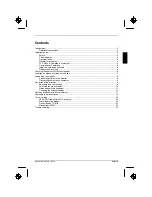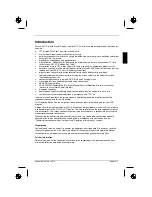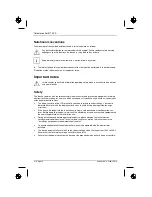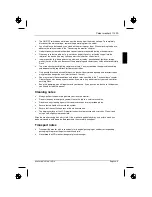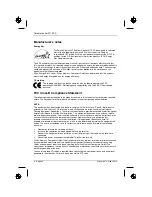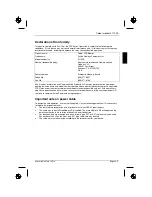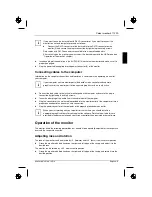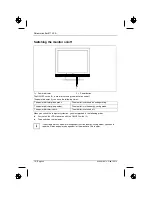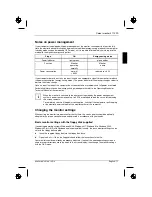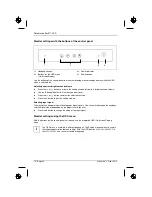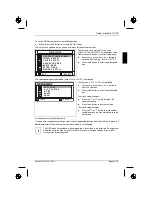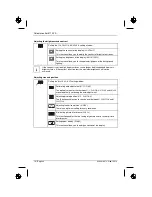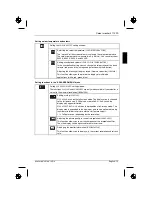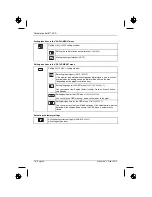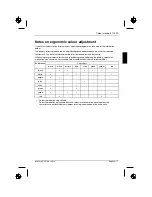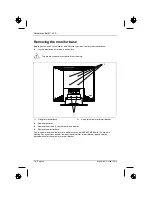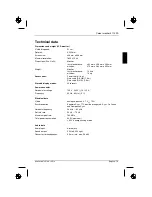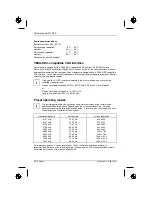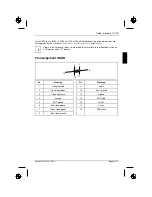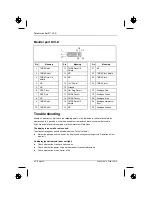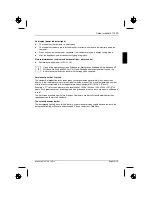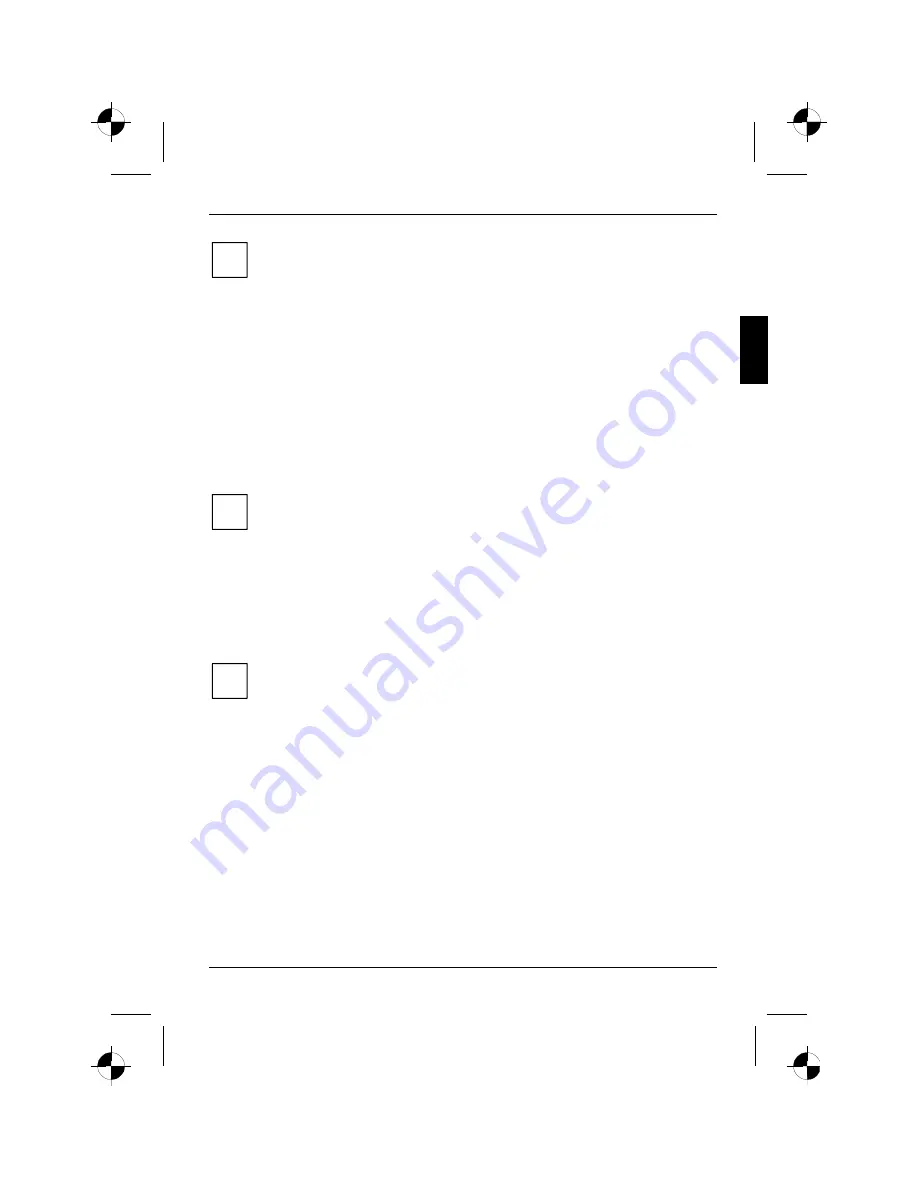
Colour monitor 5110 FA
A26361-K872-Z100-1-5E19
English - 9
i
If you want to use the data cable with DVI-D connector or if you want to connect the
monitor to a second computer, proceed as follows:
Ê
Connect the DVI-D connector of the data cable to the DVI-D connector on the
monitor (3) and secure the plug-in connection by tightening the safety screws.
Data cables with DVI-D connectors are available from specialised dealers.
After switching on the monitor you must select the desired input with the OSD menu (see
"Operation of the monitor" chapter).
Ê
Insert one plug of the audio line in the AUDIO IN (3) socket on the monitor and make sure it is
properly engaged.
Ê
Plug the power cable supplied into the power connector (4) of the monitor.
Connecting cables to the computer
Information on the computer connections and interfaces is contained in the operating manual for
your computer.
i
If your computer has two monitor ports ("onboard" screen controller and separate
graphics card), the monitor port for the separate graphics card is usually active.
Ê
Connect the data cable to the (active) monitor port on the computer and secure the plug-in
connection by tightening the safety screws.
Ê
Insert the other plug of the audio line in the audio input of the computer.
Ê
Plug the connector of the mains cable provided into the monitor outlet of the computer or into a
properly earthed outlet and ensure a safe connection.
Ê
Plug the power connector of the computer into a properly grounded mains outlet.
i
When you start working with your monitor for the first time you should install the
appropriate graphics drivers for your application software. Details of how to do this are
provided in the documentation on your screen controller/the associated driver software.
Operation of the monitor
The monitor offers the following possibilities that enable it to be optimally adjusted for the respective
user and the respective situation.
Adjusting rake and rotation
The rake of the monitor can be adjusted by –5° (forward) and +20° (back) from its vertical position.
Ê
Grasp the monitor with both hands on the right and left edge of the casing and adjust it to the
desired rake.
The monitor can be rotated by
±
30° from its centre position.
Ê
Grasp the monitor with both hands on the right and left edge of the casing and rotate it into the
desired position.
Summary of Contents for 5110 FA
Page 2: ......