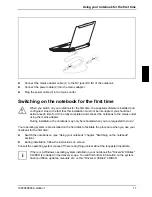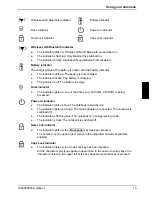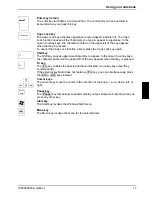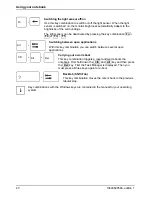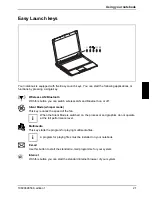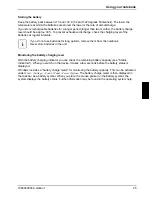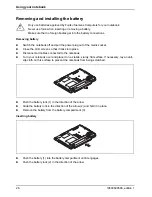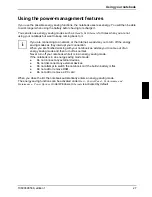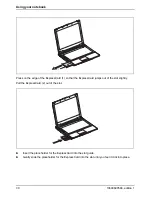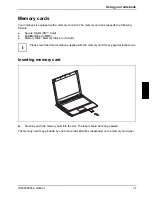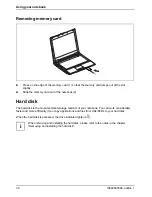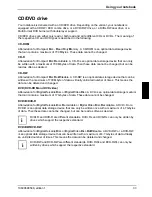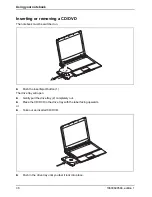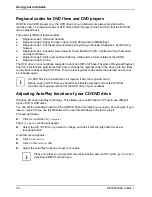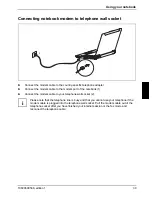Using your notebook
24
10600690568, edition 1
Monitor settings
Setting the desktop area
The screen resolution of the LCD monitor of your notebook is optimally set at the factory.
Changing the font size
Under
Start - Control Panel - Appearance and Themes - Display - Advanced
you can choose between a
larger and a smaller font in the
Font size
field.
Synchronising the display on the LCD screen and an external monitor
Your notebook supports the simultaneous display on the LCD screen and an external monitor.
Pressing the key combination
Fn
+
F3
switches between LCD only, external monitor and LCD and
external monitor only. The last setting is useful if you would like high resolution and refresh rate on
an external monitor.
Battery
The battery supplies your notebook with the necessary power during mobile use. You can increase
battery life by enabling the system's power management features.
The life of the battery is dependent on its proper storage, the number of charging/discharging cycles
and the operating temperature of the notebook.
Charging, caring for and maintaining the battery
You can charge the battery by connecting the notebook to the mains adapter (see "Connecting the
mains adapter"). The battery can only be recharged if the ambient temperature of the notebook falls
within the permitted temperature range. The time taken to load the battery depends on its usage.
Information on the battery charging time is contained in the "Technical data" chapter.
You can maintain long life from your battery by allowing it to discharge fully before you recharge it
again. To do this, leave your notebook turned on when it is operated with the battery. Once the
battery is running low you will hear a warning alarm. If you do not connect the mains adapter within
five minutes of the warning alarm described above, your notebook will automatically switch off.
i
You can set the power-management features for your notebook under
Start - (Settings) -
Control Panel - Power Options
.