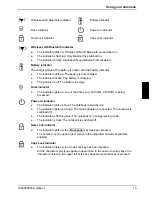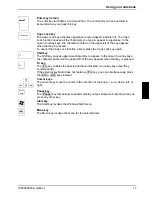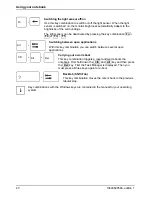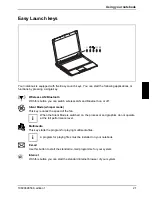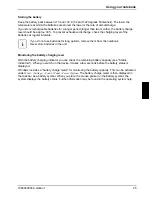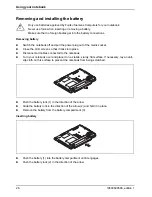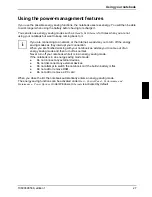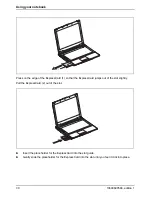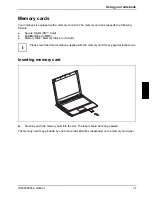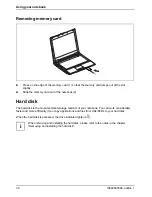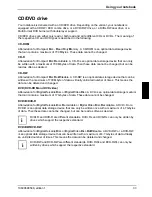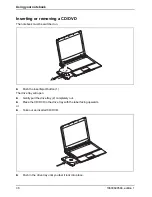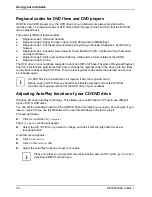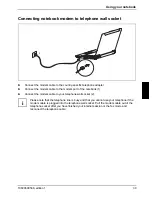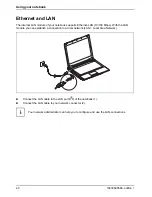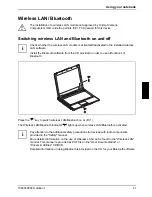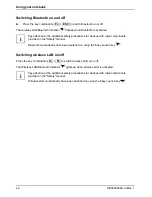Using your notebook
10600690568, edition 1
27
Using the power-management features
If you use the possible energy saving functions, the notebook uses less energy. You will then be able
to work longer when using the battery before having to recharge it.
You can also use energy saving modes such as
Standby
or
Hibernate
for times when you are not
using your notebook but want to keep coming back to it.
i
If you are connecting to a network, or the Internet, we advise you to turn off the energy
saving modes as they interrupt your connection.
When you are finished working with your notebook we advise you to come out of an
energy saving mode and then turn off as normal.
Never turn off your notebook while it is in an energy saving mode.
If the notebook is in an energy-saving mode mode:
●
Do not connect any external devices.
●
Do not disconnect any external devices.
●
Do not attempt to switch the notebook on if the built-in battery is flat.
●
Do not add or remove RAM.
●
Do not add or remove a PC card.
When you close the lid, the notebook automatically enters an energy-saving mode.
The energy saving functions can be activated under
Start - Control Panel - Performance and
Maintenance - Power Options
.
Under Windows,
Hibernate
is activated by default.