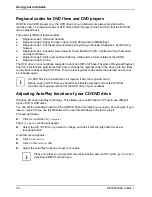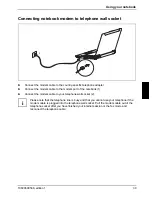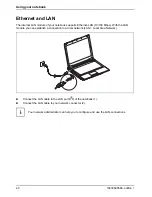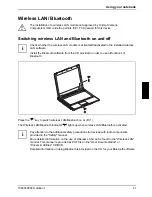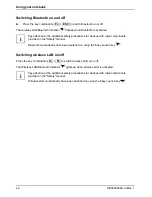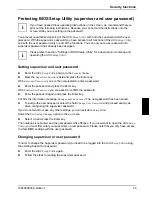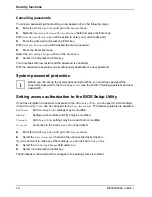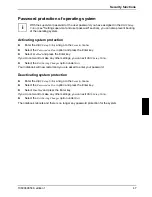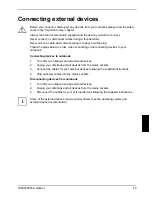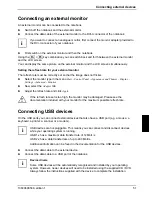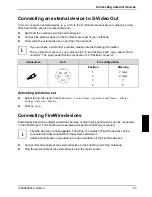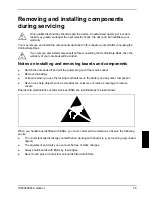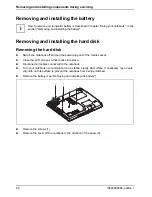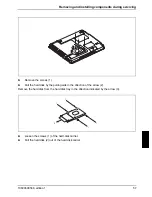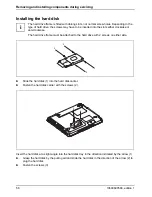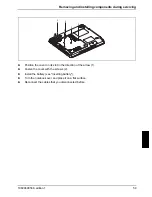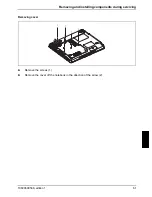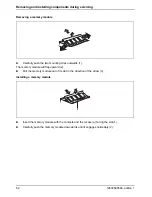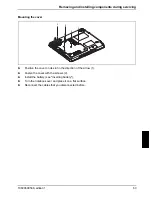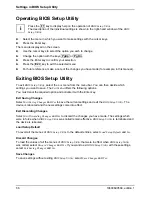Connecting external devices
10600690568, edition 1
51
Connecting an external monitor
An external monitor can be connected to the notebook.
►
Switch off the notebook and the external monitor.
►
Connect the data cable of the external monitor to the DVI-I connector of the notebook.
i
If you want to connect an analogue monitor, first connect the monitor adapter provided to
the DVI-I connector of your notebook.
►
First switch on the external monitor and then the notebook.
Using the
Fn
+
F3
key combination you can switch back and forth between the external monitor
and the LCD screen.
You can display the same picture on the external monitor and the LCD screen simultaneously.
Setting the refresh rate for your external monitor
The refresh rate must be correctly set so that the image does not flicker.
►
Select the monitor type in the menu
Start - Control Panel - Appearance and Themes - Display -
Settings - Advanced - Monitor
.
►
Now select the
Adapter
tab.
►
Adjust the refresh rate and click
Apply
.
!
If the refresh rate set is too high, the monitor may be damaged. Please see the
documentation included with your monitor for the maximum possible refresh rate.
Connecting USB devices
On the USB ports you can connect external devices that also have a USB port (e.g. a mouse, a
keyboard, a printer, a scanner or a modem).
i
USB devices are hot-pluggable. This means you can connect and disconnect devices
while your operating system is running.
USB 1.x has a maximum data transfer rate of 12 Mbit / s.
USB 2.x has a data transfer rate of up to 480 Mbit/s.
Additional information can be found in the documentation for the USB devices.
►
Connect the data cable to the external device.
►
Connect the data cable to a USB port of the notebook.
i
Device drivers
Some USB devices will be automatically recognised and installed by your operating
system. However, newer devices will need to be installed using the supplied CD / DVD.
Always follow the instructions supplied with the device to complete the installation.