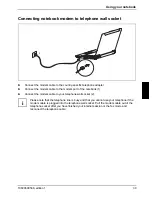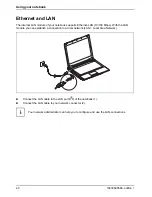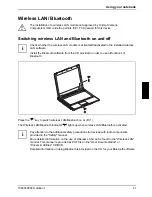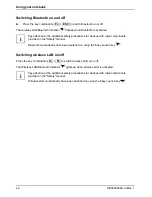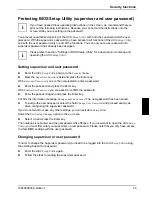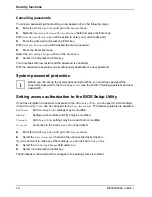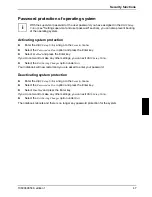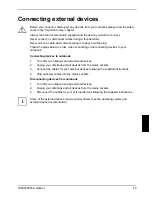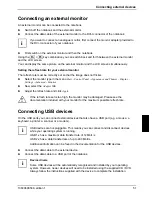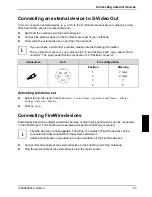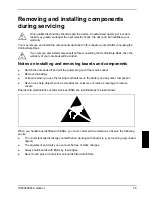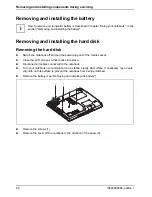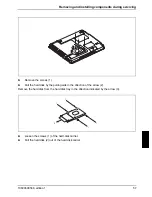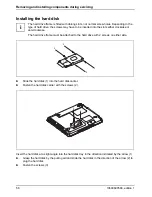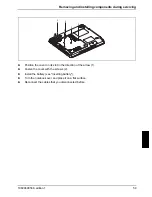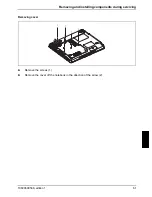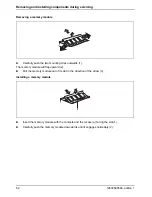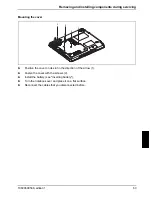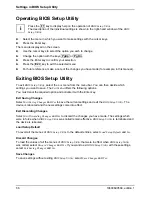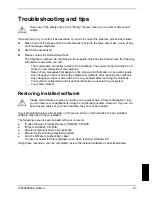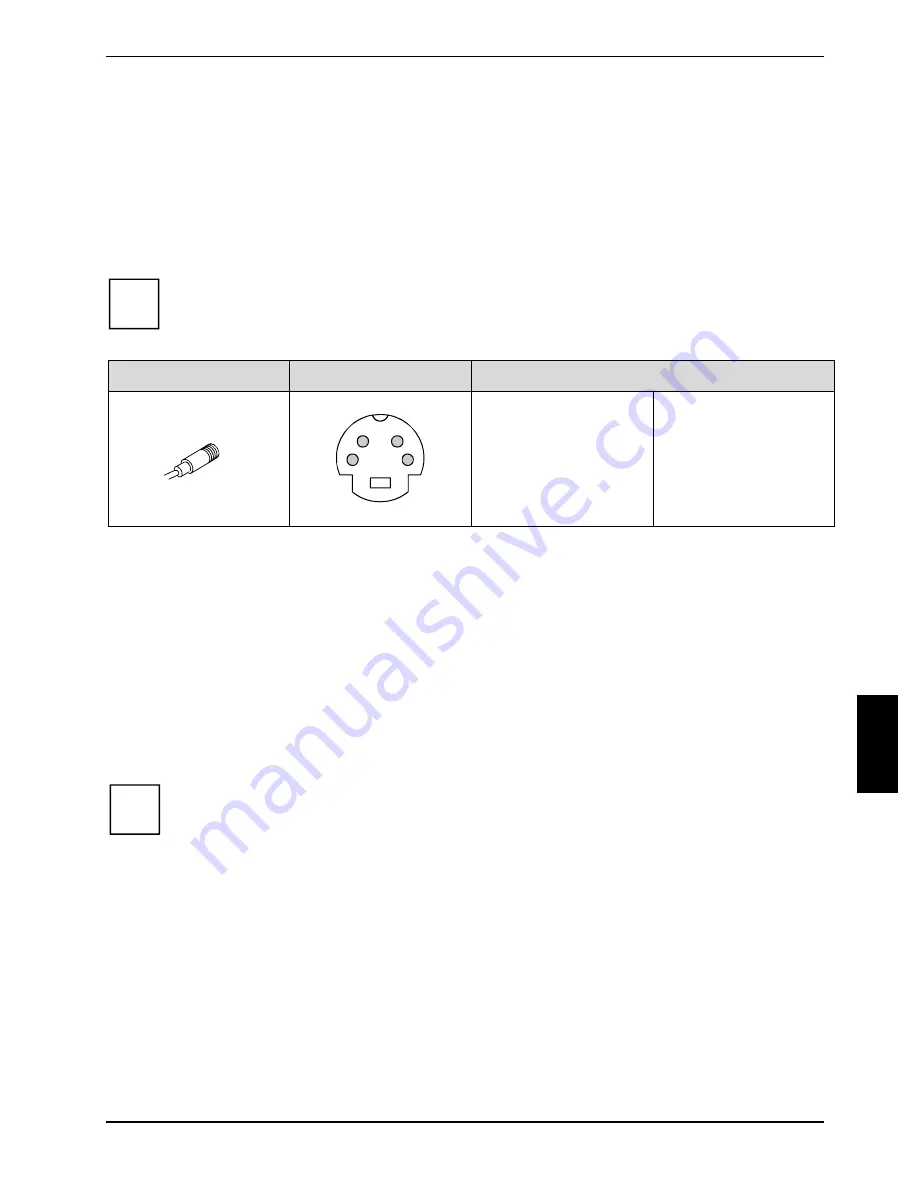
Connecting external devices
10600690568, edition 1
53
Connecting an external device to S-Video Out
You can connect an external device (e.g. a TV) to the S-Video Out socket of your notebook to view
films from DVDs, photos or presentations etc.
►
Switch off the notebook and the external device.
►
Connect the external device to the S-Video Out socket of your notebook.
►
First switch the external device on and then the notebook.
i
If you purchase a cable from a retailer, please note the following information:
The S-Video Out socket on your notebook is a "4-pin Hosiden input", also called a "4-pin
mini DIN". The plug needed for this connection is a "Hosiden connector".
Connectors
Port
Pin configuration
1
2
3
4
Position
1
2
3
4
Meaning
Y retur
C retur
Y
C
Activating television set
►
Select the monitor type in the menu
Start - Control Panel - Appearance and Themes - Display -
Settings - Advanced - Monitor
.
►
Click
on
Apply
.
Connecting FireWire devices
External devices such as digital audio/video devices or other high-speed devices can be connected
to the FireWire port. The FireWire port operates at a speed of 400 Mbit per second.
i
FireWire devices are hot-pluggable. Therefore, the cables of FireWire devices can be
connected and disconnected with the system switched on.
Additional information is provided in the documentation of the FireWire devices.
►
Connect this data cable of the external devices to the FireWire port of the notebook.
►
Plug the power cable of the external device into the mains socket.