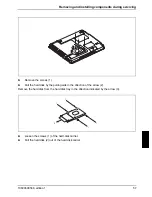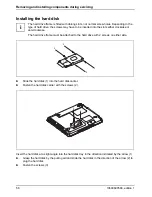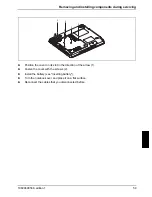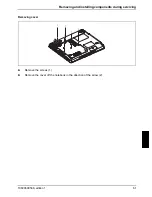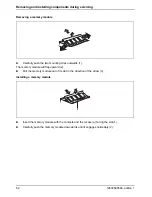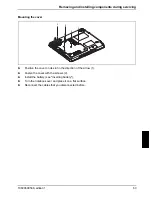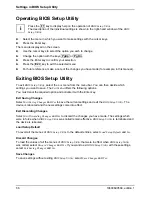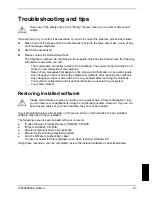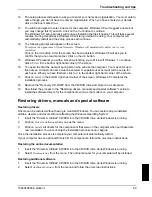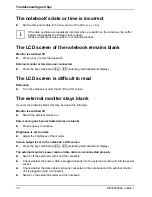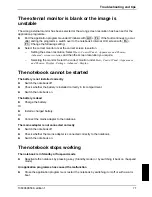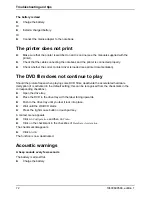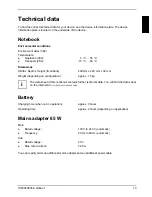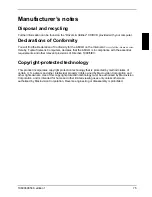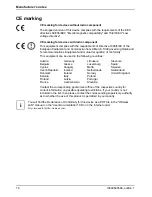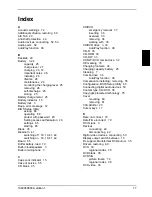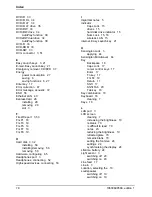Troubleshooting and tips
10600690568, edition 1
71
The external monitor is blank or the image is
unstable
The wrong external monitor has been selected or the wrong screen resolution has been set for the
application programme.
►
End the application programme under Windows with
Alt
+
F4
. If the fault continues to occur
after ending the programme, switch over to the notebook's internal LCD screen with
Fn
+
F3
. Change the following setting:
►
Select the correct monitor or set the correct screen resolution.
–
Setting the screen resolution: Select
Start - Control Panel - Appearance and Themes -
Advanced - screen resolution
and then the screen resolution you require.
–
Selecting the monitor: Select the correct monitor under
Start - Control Panel - Appearance
and Themes - Display - Settings - Advanced - Display
.
The notebook cannot be started
The battery is not installed correctly
►
Switch the notebook off.
►
Check whether the battery is installed correctly in its compartment.
►
Switch the notebook on.
The battery is dead
►
Charge the battery.
Or
►
Install a charged battery.
Or
►
Connect the mains adapter to the notebook.
The mains adapter is not connected correctly
►
Switch the notebook off.
►
Check whether the mains adapter is connected correctly to the notebook.
►
Switch the notebook on.
The notebook stops working
The notebook is in Standby or Suspend mode
►
Reactivate the notebook by pressing a key (Standby mode) or by switching it back on (Suspend
mode).
An application programme has caused the malfunction
►
Close the application programme or restart the notebook by switching it on/off or with a warm
boot.