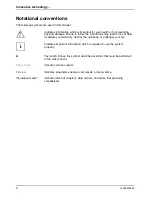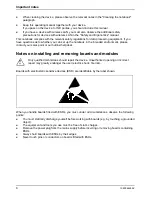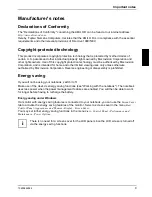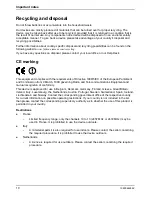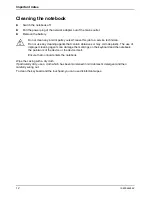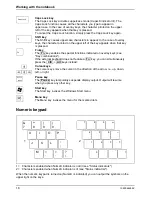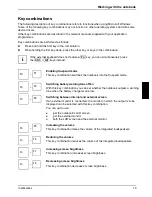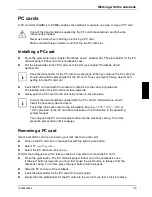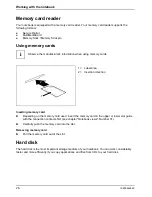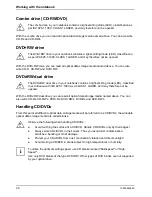Preparing the notebook for use
14
10600444862
Selecting a location
Select a suitable location for the notebook before setting it up. Consider the following points when
looking for a location:
●
Do not place it on a soft surface (e.g., a carpet or soft furnishings). The space between the
notebook's feet must be clear.
Place the notebook on a stable, flat, nonslippery surface. In view of the multitude of different
finishes used on furniture, it is possible that the rubber feet of the notebook will mark the
surface they stand on.
●
Never place the notebook and the power adapter on a heat-sensitive surface.
●
The notebook and the power adapter should be at least 200 mm apart.
●
Keep other objects 100 mm away from the notebook and its power adapter to ensure adequate
ventilation.
●
Never cover the fan intake or exhaust openings of the notebook or the power adapter.
●
Do not expose the notebook to extreme environmental conditions.
Protect the notebook from dust, humidity, and heat.
●
For wireless data transfer, you must align the notebook's infrared interface with that of the
partner device (e.g. PC). The devices must not be more than one metre apart.
Connecting the power adapter
!
Please take note of the information in the section "Safety notes".
The power cable supplied conforms to the requirements of the country in which you
purchased your notebook. Make sure that the power cable is approved for use in the
country in which you intend to use it.
The power adapter's AC cord should only be connected to a mains outlet if the notebook
is connected to the power adapter.
Do not use the power adapter for other notebooks or devices.
Do not use a power adapter that is not specially intended for this notebook.
►
Connect the power adapter cable to the DC jack (DC IN) of the notebook (see chapter
"Notebook views", Number 26).
►
Connect the power cable into the power adapter.
►
Plug the power cable into a mains outlet.
Summary of Contents for AMILO A
Page 1: ...EasyGuide AMILO D Series English answers2...
Page 3: ......
Page 13: ...Notebook views 10600444862 5 Under side 35 36 35 Battery release latch 36 Battery compartment...
Page 14: ......
Page 40: ......
Page 48: ......
Page 56: ......