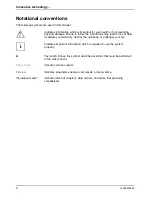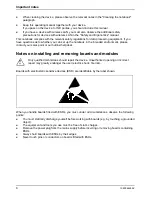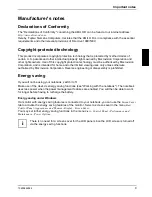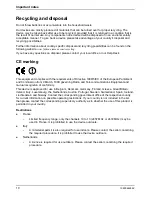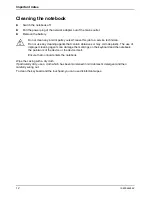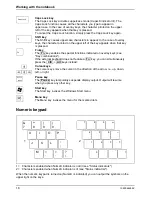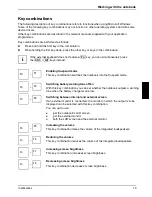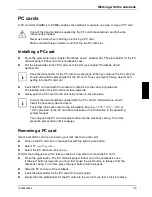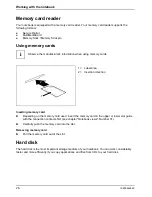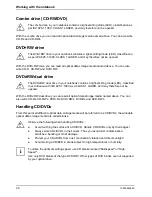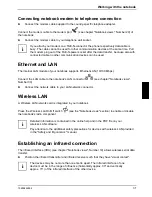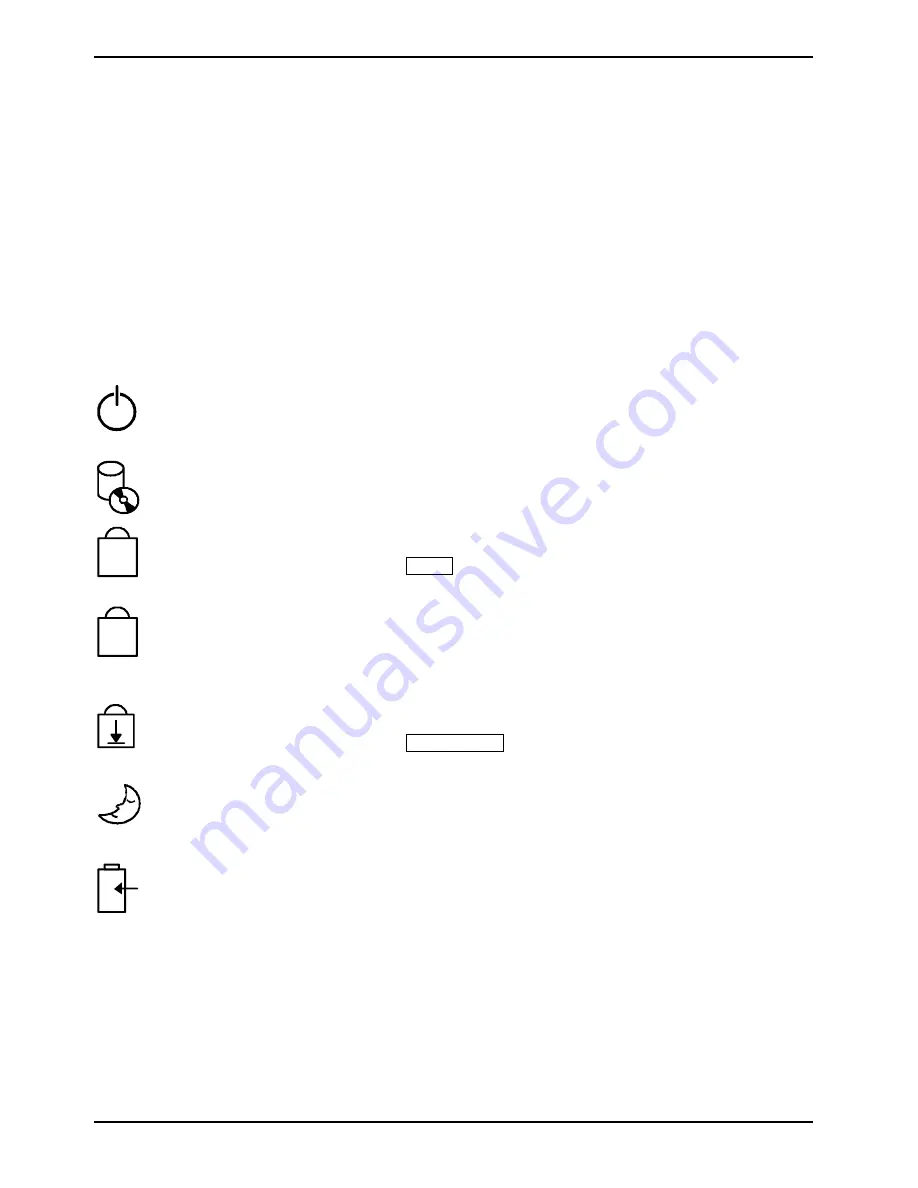
Working with the notebook
16
10600444862
Switching off the notebook
►
Shut down the operating system properly in the
Start
menu via the
Quit
function.
►
If the notebook is not switched off automatically, press the ON/OFF switch for approx. four
seconds.
►
Close the LCD screen so that it locks into place.
Status indicators
The status indicators (see chapter "Notebook views", Numbers 2, 6 and 11) provide information on
the states of the power supply, the drives and the keyboard functions.
The meanings of the symbols are as follows:
Power-on indicator
The indicator lights up when the notebook is switched on. The power-on
indicator is integrated into the notebook ON/OFF switch.
Indicator drive
The indicator flashes when the CD/DVD in the optical drive is being accessed.
1
Num Lock indicator
The indicator lights up when the
Num
key has been pressed. The numbers on
the upper right on keys in the integrated numeric keypad are enabled.
A
Caps Lock indicator
The indicator lights up when the caps lock key has been pressed. All the
characters you type appear in uppercase. In the case of overlay keys, the
character printed on the upper left of the key appears when that key is pressed.
Scroll indicator (Scroll Lock)
The indicator lights up when the
Scroll Lock
has been pressed. The effect
this key has varies from programme to programme.
Energy-saving mode indicator
The indicator flashes when the notebook is in an energy-saving mode. This
indicator is also visible with the notebook closed.
Battery indicator
●
The indicator lights when the battery is fully charged or in use.
●
The indicator flashes while the battery being charged.
●
The indicator is extinguished when the notebook is disconnected from the
mains power.
This indicator is also visible with the notebook closed.
Summary of Contents for AMILO A
Page 1: ...EasyGuide AMILO D Series English answers2...
Page 3: ......
Page 13: ...Notebook views 10600444862 5 Under side 35 36 35 Battery release latch 36 Battery compartment...
Page 14: ......
Page 40: ......
Page 48: ......
Page 56: ......