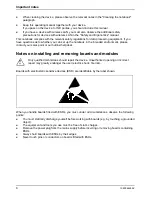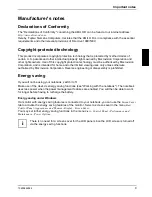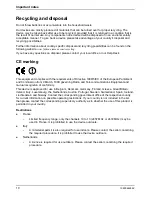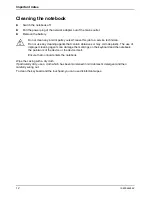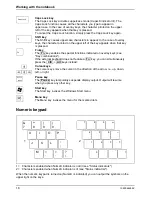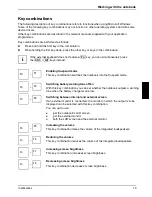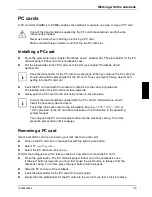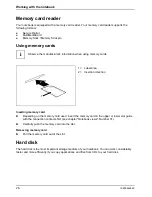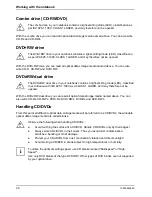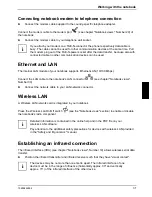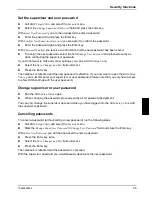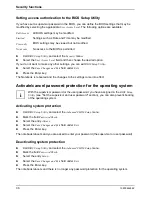Working with the notebook
10600444862
21
Moving the pointer
►
Move your finger on the touchpad.
The pointer will move accordingly.
Selecting an item
►
Move the pointer to the item you wish to select.
►
Tap the touchpad once or press the left button once.
The item will be selected.
Executing a command
►
Move the pointer to the field you wish to select.
►
Tap the touchpad twice or press the left button twice.
The command will be executed.
Dragging an object
►
Activate only the function under
Start -
Control Panel - Printers and other Hardware / Mouse
.
►
Move the pointer to the item you wish to select.
►
Select the desired object, and leave your finger on the touchpad.
►
Drag the object to the desired position.
►
Lift your finger from the touchpad.
The item will be moved.
Scrolling with the touchpad buttons
►
Press the upper or lower side of the touchpad scroll button to scroll up or down.
The information/texts above or below the display area appear.
Scrolling with the touchpad scroll bar
►
Move your finger upwards or downwards on the scroll bar at the right edge of the touchpad.
The display area moves up or down.
LCD screen
Information on LCD monitor
High-quality TFT displays are installed in notebooks from Fujitsu Siemens Computers GmbH. For
technical reasons, TFT monitors are manufactured for a specific resolution. An optimal, clear picture
can only be ensured in the resolution intended for the respective TFT monitor. A monitor resolution
which differs from the specification can result in an unclear picture.
The monitor resolution is understood to be the number of horizontal and vertical pixels (i.e. picture
elements) which make up the monitor display. For example, "WXGA" stands for 1280 x 800 pixels.
Each pixel consists of three so-called subpixels of the colours red, green and blue. As a result, a
WXGA monitor consists of 1280 x 800 x 3 = 3.072.000 subpixels.
Summary of Contents for AMILO A
Page 1: ...EasyGuide AMILO D Series English answers2...
Page 3: ......
Page 13: ...Notebook views 10600444862 5 Under side 35 36 35 Battery release latch 36 Battery compartment...
Page 14: ......
Page 40: ......
Page 48: ......
Page 56: ......