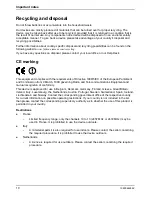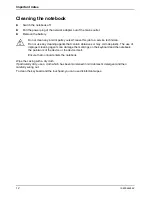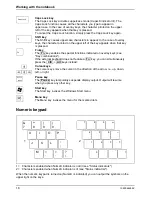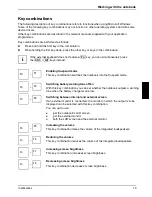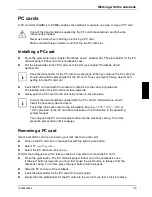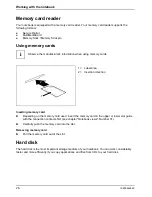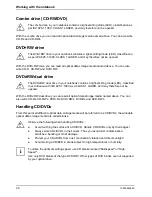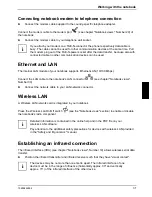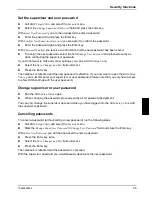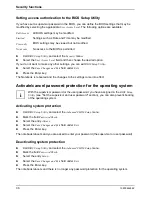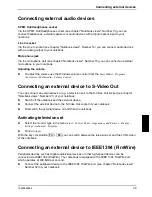Working with the notebook
24
10600444862
Removing and installing the battery
!
Only use batteries designed for this notebook.
Never use force when inserting or removing a battery.
Make sure that no foreign bodies get into the battery connections.
Removing battery
►
Switch the notebook off.
►
Close the LCD screen so that it locks into place.
►
Unplug the power adapter from the mains outlet.
►
Disconnect all cables connected to the notebook.
►
Turn the notebook over.
►
Place the notebook on a flat surface.
►
Slide the battery lock (see chapter "Notebook views", Number 35) in the direction of the arrow
and hold it in place.
The arrow is shown on the battery lock.
►
Remove the battery from the battery compartment (see chapter "Notebook views",
Number 36).
Inserting battery
►
Push the battery into the battery compartment until it engages.
►
Close the battery compartment.
Using the power-management features
The notebook uses less power when the power management features are enabled. You will then be
able to work longer when using the battery before having to recharge it.
i
If you are connected to a network or use an integrated modem, PC LAN card, or PC
modem card, we advise against enabling an energy saving mode. This could lead to an
interruption of your network connection.
When not using the notebook for long periods of time, first end the energy saving mode,
then switch off the notebook. Never switch off the notebook with the ON/OFF switch while
the notebook is in one of the energy-saving modes.
If your notebook is in an energy-saving mode:
●
Do not connect any external devices.
●
Do not disconnect any external devices.
●
Do not attempt to switch the notebook on if the built-in battery is flat.
●
Do not add or remove RAM.
●
Do not add or remove a PC card.
When you close the lid, the notebook automatically enters an energy-saving mode.
The energy saving functions can be activated under
Start - Control Panel - Performance and
Maintenance - Power Options
.
Under Windows,
Hibernate
is activated by default.
Summary of Contents for AMILO A
Page 1: ...EasyGuide AMILO D Series English answers2...
Page 3: ......
Page 13: ...Notebook views 10600444862 5 Under side 35 36 35 Battery release latch 36 Battery compartment...
Page 14: ......
Page 40: ......
Page 48: ......
Page 56: ......