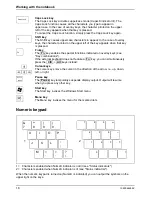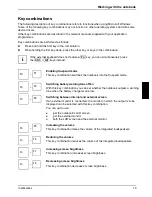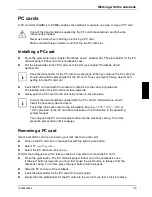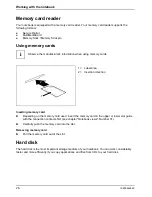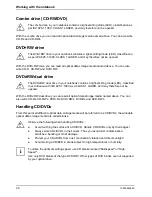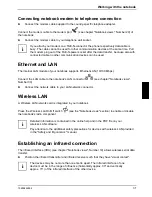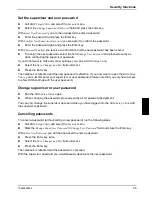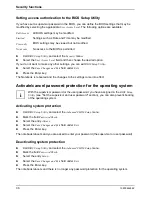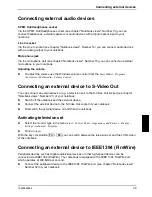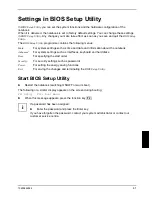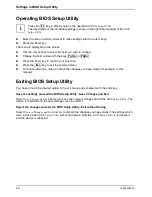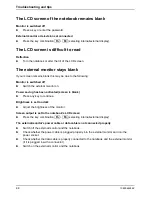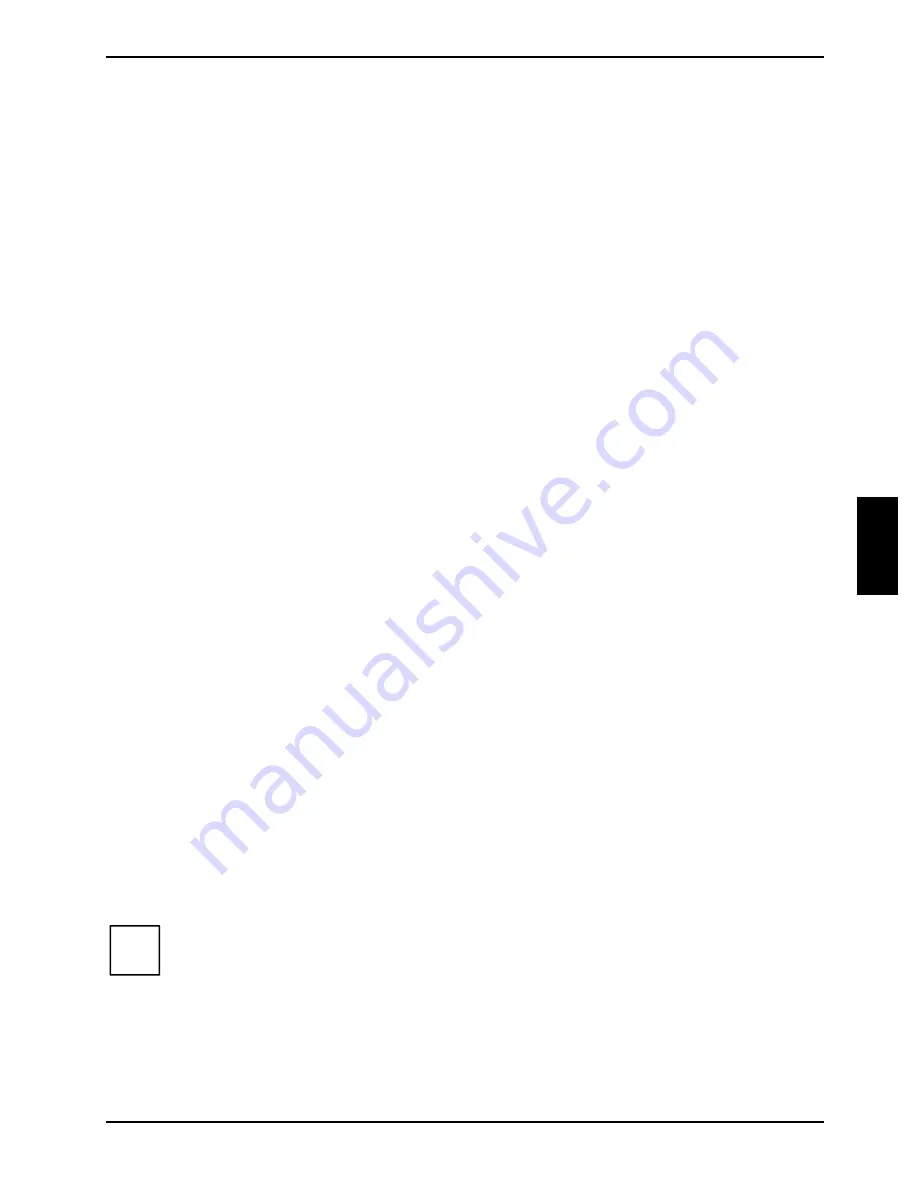
Working with the notebook
10600444862
29
Inserting or removing a CD/DVD
The notebook must be switched on.
►
Push the insert/eject button (see chapter "Notebook views", Number 24).
The drive tray will open.
►
Pull the drive tray completely out.
►
Place the CD/DVD in the drive tray with the label facing upwards.
or
►
Take out an inserted CD/DVD.
►
Push in the drive tray until you feel it lock into place.
Manual removal (emergency removal)
In the event of a power failure or damage to the drive it may be necessary to manually remove the
CD/DVD.
►
Switch
the notebook off.
►
Press a pen or a piece of wire (e.g. a paperclip) firmly into the opening (see chapter "Notebook
views", Number 25).
The drive tray is unlocked. You can now pull the drive tray out of the drive.
Regional codes for DVD films and DVD players
DVD films and DVD players (e.g. the optical drive of your notebook) are always provided with a
regional code. The regional codes of DVD films and DVD players must match so that the DVD film
can be played back.
There are six different regional codes:
●
Regional code 1: USA and Canada
●
Regional code 2: Egypt, Europe, Japan, South Africa and the Middle East
●
Regional code 3: Southeast Asia (including Hong Kong, Indonesia, Philippines, South Korea,
Taiwan)
●
Regional code 4: Australia, New Zeeland, Southeastern Pacific, Central and South America
and the Caribbean
●
Regional code 5: Africa (except South Africa), India and the former states of the USSR
●
Regional code 6: China
The optical drive of your notebook supports the function RPC-II (Phase II System of Regional
Playback Control). This function permits the final user to change the regional code of the drive up to
five times to play back corresponding DVD films. Then the last regional code selected is retained
and cannot be changed again.
i
If a DVD film is to be playable in all regions, it has the regional code 0.
Before buying a DVD film you should check that the regional code of the DVD film
matches the regional code set for the optical drive of your notebook.
Summary of Contents for AMILO A
Page 1: ...EasyGuide AMILO D Series English answers2...
Page 3: ......
Page 13: ...Notebook views 10600444862 5 Under side 35 36 35 Battery release latch 36 Battery compartment...
Page 14: ......
Page 40: ......
Page 48: ......
Page 56: ......