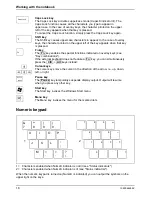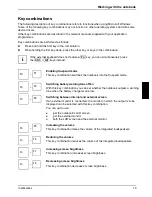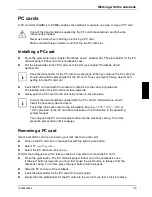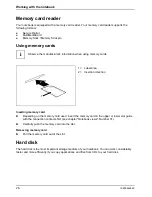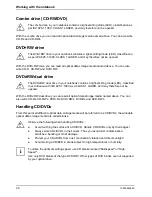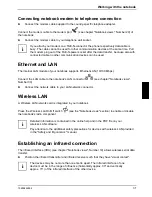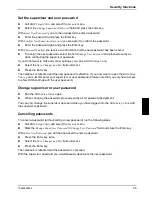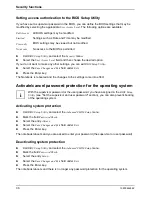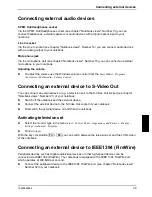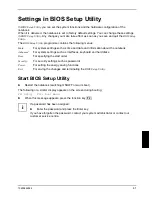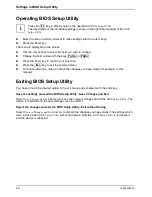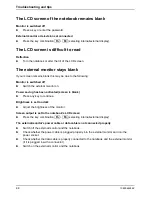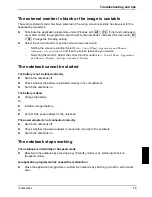Working with the notebook
30
10600444862
Adjusting AutoPlay function of optical drive
With the AutoPlay function you can specify whether or not a program or action is to be run/carried
out depending on the CD/DVD content type of Windows XP. For example, you can specify that
when an Audio CD is inserted, the Media Player is automatically started and automatically plays the
Audio CD.
You can set the AutoPlay function of the optical drive according to your needs. Proceed as follows:
►
Click on the Start menu with the right mouse button or touchpad key.
A context menu appears.
►
Click
on
Explorer
.
►
Click on the corresponding drive with the right mouse button or touchpad key.
A context menu appears.
►
Click
on
Properties
.
►
Click on the
AutoPlay
tab.
►
Adjust the AutoPlay function to meet your needs.
i
Please note that you must select the desired action and confirm it with
Apply
for each
individual CD/DVD content type.
Audio: Setting volume
►
To adjust the volume use the Windows volume control from the
Start
menu
- Programs -
Accessories - Multimedia - Volume Control
.
Integrated 56k modem
The integrated 56k modem supports all data communication applications, such as:
●
Modem operation: High-speed downloads at up to 56,000 bit/s (V.90). Downward-compatible
to V.34 modems.
●
Fax mode: Transmitting and receiving at up to 14,400 bit/s
●
Simple country adaptation with programme
The modem complies with the EU Directive 91/263/EEC (Telecommunications terminal equipment
directive) and has been checked in agreement with the guideline TBR-21.
The modem can be operated in the following countries:
Multifrequency (MFC) dialling
Belgium, Denmark, Germany, Finland, France, Greece, Great Britain, Holland, Ireland, Iceland,
Italy, Luxembourg, Norway, Austria, Portugal, Sweden, Switzerland and Spain.
Pulse dialling:
Belgium, France, Holland and Italy.
Also in: Poland, Slovenia, South Africa and Hungary.
Summary of Contents for AMILO A
Page 1: ...EasyGuide AMILO D Series English answers2...
Page 3: ......
Page 13: ...Notebook views 10600444862 5 Under side 35 36 35 Battery release latch 36 Battery compartment...
Page 14: ......
Page 40: ......
Page 48: ......
Page 56: ......