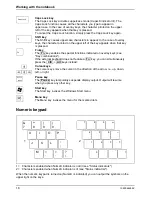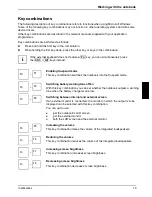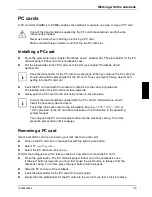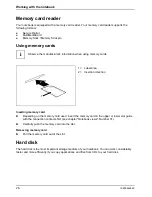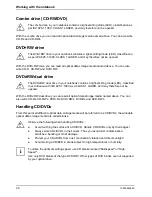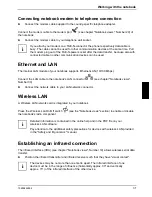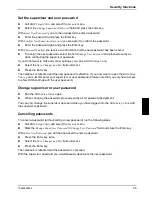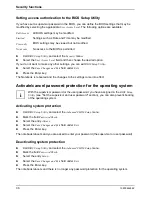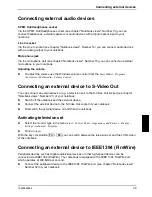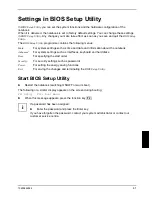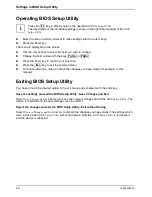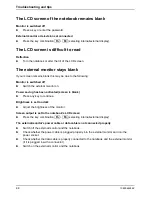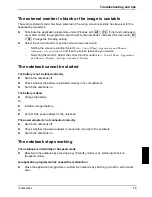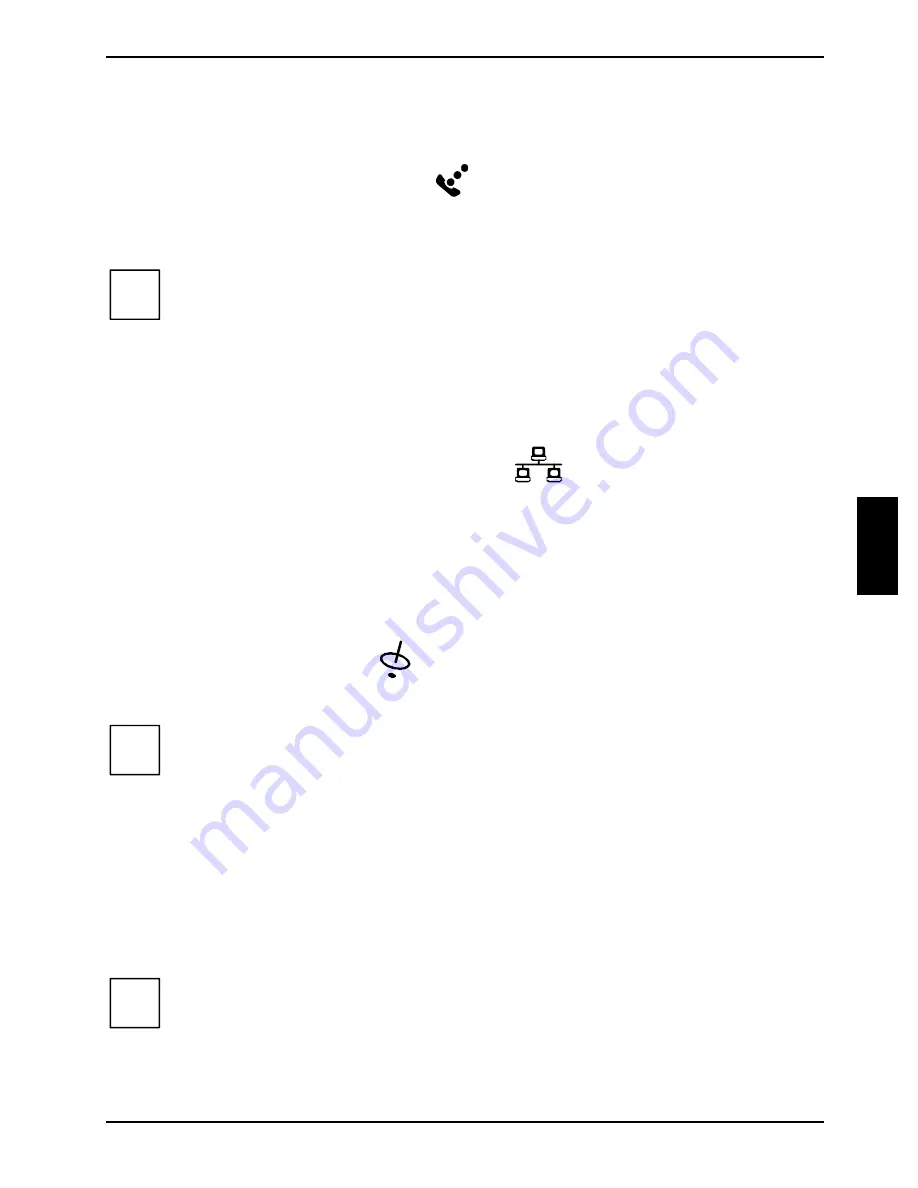
Working with the notebook
10600444862
31
Connecting notebook modem to telephone connection
►
Connect the modem cable supplied to the country-specific telephone adapter.
Connect the modem cable to the modem port
(see chapter "Notebook views", Number 29) of
the notebook.
►
Connect the modem cable to your telephone wall socket.
i
If you attach your modem on a TAE-N-connector the phone respectively data cable is
busy. The cable cannot be used for other communication devices at the same time. Pull
the modem plug out of the TAE-N-power socket after the data transfer, because also with
connected cable no other communication devices can be used.
Ethernet and LAN
The internal LAN module of your notebook supports Ethernet-LAN (10/100 Mbps).
Connect the LAN cable to the notebook's LAN connector
(see chapter "Notebook views",
Number 30).
►
Connect the network cable to your LAN network connector.
Wireless LAN
A Wireless LAN network card is integrated in your notebook.
Press the Wireless Lan On/Off switch
(see the "Notebook views" section) to enable or disable
the notebook's radio component.
i
Detailed information is contained in the online help and in the PDF file on your
wireless LAN software.
Pay attention to the additional safety precautions for devices with wireless LAN provided
in the "Safety and Ergonomics" manual.
Establishing an infrared connection
The infrared interface (IrDA) (see chapter "Notebook views", Number 19) allows wireless serial data
transfer.
►
Position the infrared transmitter and infrared receiver such that they have "visual contact".
i
The devices may be no more than one metre apart. The infrared interface of one
device must be in the range of influence (horizontally approx. 30° and vertically
approx. 15°) of the infrared interface of the other device.
Summary of Contents for AMILO A
Page 1: ...EasyGuide AMILO D Series English answers2...
Page 3: ......
Page 13: ...Notebook views 10600444862 5 Under side 35 36 35 Battery release latch 36 Battery compartment...
Page 14: ......
Page 40: ......
Page 48: ......
Page 56: ......